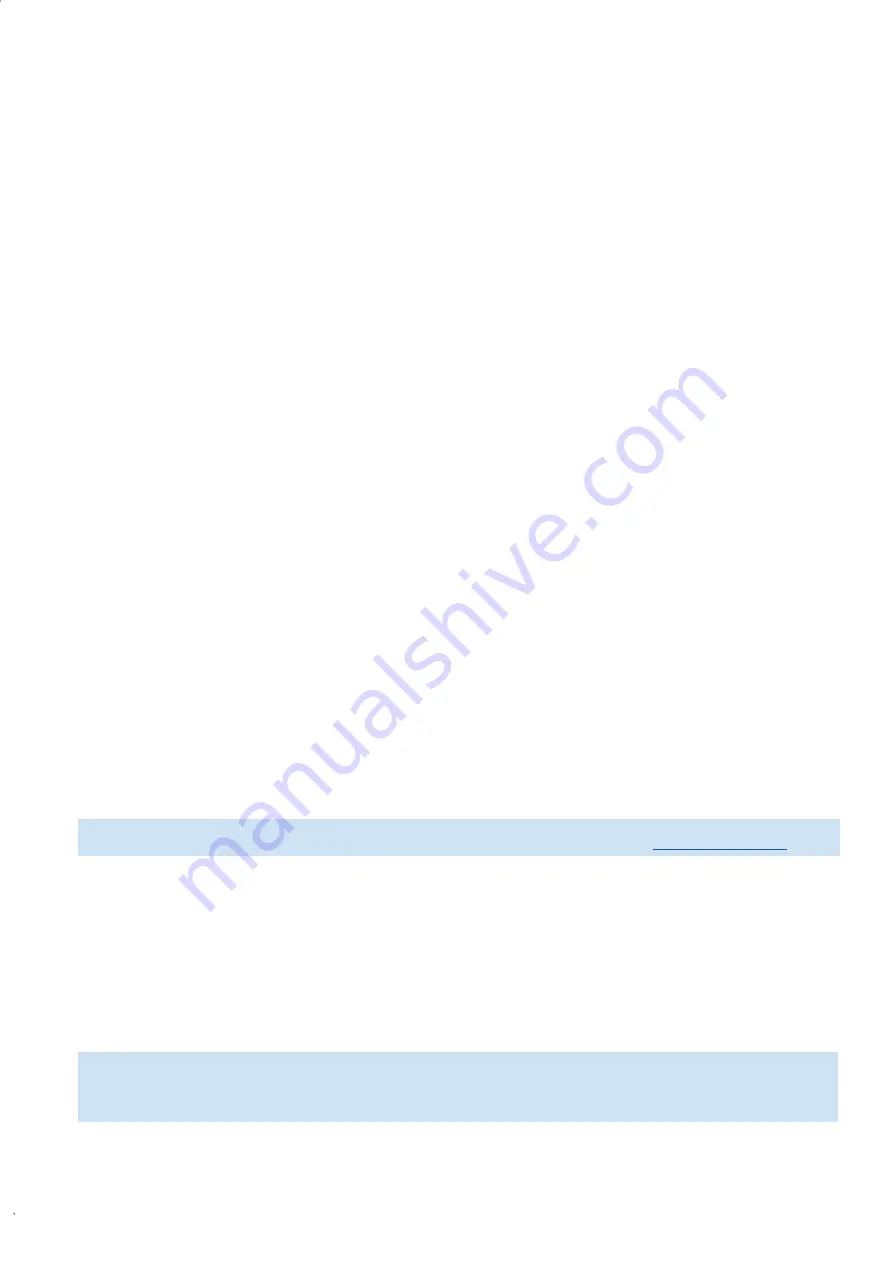
Rev. 1
HEXAPAD 10 BC USB
8.4 Configuring the reader
When the reader is in Standalone mode, the following settings can be performed:
● Type of communication;
● Read the tag or stand at rest (idle);
● Reading power;
● Reading time;
● Rest time;
● EPC id decoding type of the tag;
● Read operation on the memory bank of the tag;
● EPC Gen2 protocol parameters
○ BLF;
○ Tari;
○ Encoding;
○ Session;
○ Target;
○ Q (Anti-collision);
○ Access password;
● Character that classifys fields from the result string;
● End-of-line type of the result string;
● Typing speed in keyboard emulation;
● Filter by RSSI;
● Show or not the RSSI value of the read tag;
● Shows or not the amount of reading of the read tag;
● Tag reading beep;
● Check the internal temperature;
8.4.1 How to set up the reader?
The reader in Standalone mode must be configured through ASCII commands sent by the serial port
created on the Operating System when the reader is turned on.
8.4.1.1 Operating logic
Setting up the READER via ASCII messages works with the Message/Response framework:
A. An external Host sends a command to the reader;
B. The reader interprets and executes the command inserted into the received message;
C. The reader responds to the external Host.
Messages and replies use ASCII characters with a carriage return terminator
<CR>
, which is [ENTER].
Messages can be cashed, low, or both.
NOTE:
To
find out which serial port the reader will respond to, please refer to
7.1 Turning on the
reader
.
The reader echoes each character typed in the serial terminal and each new line the reader
sends the character
“
>
” to indicate the cursor
NOTE:
Summary of Contents for HEXAPAD 10
Page 5: ...Rev 1 HEXAPAD 10 BC USB BLANK...
Page 14: ...Rev 1 HEXAPAD 10 BC USB Part 1 Overview and installation Equipment Overview Installation...
Page 15: ...Rev 1 HEXAPAD 10 BC USB 6 Equipment overview 6 1 Hardware HEXAPAD...
Page 17: ...Rev 1 HEXAPAD 10 BC USB 6 2 1 Barcode reading angulation Field Vision Field Vision...
Page 19: ...Rev 1 HEXAPAD 10 BC USB 2 Big carcode Barcode placement...
Page 23: ...Rev 1 HEXAPAD 10 BC USB 6 2 1 3 VSWR integrated antenna 6 2 1 4 Gain Far Field...
Page 27: ...Rev 1 HEXAPAD 10 BC USB 7 1 1 1 2 Step 2 Load the driver 1 Right click go to Update Driver...
Page 80: ...Rev 1 HEXAPAD 10 BC USB...






























