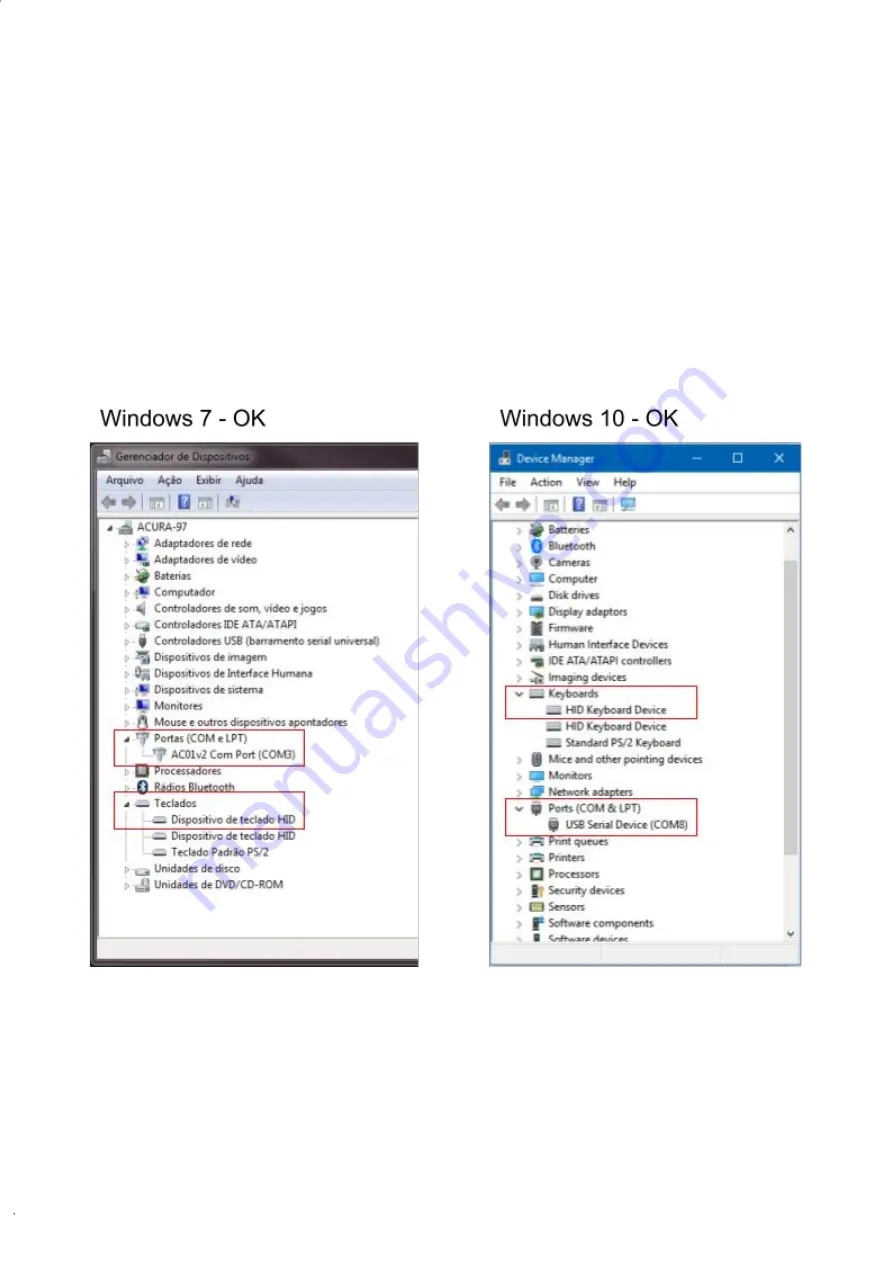
Rev. 1
HEXAPAD 10 BC USB
When the reader is turned on, the following devices will be created in the Operating System:
● HID class type keyboard;
● Serial port, (COM&LPT on Windows), (CDC on Linux, Android, and Mac)
Since the HID class keyboard type will be used by the reader for keyboard emulation when sending the
reading results in Standalone mode, the Serial Port will serve as communication and configuration in
Standalone and Transparent modes.
7.1.1 Identifying serial port (Windows)
After turning on the reader, go to the "Control Panel" or with the "W X" key open the "
Device
Manager
". In "
Ports (COM and LPT)
", a virtual serial communication port should appear 4s after the
time the reader is connected, in addition to a new HID Keyboard type device in "
Keyboards
".
The images below show that the reader has been recognized by the Operating System and is ready to
work.
Summary of Contents for HEXAPAD 10
Page 5: ...Rev 1 HEXAPAD 10 BC USB BLANK...
Page 14: ...Rev 1 HEXAPAD 10 BC USB Part 1 Overview and installation Equipment Overview Installation...
Page 15: ...Rev 1 HEXAPAD 10 BC USB 6 Equipment overview 6 1 Hardware HEXAPAD...
Page 17: ...Rev 1 HEXAPAD 10 BC USB 6 2 1 Barcode reading angulation Field Vision Field Vision...
Page 19: ...Rev 1 HEXAPAD 10 BC USB 2 Big carcode Barcode placement...
Page 23: ...Rev 1 HEXAPAD 10 BC USB 6 2 1 3 VSWR integrated antenna 6 2 1 4 Gain Far Field...
Page 27: ...Rev 1 HEXAPAD 10 BC USB 7 1 1 1 2 Step 2 Load the driver 1 Right click go to Update Driver...
Page 80: ...Rev 1 HEXAPAD 10 BC USB...






























