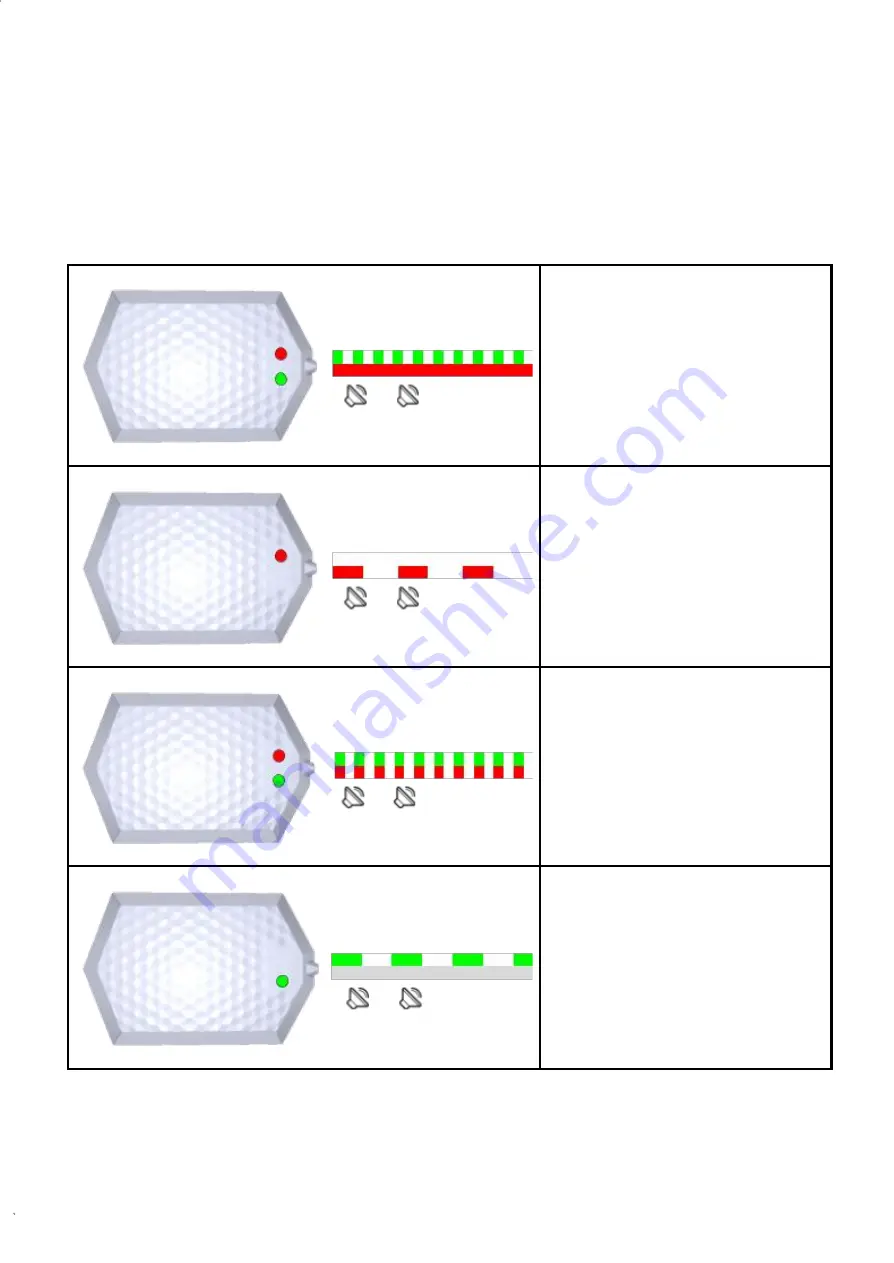
Rev. 1
HEXAPAD 10 BC USB
7 Installation
7.1 Turning on the reader
After connecting the reader to a USB port, the following combinations of the LEDs can be:
Beep and Green Led flashes fast
and red LED lit:
Reader running in Standalone
mode,
trying to read tags.
Beep and Green Led turned off
and red Led blinking slowly:
Reader running
in
Standalone mode,
with RF disabled,
not performing
tag reading
.
Beep and green and red LED flash
fast simultaneously:
Reader energized however without
having booted usb communication
with the Operating System. Reader is
not in operation until communication
with the Operating System occurs.
Beep and Green Led flashes
slowly and Red Led turned off:
Reader in Transparent
mode
.
Note: In Transparent mode, the red
Led and Beep are controlled by the
user's Software.
On computers running Windows Operating System prior to 10, you will need to install a driver for the
creation of the COMxx serial communication port.
For Linux, Android, and Mac Operating Systems, the driver is not required.
Summary of Contents for HEXAPAD 10
Page 5: ...Rev 1 HEXAPAD 10 BC USB BLANK...
Page 14: ...Rev 1 HEXAPAD 10 BC USB Part 1 Overview and installation Equipment Overview Installation...
Page 15: ...Rev 1 HEXAPAD 10 BC USB 6 Equipment overview 6 1 Hardware HEXAPAD...
Page 17: ...Rev 1 HEXAPAD 10 BC USB 6 2 1 Barcode reading angulation Field Vision Field Vision...
Page 19: ...Rev 1 HEXAPAD 10 BC USB 2 Big carcode Barcode placement...
Page 23: ...Rev 1 HEXAPAD 10 BC USB 6 2 1 3 VSWR integrated antenna 6 2 1 4 Gain Far Field...
Page 27: ...Rev 1 HEXAPAD 10 BC USB 7 1 1 1 2 Step 2 Load the driver 1 Right click go to Update Driver...
Page 80: ...Rev 1 HEXAPAD 10 BC USB...






























