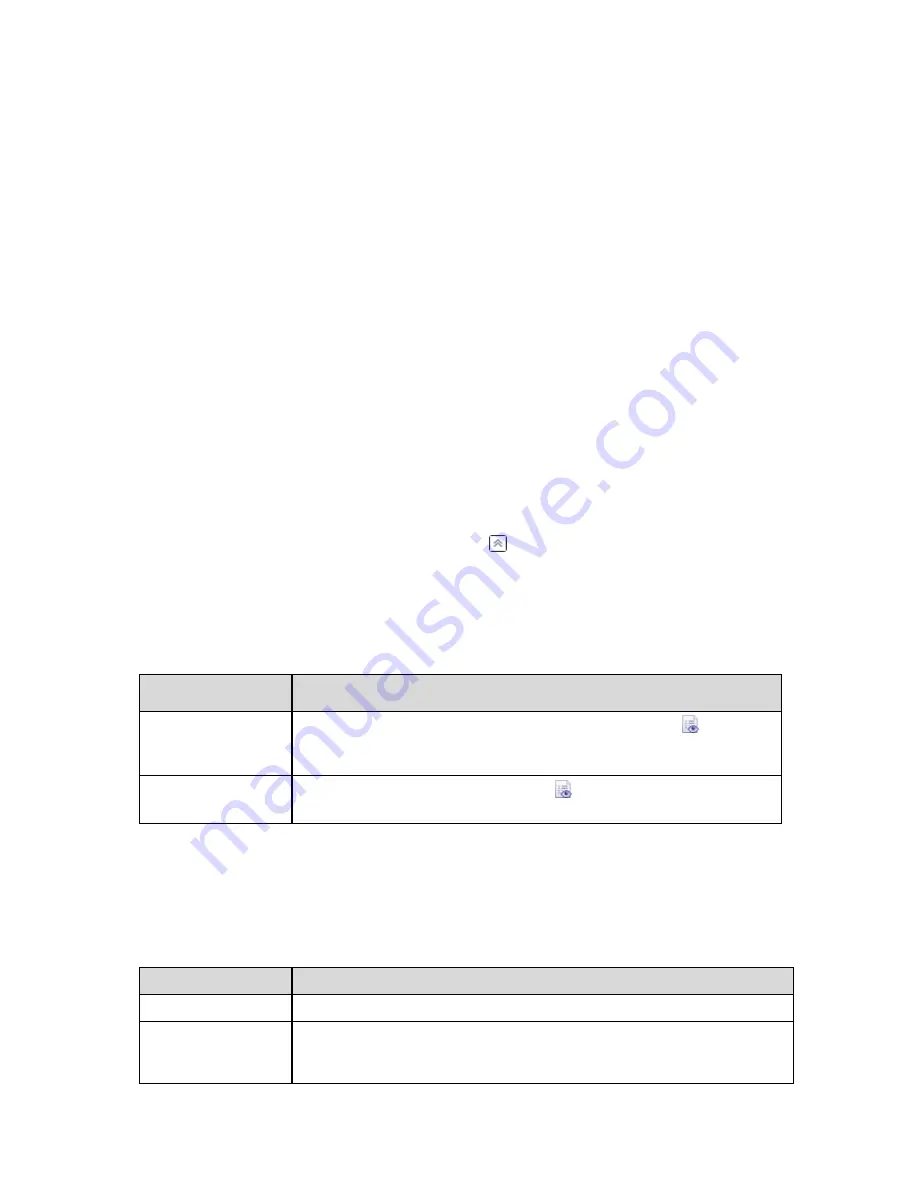
Settings
The
Settings
tab displays the following information:
Backup scheme
- the selected backup scheme and all its settings with schedules.
Validation
(if selected) - events before or after which the validation is performed, and validation
schedule.
Backup options
- backup options changed against the default values.
5.1.3
Log
The Log stores the history of operations performed by Acronis Backup & Recovery Server OEM on the
machine, or actions a user takes on the machine using the program. For instance, when a user edits a
task, the respective entry is added to the log. When the program executes a task, it adds multiple
entries. With the log, you can examine operations, results of tasks' execution including reasons for
failure, if any.
Way of working with log entries
Use filters to display the desired log entries. You can also hide the unneeded columns and show
the hidden ones. See the Filtering and sorting log entries (p. 72) section for details.
In the log table, select the log entry (or log entries) to take action on it. See the Actions on log
entries section for details.
Use the
Information
panel to review detailed information on the selected log entry. The panel is
collapsed by default. To expand the panel, click the chevron. The content of the panel is also
duplicated in the
Log entry details
(p. 73) window.
Opening the Log with pre-filtered log entries
Having selected items in other administration views (
Dashboard
,
Backup plans and tasks
), you can
open the
Log
view with pre-filtered log entries for the item in question. Thus, you do not have to
configure filters in the log table yourself.
View
Action
Dashboard
In the calendar, right-click on any highlighted date, and then select
View log
.
The
Log
view appears with the list of log entries already filtered by the date in
question.
Backup plans and tasks
Select a backup plan or a task, and then click
View log
. The Log view will display
a list of the log entries related to the selected plan or task.
5.1.3.1
Actions on log entries
All the operations described below are performed by clicking the corresponding items on the log
toolbar
. All these operations can also be performed with the context menu (by right-clicking the log
entry), or with the
Log actions
bar (on the
Actions and tools
pane).
The following is a guideline for you to perform actions on log entries.
To
Do
Select a single log entry Click on it.
Select multiple log
entries
non-contiguous
: hold down
CTRL
and click the log entries one by one
contiguous
: select a single log entry, then hold down
SHIFT
and click another
Summary of Contents for Backup & Recovery Server OEM
Page 1: ...User s Guide...






























