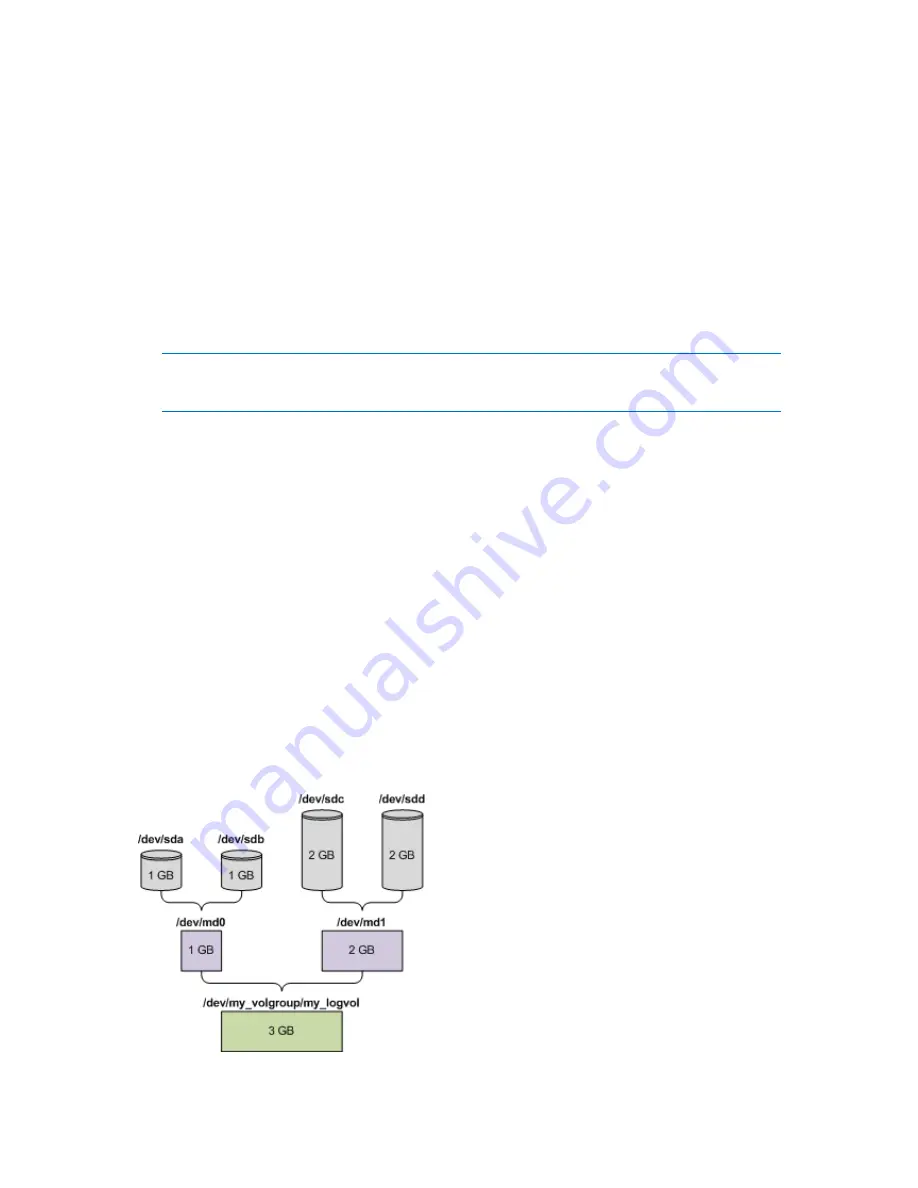
5.8.3.2
Creating the volume structure manually
The following are a general procedure for recovering MD devices and logical volumes by using a
Linux-based bootable media, and an example of such recovery. You can use a similar procedure in
Linux.
To recover MD devices and logical volumes
1.
Boot the machine from a Linux-based bootable media.
2.
Click
Acronis Bootable Agent
. Then, click
Run management console
.
3.
On the toolbar, click
Actions
, and then click
Start shell
. Alternatively, you can press
CTRL+ALT+F2.
4.
Create the volume structure according to that in the archive, by using the
mdadm
utility (for MD
devices), the
lvm
utility (for logical volumes), or both.
Note:
Logical Volume Manager utilities such as
pvcreate
and
vgcreate
, which are normally available in
Linux, are not included in the bootable media environment, so you need to use the
lvm
utility with a
corresponding command:
lvm pvcreate
,
lvm vgcreate
, etc.
5.
Return to the management console by pressing CTRL+ALT+F1, or by running the command:
/bin/product
(Do not reboot the machine at this point. Otherwise, you will have to create the volume
structure again.)
6.
Click
Recover
, then specify the path to the archive and any other required parameters, and then
click
OK
.
Example
Suppose that you previously performed a disk backup of a machine with the following disk
configuration:
The machine has two 1-gigabyte and two 2-gigabyte SCSI hard disks, mounted on
/dev/sda
,
/dev/sdb
,
/dev/sdc
, and
/dev/sdd
, respectively.
The first and second pairs of hard disks are configured as two MD devices, both in the RAID-1
configuration, and are mounted on
/dev/md0
and
/dev/md1
, respectively.
A logical volume is based on the two MD devices and is mounted on
/dev/my_volgroup/my_logvol
.
The following picture illustrates this configuration.
Do the following to recover data from this archive.
Summary of Contents for Backup & Recovery Server OEM
Page 1: ...User s Guide...






























