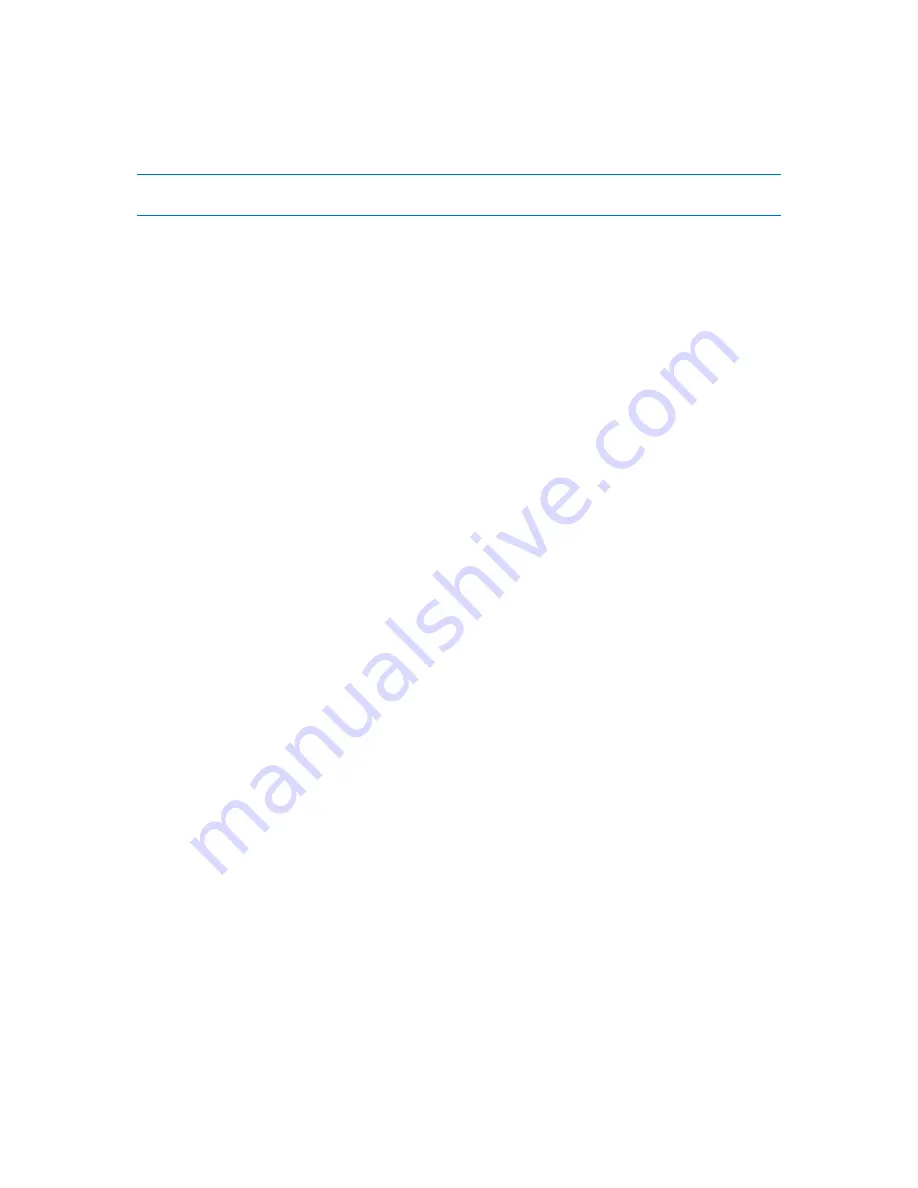
(To finish the added operation you will have to commit it. Exiting the program without
committing the pending operations will effectively cancel them.)
The new volume structure will be graphically represented in the
Disk management
view.
If you set a 64K cluster size for FAT16/FAT32 or an 8KB-64KB cluster size for NTFS, Windows can mount the
volume, but some programs (e.g. Setup programs) might calculate its disk space incorrectly.
5.9.8
Pending operations
All operations, which were prepared by the user in manual mode or with the aid of a wizard, are
considered pending until the user issues the specific command for the changes to be made
permanent. Until then, Acronis Disk Director Lite will only demonstrate the new volume structure
that will result from the operations that have been planned to be performed on disks and volumes.
This approach enables you to control all planned operations, double-check the intended changes,
and, if necessary, cancel operations before they are executed.
To prevent you from performing any unintentional change on your disk, the program will first display
the list of all pending operations.
The
Disk management
view contains the toolbar with icons to launch the
Undo
,
Redo
and
Commit
actions intended for pending operations. These actions might also be launched from the
Disk
management
menu of the console.
All planned operations are added to the pending operation list.
The
Undo
action lets you undo the latest operation in the list. While the list is not empty, this action
is available.
The
Redo
action lets you reinstate the last pending operation that was undone.
The
Commit
action forwards you to the
Pending Operations
window, where you will be able to view
the pending operation list. Clicking
Proceed
will launch their execution. You will not be able to undo
any actions or operations after you choose the
Proceed
operation. You can also cancel the
commitment by clicking
Cancel
. Then no changes will be done to the pending operation list.
Quitting Acronis Disk Director Lite without committing the pending operations effectively cancels
them, so if you try to exit
Disk management
without committing the pending operations, you will
receive the appropriate warning.
5.10
Collecting system information
The system information collection tool gathers information about the machine to which the
management console is connected, and saves it to a file. You may want to provide this file when
contacting Acronis technical support.
This option is available under bootable media and for machines where Agent for Windows is
installed.
To collect system information
1.
In the management console, select from the top menu
Help
>
Collect system information from
'machine name'.
2.
Specify where to save the file with system information.
Summary of Contents for Backup & Recovery Server OEM
Page 1: ...User s Guide...






























