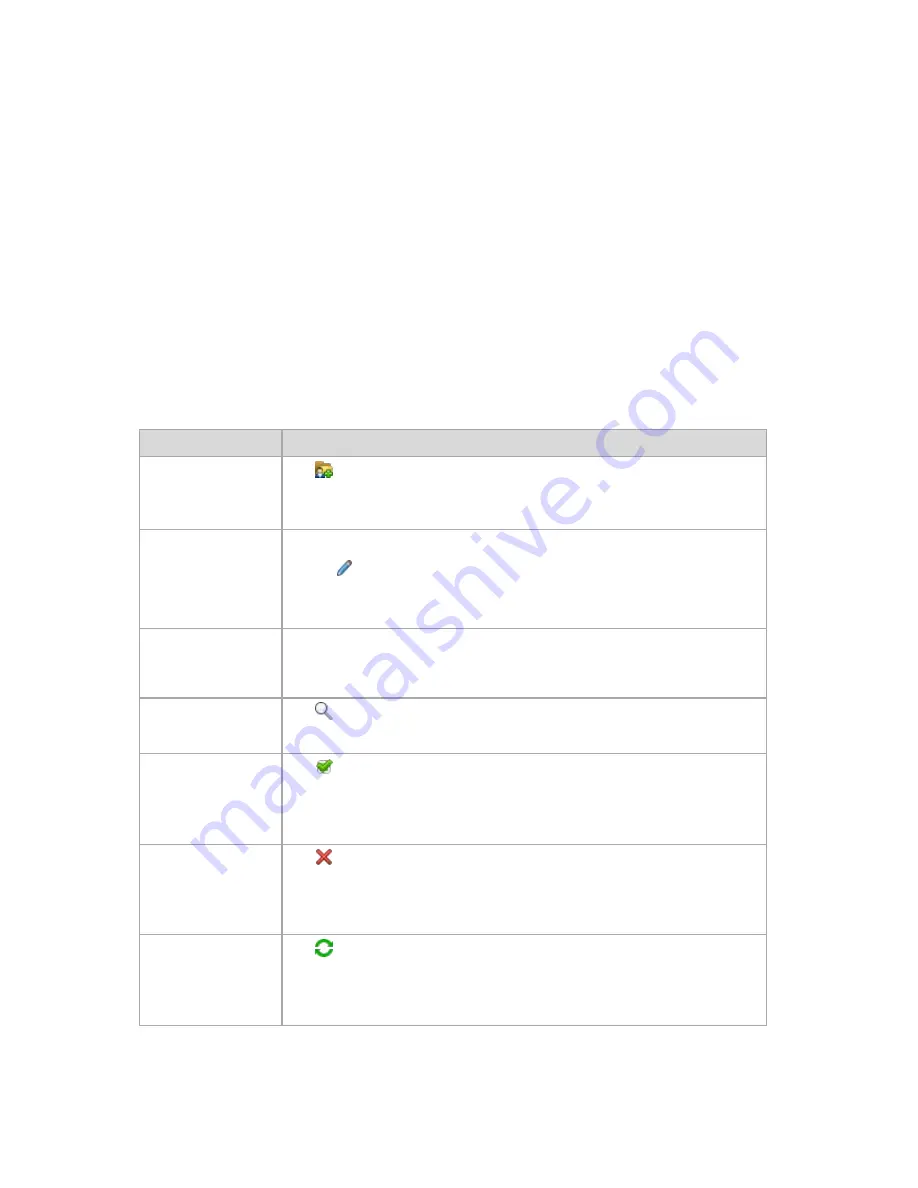
Bars of the "Actions and tools" pane
[Vault Name]
The
Actions
bar is available when clicking the vault in the vaults tree. Duplicates
actions of the vault's toolbar.
[Archive Name]
The
Actions
bar is available when you select an archive in the archives table.
Duplicates actions of the archives toolbar.
[Backup Name]
The
Actions
bar is available when you expand the archive and click on any of its
backups. Duplicates actions of the archives toolbar.
4.1.2
Actions on personal vaults
To perform any operation (except for creation) with a vault, you must select it first.
All the operations described below are performed by clicking the corresponding buttons on the
toolbar. These operations can be also accessed from the
[Vault name] actions
bar (on the
Actions
and Tools
pane) and from the
[Vault name] actions
item of the main menu respectively.
The following is a guideline for you to perform operations with personal vaults.
To
Do
Create a personal vault Click
Create
.
The procedure of creating personal vaults is described in-depth in the Creating a
personal vault (p. 57) section.
Edit a vault
1.
Select the vault.
2.
Click
Edit
.
The
Edit personal vault
page lets you edit the vault's name and information in the
Comments
field.
Change user account
for accessing a vault
Click
Change user
.
In the appearing dialog box, provide the credentials required for accessing the
vault.
Explore a vault's
content
Click
Explore
.
In the appearing Explorer window, examine the selected vault's content.
Validate a vault
Click
Validate
.
You will be taken to the Validation (p. 92) page, where this vault is already pre-
selected as a source. The vault validation checks all the archives stored in the
vault.
Delete a vault
Click
Delete
.
The deleting operation actually removes only a shortcut to the folder from the
Vaults
view. The folder itself remains untouched. You have the option to keep or
delete archives contained in the folder.
Refresh vault table
information
Click
Refresh
.
While you are reviewing the vault content, archives can be added to the vault,
deleted or modified. Click
Refresh
to update the vault information with the most
recent changes.
Summary of Contents for Backup & Recovery Server OEM
Page 1: ...User s Guide...






























