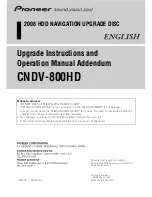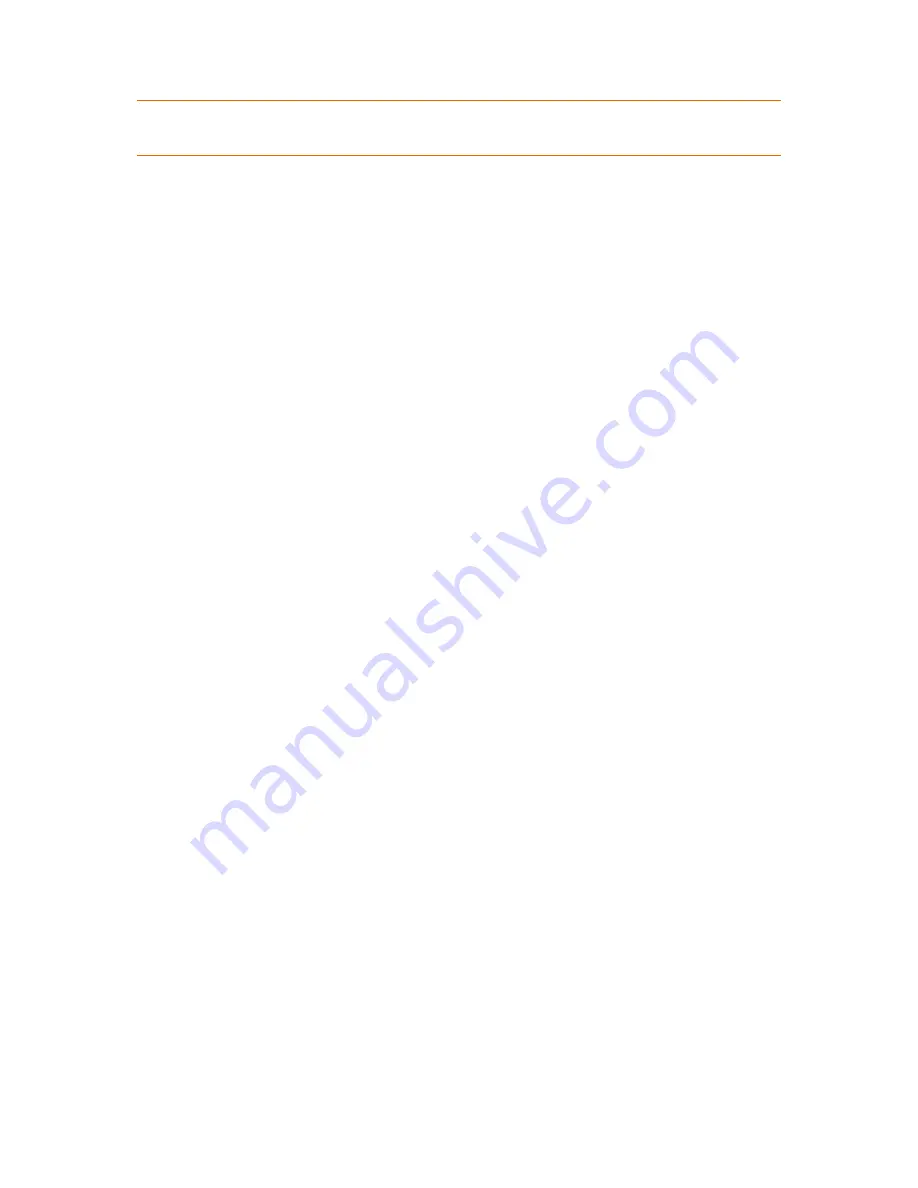
If the current operating system, installed on this machine, does not support the selected type of volume , you
will receive the appropriate warning. In this case the
Next
button will be disabled and you will have to select
another type of volume to proceed with the new volume creation.
After you click the
Next
button, you will proceed forward to the next wizard page: Select destination
disks (p. 117).
Select destination disks
The next wizard page will prompt you to choose the disks, whose space will be used for the volume
creation.
To create a basic volume:
Select a destination disk and specify the unallocated space to create the basic volume on.
To create a Simple/Spanned volume:
Select one or more destination disks to create the volume on.
To create a Mirrored volume:
Select two destination disks to create the volume on.
To create a Striped volume:
Select two or more destination disks to create the volume on.
To create a RAID-5 volume:
Select three destination disks to create the volume on.
After you choose the disks, the wizard will calculate the maximum size of the resulting volume,
depending on the size of the unallocated space on the disks you chose and the requirements of the
volume type you have previously decided upon.
If you are creating a
dynamic
volume and select one or several
basic
disks, as its destination, you will
receive a warning that the selected disk will be converted to dynamic automatically.
If need be, you will be prompted to add the necessary number of disks to your selection, according to
the chosen type of the future volume.
If you click the
Back
button, you will be returned to the previous page: Select the type of volume
being created (p. 116).
If you click the
Next
button, you will proceed to the next page: Set the volume size (p. 117).
Set the volume size
On the third wizard page, you will be able to define the size of the future volume, according to the
previously made selections. In order to choose the necessary size between the minimum and the
maximum values, use the slider or enter the necessary values into the special windows between the
minimum and the maximum values or click on the special handle, and hold and drag the borders of
the disk's picture with the cursor.
The maximum value normally includes the most possible unallocated space. But in some cases the
possible unallocated space and the proposed maximum volume size might differ (e.g. when the size
of one mirror establishes the size of the other mirror, or the last 8Mb of the disk space is reserved for
the future conversion of the disk from basic to dynamic).
Summary of Contents for Backup & Recovery Server OEM
Page 1: ...User s Guide...