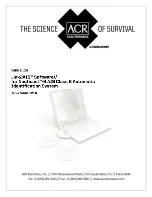8
Y1-03-0223 Rev. D
When “Course Up” is selected, your vessel
always points up and the north direction is
rotated as required. Your current Course-
over-Ground is shown by the arrow centered
at the top of the screen.
Ship List
This window shows information received from other AIS-equipped targets in the area (ships, base stations etc.).
Summary of Contents for AIS LINK2AIS - REV D
Page 1: ......