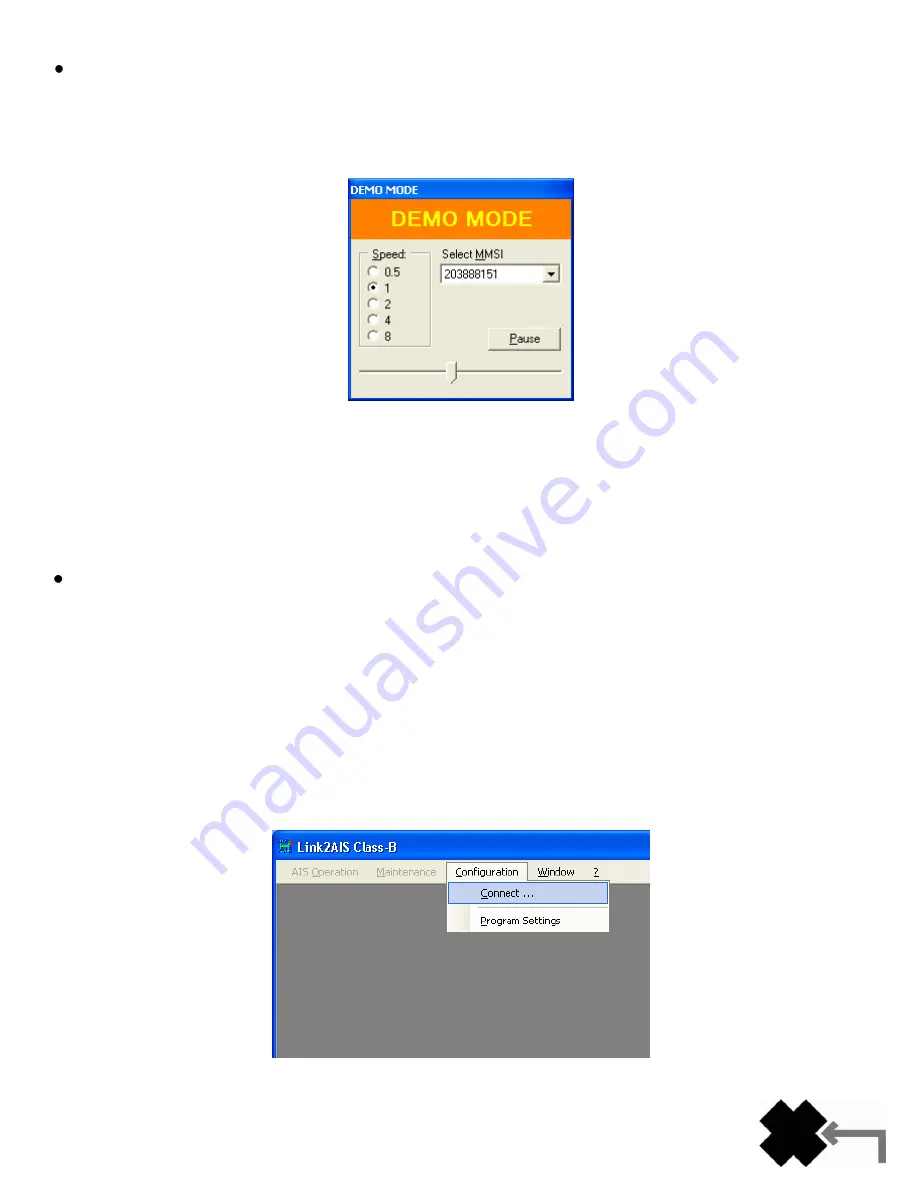
19
Y1-03-0223 Rev. D
Start the Demo Mode
To replay such a log file, initially a connection to the Demo Mode has to be established. To do so, create a new
connection for the Demo Mode (it is a pseudo-connection) and connect to it. After connecting successfully you will
be asked for a file to replay. At this stage you may select one of the recorded log files prepared for the Demo Mode.
The selected file will be played in a continuous loop.
The Demo Mode configuration window will be shown on
top of all other windows.
The replay speed can be changed with the radio buttons (it may not be as fast as indicated due to too many
messages captured in the file). The speed factor is just a rough estimation of the recorded situation. At any time the
MMSI of any of the available targets can be selected. This simulates the recording from aboard the selected vessel
and makes it possible to act as if the situation was recorded from this position. If the current situation is of special
interest, you may pause the Demo Mode at any time with the Pause button. To continue playing, the button must be
pressed again. The slider is an indicator of the current position in the demo file. The slider can be used to jump to a
known situation of special interest as well. However, some ships may need some time until they appear at the
correct position. Capturing another log file during Demo Mode is not possible.
Stopping the Demo Mode
You can stop the demo mode by disconnecting or by terminating the program.
3. Configuration
This menu item lets you configure the program. You can connect or disconnect and change the appearance of the
windows.
Connect / Disconnect
To use this program for monitoring or configuring your Nauticast
™-B AIS, the Link2AIS™ Software must be connected to
your Nauticast
™-B AIS.
When starting the program, you will select a connection. You may later disconnect at any time and then re-connect to the
same or any other device on one of your communication ports. There is no need to disconnect before terminating the
program.
Summary of Contents for AIS LINK2AIS - REV D
Page 1: ......






















