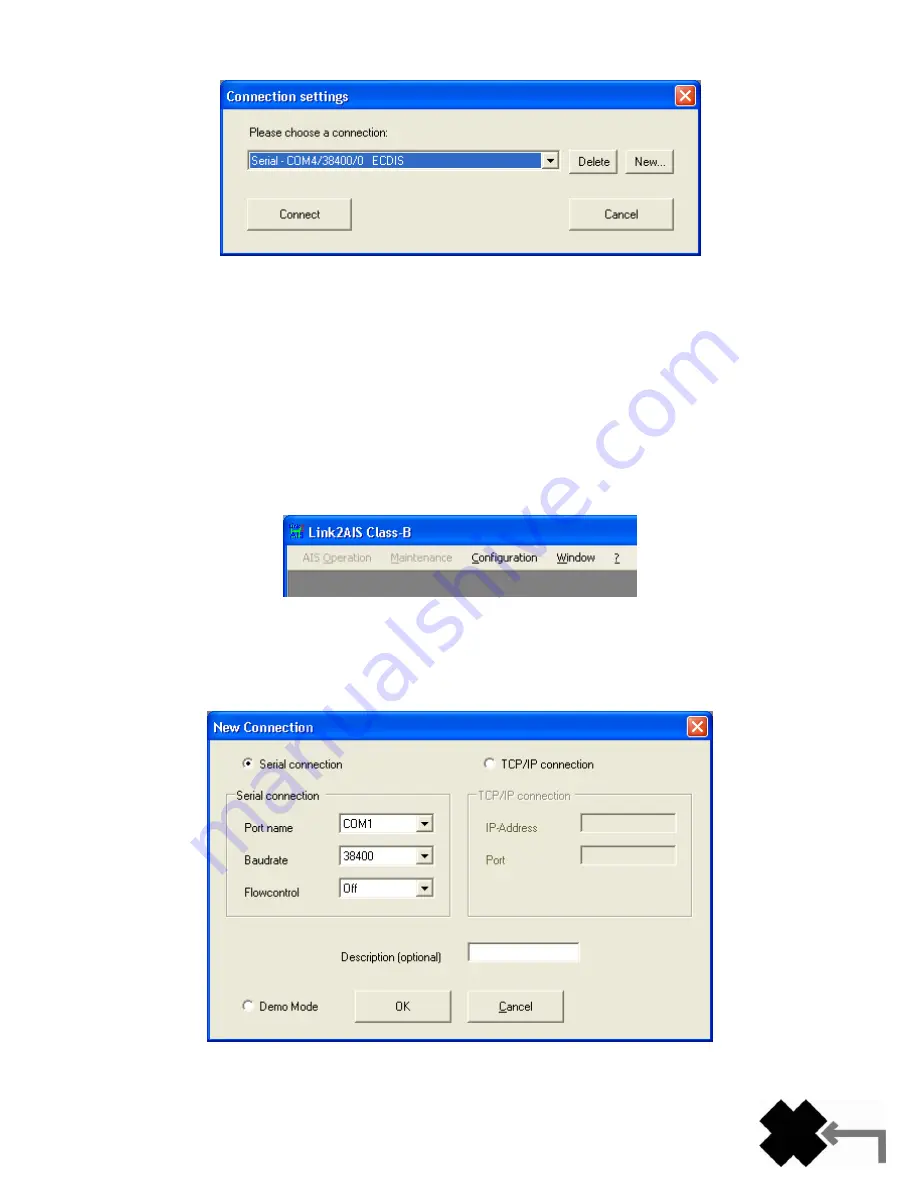
20
Y1-03-0223 Rev. D
To use this program with your Nauticast
™-B AIS, make sure it is properly connected to your Nauticast™-B AIS.
Select one of the already defined connections or define a new connection by pressing the “New…” button. If you are using
the program for the first time on this computer, there will not be any settings stored in the list, so you have to create a new
connection (see below).
You may also remove any existing entry from the list by clicking the "Delete" button.
After selecting a connection from the drop down list click "Connect". Now the PC will establish the connection, which may
take a few seconds.
As soon as a successful connection has been established between the Nauticast
™-B AIS and the Link2AIS™ Software, a
green icon and the text “Connected” will appear in the bottom left corner of the main screen. When the connection is
possible but the Nauticast
™-B AIS cannot be found, the icon will remain amber. When no connection is possible (e.g. the
communication port is not available) the icon will stay red.
You will notice that the menu items are not selectable when no connection has been made.
Creating a New Connection
Click the button "New…" in the connection dialog to open the "New Connection" dialog.
Select either
“Serial Connection” or “TCP/IP”. Enter or select the connection parameters to establish a valid connection
between the Nauticast
™-B AIS and your PC. You should also enter a short description for your connection for easier
reference. Press "OK" to save the connection settings.
Summary of Contents for AIS LINK2AIS - REV D
Page 1: ......





















