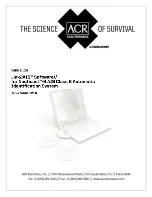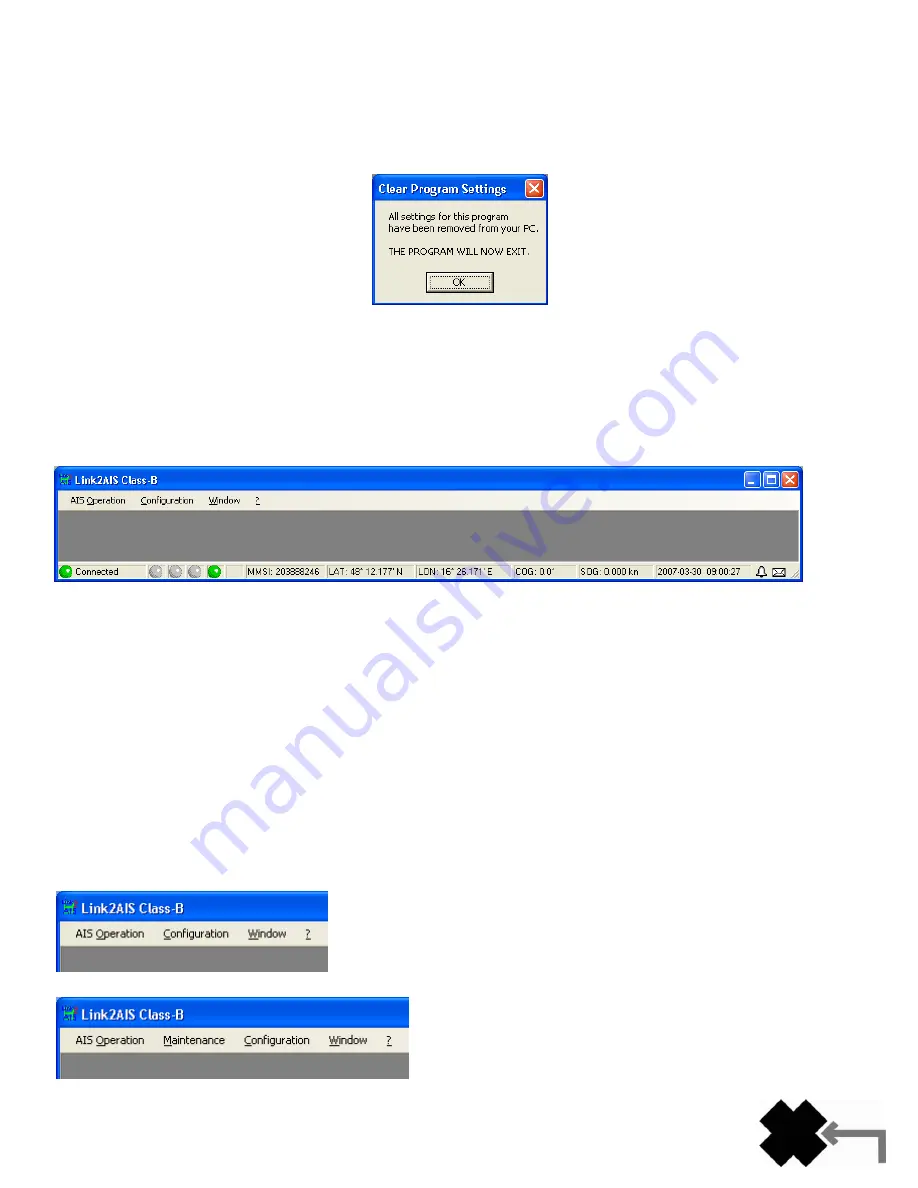
5
Y1-03-0223 Rev. D
By pressing the button "Clear all settings", all settings regarding this program will be removed from your PC and the
program stops execution. This function is useful when you want to completely remove the program from your computer. It
is not necessary to remove the settings when you merely want to update the program. The software is capable of
interpreting the settings as stored by the previous version.
After pressing the button to remove the settings, the program will inform you that this has been done:
Many controls have “Tool Tips” attached to them. For information about a button or setting, let the cursor hover on an item
and wait until a short description for this item pops up. You can easily test this in the status bar.
SECTION 3 - MAIN WINDOW
The main window will hold all views and dialogs of the program. There are some additional controls and indicators to
simplify operating this program.
In the title bar there is the control menu on the far left, the title of the program and the state buttons on the far right where
the program area can be maximized, minimized or the program terminated.
Just below the title bar there is the menu bar that will be described in the section
“Menu Structure”.
On the bottom there is the status bar with miscellaneous information of the program and your transponder. The status bar
will be described in the section
“Status Bar”.
SECTION 4 - MENU STRUCTURE
The menu is organized hierarchically. Almost all of the functions open a window. The position, size and state (e.g.
maximized) of the windows will be stored on your PC. When you re-open one of the windows it will appear in the same
position, size and state as when you last used this window.
Note that the menu has two states: the normal user state and the expert state. The expert state should only be used when
special functionality contained in the menu
“Maintenance” is required. The standard menu looks like this:
When the expert mode has been selected, it looks like this:
Summary of Contents for AIS LINK2AIS - REV D
Page 1: ......