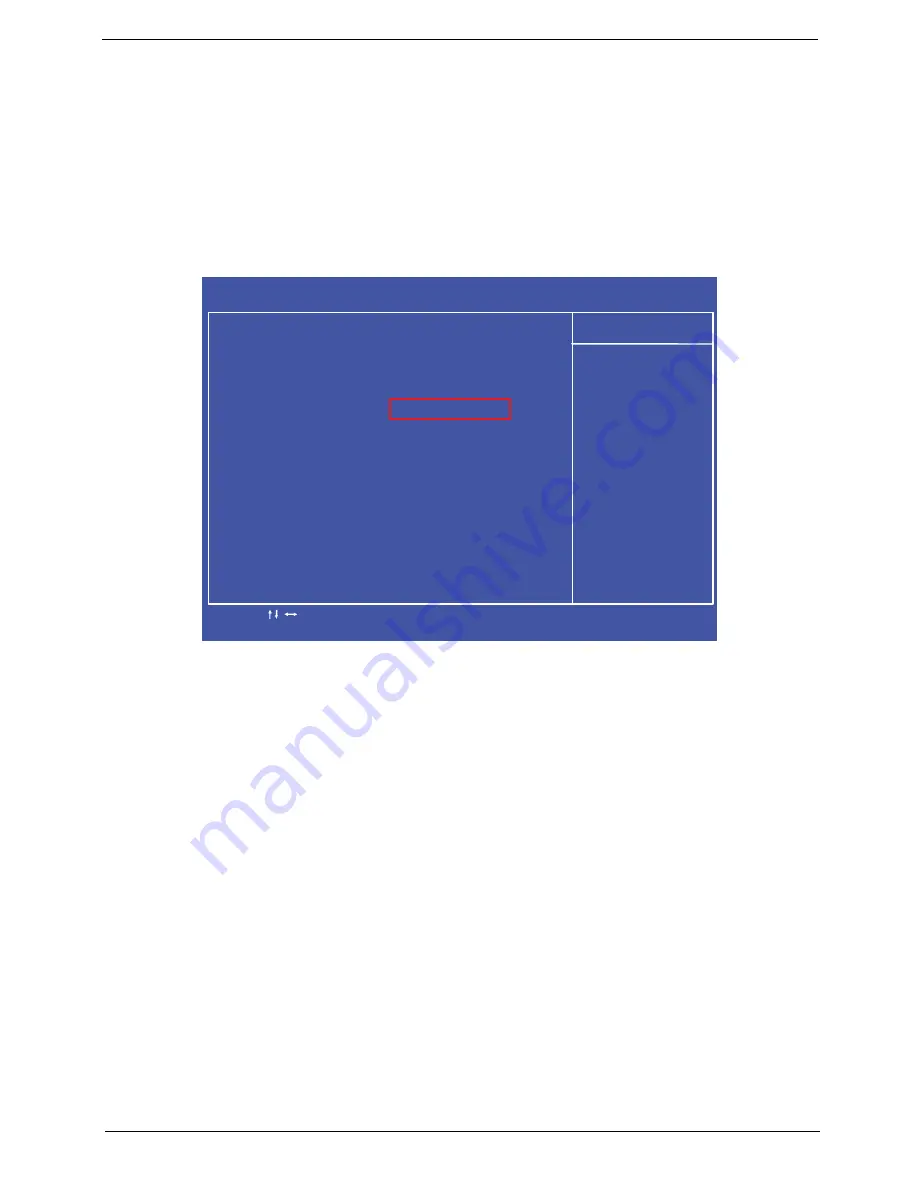
Chapter 2
37
DOS Flash Utility
Perform the following steps to use the DOS Flash Utility:
1.
Copy the flash utilities to the bootable device.
2.
Attach the device to the system and restart.
3.
Press F2 during boot to enter the Setup Menu.
4.
Select
Boot Menu
to modify the boot priority order, for example, if using USB HDD to Update BIOS, move
USB HDD to position 1.
IMPORTANT:
Please use a device that can be booted in DOS mode (FAT 16 or FAT 32 partitions only)
5.
Navigate to the BIOS file in DOS mode.
6.
Enter the command “FBB” to begin the flash BIOS process. The flash process will run automatically.
When complete, the system will restart automatically.
7.
When the system boots, then it will display "Press Del to Enter BIOS Setup" and "Press F1 to Continue".
8.
Press F1 to load the CMOS defaults or press Del to go BIOS SETUP and manually configure BIOS.
C M O S S e t u p U t i l i t y - C o p y r i g h t ( C ) 1 9 8 5 - 2 0 1 0 , A m e r i c a n M e g a t r e n d s I n c .
A d v a n c e d B I O S F e a t u r e s
H e l p I t e m
Q u i c k B o o t [ E n a b l e d ]
Q u i e t B o o t [ E n a b l e d ]
1 s t B o o t D e v i c e [ H D D P O - W D C W D 2 0 FA D ]
2 n d B o o t D e v i c e [ C D / D V D : P 1 - S l i m t y p e ]
3 r d B o o t D e v i c e [ R e m o v a b l e D e v i c e ]
4 t h B o o t D e v i c e [ L A N ]
H a r d D i s k D r i v e P r i o r i t y
[ P r e s s E n t e r ]
O p t i c a l D i s k D r i v e P r i o r i t y
[ P r e s s E n t e r ]
B o o t u p N u m - L o c k
[ O n ]
U S B B e e p M e s s a g e
[ D i s a b l e d ]
A l l o w s B I O S t o s k i p
c e r t a i n s t e p s d u r i n g
b o o t i n g . T h i s w i l l
r e d u c e t h e t i m e
n e e d e d t o b o o t t h e
s y s t e m .
- / + / :
Va lu e
: M o v e
F 1 : G e n e r
a l H e l p
E n t e r : S e l e c t
F 1 0 : S a
v e
E S C : E x i t
F 9 : O p t i m i z e d D
e f a u l t s
Summary of Contents for Z5700 Series
Page 6: ...VI ...
Page 10: ...X Table of Contents ...
Page 32: ...22 Chapter 1 ...
Page 55: ...45 Chapter 3 5 Lift the Hinge Cover clear of the device ...
Page 64: ...Chapter 3 54 11 Lift the mainboard shielding away from the chassis ...
Page 67: ...57 Chapter 3 7 Remove the brackets from the HDD ...
Page 71: ...61 Chapter 3 7 Lift the touchscreen board away ...
Page 74: ...Chapter 3 64 4 Lift the audio board and cable away at an angle from the rear cover ...
Page 76: ...Chapter 3 66 4 Remove the ODD Eject Board ...
Page 82: ...Chapter 3 72 8 Remove the Inverter Board ...
Page 84: ...Chapter 3 74 4 Remove the Home Button Board from the chassis ...
Page 86: ...Chapter 3 76 4 Turn the Camera Module over 5 Disconnect the cable from the Camera Module ...
Page 88: ...Chapter 3 78 4 Lift the TV module away ...
Page 90: ...Chapter 3 80 4 Lift the WLAN module away ...
Page 100: ...Chapter 3 90 8 Unlock the LVDS cable 9 Remove the LVDS cable ...
Page 103: ...93 Chapter 3 14 Remove the thirteen 13 screws Step Size Quantity Screw Type Frame M2 5 4 13 ...
Page 109: ...99 Chapter 3 4 Remove the home button board from the bezel ...
Page 112: ...Chapter 3 102 4 Remove the USB board from the chassis ...
Page 141: ...131 Chapter 3 7 Apply the adhesive tape to secure the Inverter Board cable 1 ...
Page 163: ...153 Chapter 3 4 Slide the RAM Cover into place ...
Page 184: ...Chapter 4 174 ...
Page 198: ...Appendix A 188 Model Definition and Configuration Appendix A ...
Page 199: ...189 Appendix A ...
Page 201: ...191 Appendix B ...
Page 204: ...194 ...
Page 205: ...195 ...
Page 206: ...196 ...






























