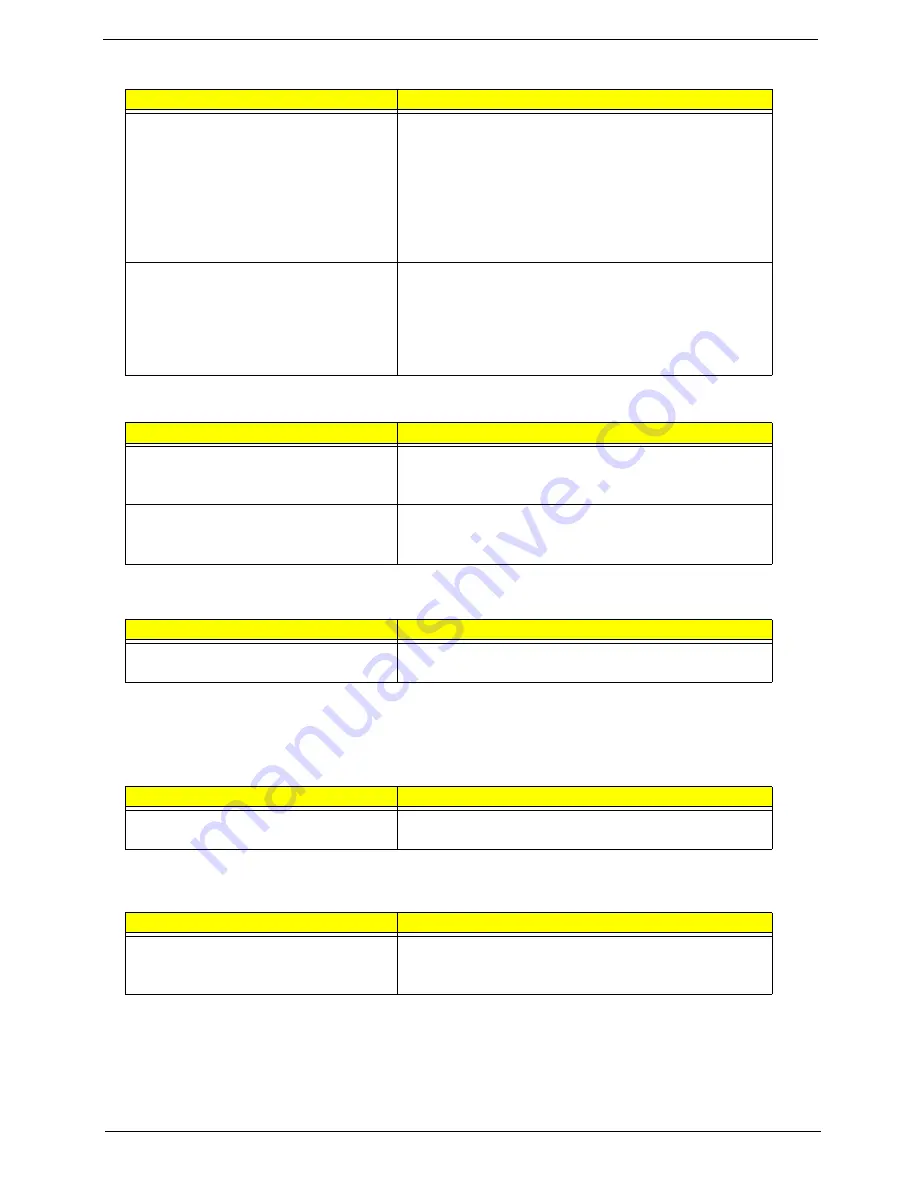
85
NOTE: If you cannot find a symptom or an error in this list and the problem remains, see “Undetermined
Problems” on page 86.
Print problems.
Ensure the “Parallel Port” in the “Onboard Devices Configuration”
of BIOS Setup Utility is set to Enabled.
Onboard Devices Configuration
Run printer self-test.
Printer driver
Printer cable
Printer
Main Board
Serial or parallel port device problems.
Ensure the “Serial Port” in the Devices Configuration” of BIOS
Setup Utility is set to Enabled.
Device driver
Device cable
Device
Main Board
Keyboard/Touchpad-Related Symptoms
Symptom / Error
Action in Sequence
Keyboard (one or more keys) does not work.
Reconnect the keyboard cable.
Keyboard
Main Board
Touchpad does not work.
Reconnect touchpad cable.
Touchpad board
Main Board
Modem-Related Symptoms
Symptom / Error
Action in Sequence
Internal modem does not work correctly.
modem boar
Main Board
LAN-Related Symptoms
Symptom / Error
Action in Sequence
Internal LAN does not work correctly.
LAN board
Main Board
Wireless LAN-Related Symptoms
Symptom / Error
Action in Sequence
Internal wireless LAN does not work correctly.
right or left antenna kits
wireless LAN board
Main Board
Peripheral-Related Symptoms
Symptom / Error
Action in Sequence
Summary of Contents for TravelMate 610 series
Page 6: ...VI ...
Page 10: ...VIII Table of Contents ...
Page 54: ...46 Chapter 2 ...
Page 61: ...Chapter 3 53 4 Disconnect the connector from the hard disk drive module ...
Page 71: ...Chapter 3 63 9 Then remove the two LCD hinges from the LCD panel ...
Page 82: ...74 Chapter 3 ...
Page 96: ...88 ...
Page 102: ...94 Chapter 5 ...
Page 104: ...96 ...
Page 114: ...106 ...
Page 116: ...108 Appendix A ...
Page 126: ...118 Appendix B ...
Page 128: ...120 Appendix C ...
Page 132: ...124 Index ...






























