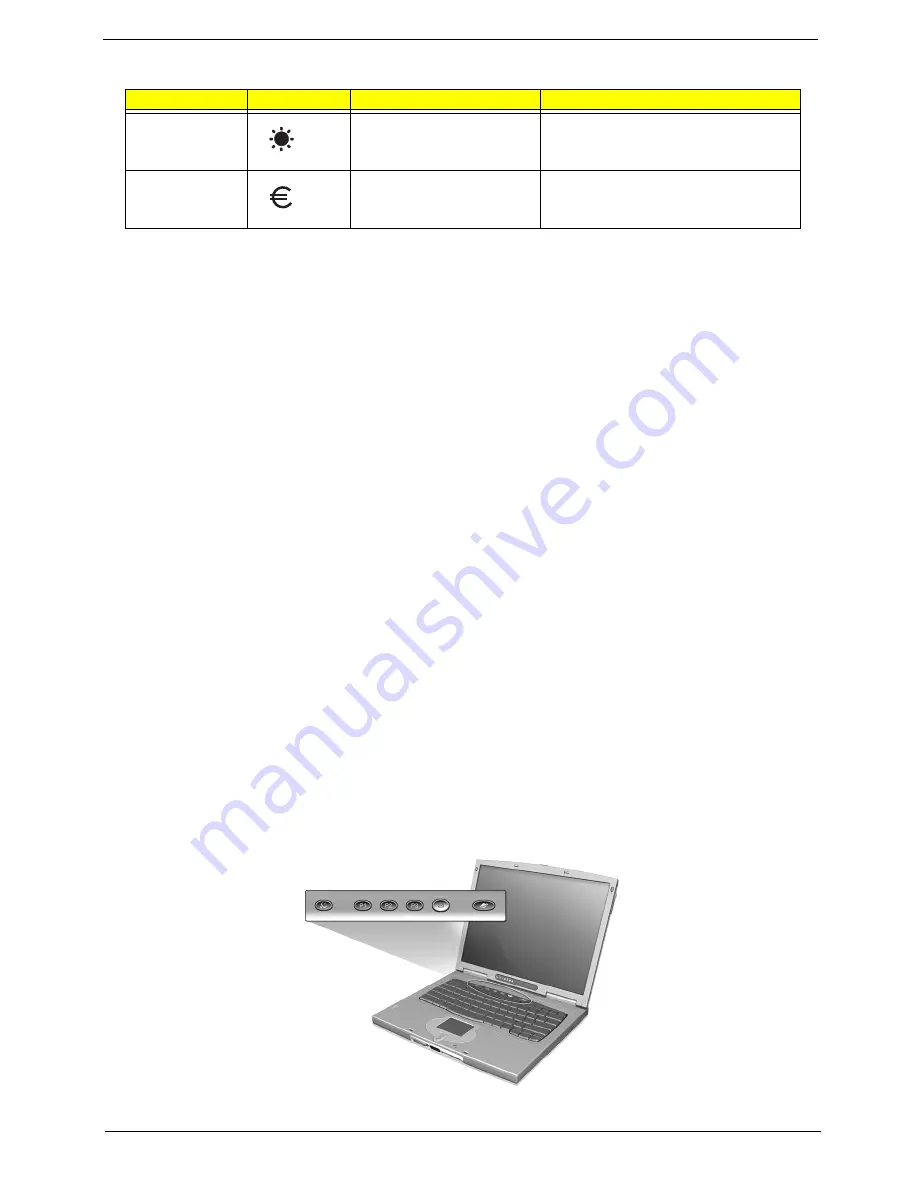
Chapter 1
15
The Euro symbol
If your keyboard layout is set to United States-International or United Kingdom or if you have a keyboard with
a European layout, you can type the Euro symbol on your keyboard.
NOTE: For US keyboard users: The keyboard layout is set when you first set up Windows. For the Euro
symbol to work, the keyboard has to be set to United States-International.
To verify the keyboard type:
1.
Click on Start, Settings, Control Panel.
2.
Double-click on Keyboard.
3.
Click on the Language tab.
4.
Verify that the keyboard layout used for “En English (United States)” is set to United States-International.
If not, select and click on Properties; then select United States-International and click on OK.
5.
Click on OK.
To type the Euro symbol:
1.
Locate the Euro symbol on your keyboard.
2.
Open a text editor or word processor
3.
Hold
a
a
a
a
Gr and press the Euro symbol.
NOTE: Some fonts and software do not support the Euro symbol. Please refer to http://www.microsoft.com/
typography/faq/faq12.htm for more information.
Launch Keys
Located at the top of the keyboard are five buttons. These buttons are called launch keys. They are
designated as P1, P2, P3, mail button and Web browser button. By default, buttons P1and P2 are users
programmable. The mail button is used to launch the email application. The LED of the mail button will flash
when the user has received an incoming email. The P3, by default is used to launch a multimedia application
that came bundled with your system. The Web browser button, by default, is used to launch your Internet
browser.
Fn-
z
Brightness down
Decreases the screen brightness.
a
Gr-Euro
Euro
Types the Euro symbol (available on some
models.
Hot key
Icon
Function
Description
Summary of Contents for TravelMate 610 series
Page 6: ...VI ...
Page 10: ...VIII Table of Contents ...
Page 54: ...46 Chapter 2 ...
Page 61: ...Chapter 3 53 4 Disconnect the connector from the hard disk drive module ...
Page 71: ...Chapter 3 63 9 Then remove the two LCD hinges from the LCD panel ...
Page 82: ...74 Chapter 3 ...
Page 96: ...88 ...
Page 102: ...94 Chapter 5 ...
Page 104: ...96 ...
Page 114: ...106 ...
Page 116: ...108 Appendix A ...
Page 126: ...118 Appendix B ...
Page 128: ...120 Appendix C ...
Page 132: ...124 Index ...






























