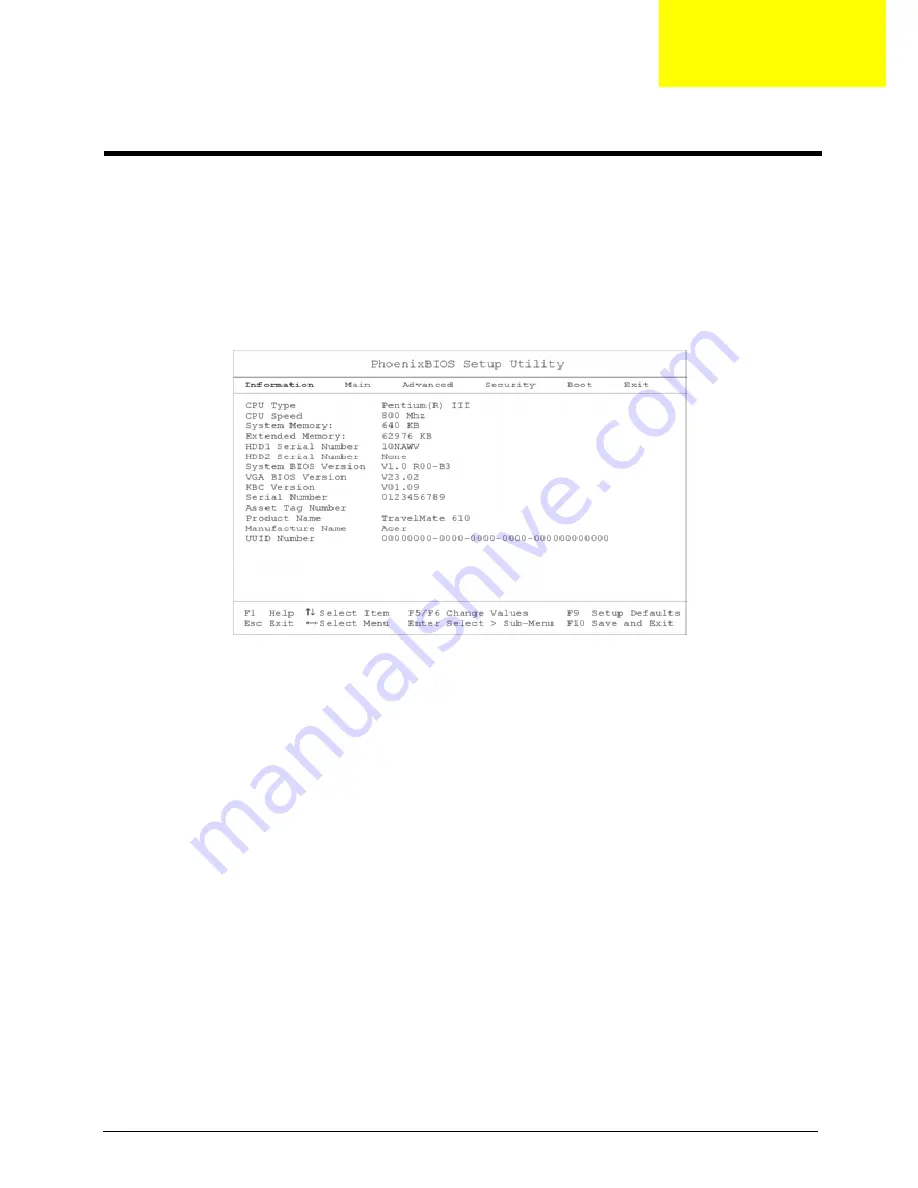
Chapter 2
29
BIOS Setup Utility
The BIOS Setup Utility is a hardware configuration program built into your computer’s BIOS (Basic Input/
Output System).
Your computer is already properly configured and optimized, and you do not need to run this utility. However,
if you encounter configuration problems, you may need to run Setup. Please also refer to Chapter 4
Troubleshooting when problem arises.
To activate the BIOS Utility, press F2 during POST (while the TravelMate logo is being displayed).
Navigating the BIOS Utility
There are six menu options: System Information, Basic System Settings, Startup Configuration, System
Security, Boot Options and Exit Setup.
To enter a menu, highlight the item using the cursor up/down keys, then press Enter.
Within a menu, navigate through the BIOS Utility by following these instructions:
!
Use the cursor up/down keys to move between the parameters.
!
Press F5 or F6 to change the value of a parameter.
NOTE: You can change the value of a parameter if it is enclosed in square brackets. Navigation keys are
shown at the bottom of the screen.
!
Press Enter to enter a submenu (designated by an arrow to the left of the parameter) if available
NOTE: Press Esc to exit the current sub-menu
!
Press F9 to load default setup values
!
Press F10 to save your changes and exit the BIOS Utility
!
Press Esc to access the Exit menu
System Utilities
Chapter 2
Summary of Contents for TravelMate 610 series
Page 6: ...VI ...
Page 10: ...VIII Table of Contents ...
Page 54: ...46 Chapter 2 ...
Page 61: ...Chapter 3 53 4 Disconnect the connector from the hard disk drive module ...
Page 71: ...Chapter 3 63 9 Then remove the two LCD hinges from the LCD panel ...
Page 82: ...74 Chapter 3 ...
Page 96: ...88 ...
Page 102: ...94 Chapter 5 ...
Page 104: ...96 ...
Page 114: ...106 ...
Page 116: ...108 Appendix A ...
Page 126: ...118 Appendix B ...
Page 128: ...120 Appendix C ...
Page 132: ...124 Index ...






























