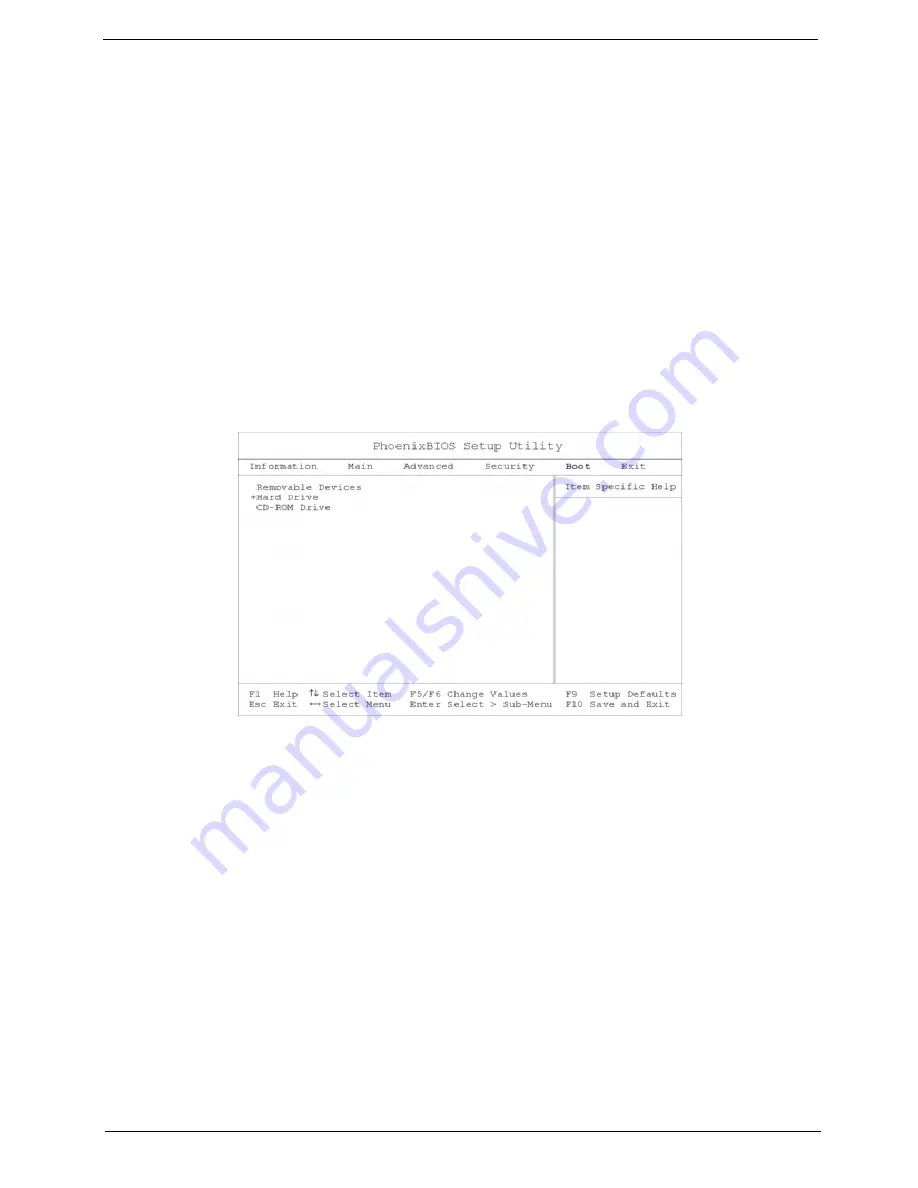
Chapter 2
37
1.
Use the cursor up/ down keys to highlight a password parameter (Setup, Power-on or Hard Disk) and
press the Enter key. The password box appears.
2.
Enter the current password and press Enter.
3.
Press Enter twice without entering anything in the new field and confirm password fields to remove the
existing password.
NOTE: When you want to remove the Hard Disk (or 2nd Hard Disk) password, you are prompted for the current
Hard Disk password before it is removed.
Changing a Password
To change a password, follow these steps:
!
Remove the current password. See “Removing a Password” on page 36.
!
Set a new password. See “Setting a Password” on page 36.
Boot Options
The Boot menu contains parameter values that determine in what order the bootable devices in your computer
start-up.
Setting the Boot Drive Sequence
Use the cursor up/ down keys to select a boot device, then press F5 or F6 to change its order. Items with a +
sign can be further expanded.
Summary of Contents for TravelMate 610 series
Page 6: ...VI ...
Page 10: ...VIII Table of Contents ...
Page 54: ...46 Chapter 2 ...
Page 61: ...Chapter 3 53 4 Disconnect the connector from the hard disk drive module ...
Page 71: ...Chapter 3 63 9 Then remove the two LCD hinges from the LCD panel ...
Page 82: ...74 Chapter 3 ...
Page 96: ...88 ...
Page 102: ...94 Chapter 5 ...
Page 104: ...96 ...
Page 114: ...106 ...
Page 116: ...108 Appendix A ...
Page 126: ...118 Appendix B ...
Page 128: ...120 Appendix C ...
Page 132: ...124 Index ...






























