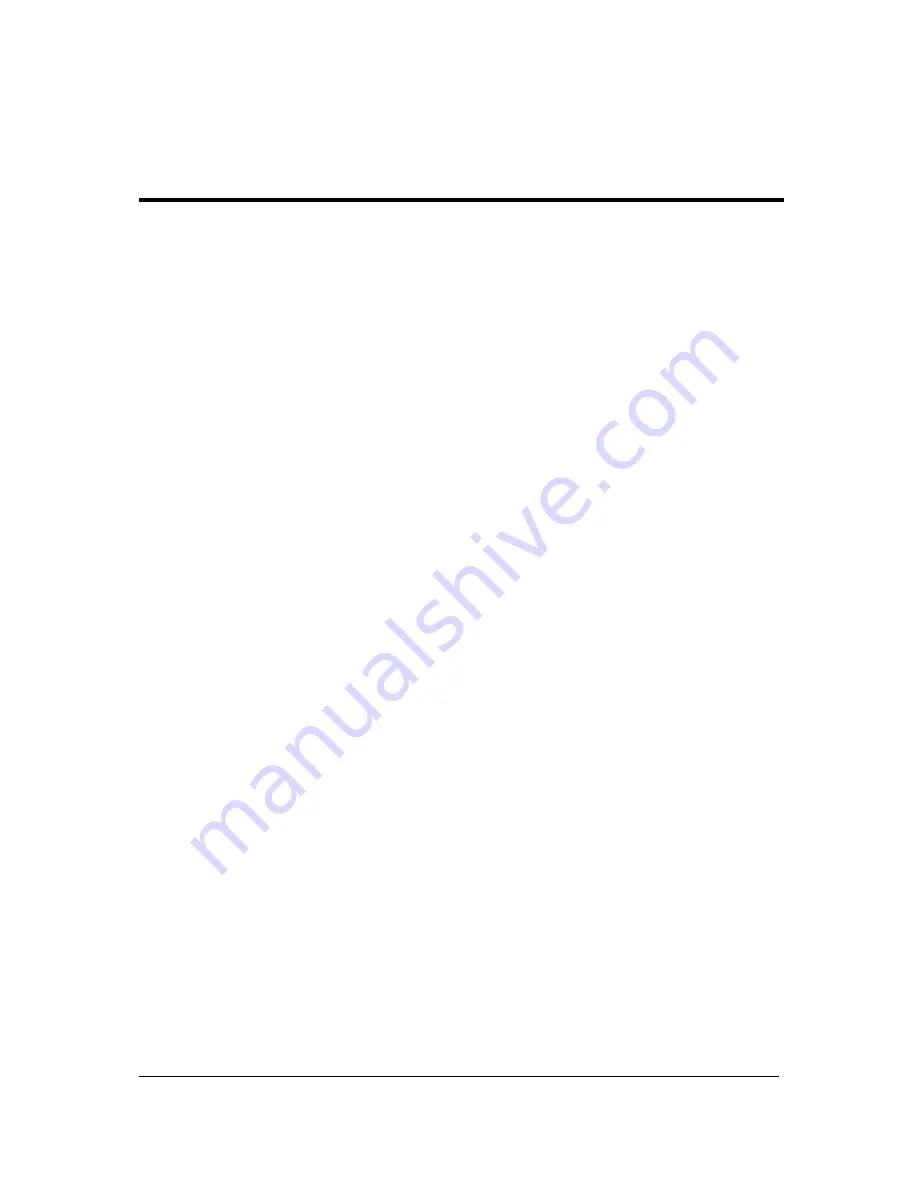
Chapter 12
77
Acer Smart Console has a user-friendly graphical user interface (GUI) and a standard Internet browser. This
article will help you become familiar with the Acer Smart Console. Each function will be described clearly.
Acer Smart Console offers:
System monitoring
: Providing detailed information via a web UI, including system information readings,
system health overview, sensor readings, and System Event Log readings. Green, amber and red indicators
give a clear system health overview and sensor readings to help you to determine system status.
Remote system management: Via KVM/IP redirection lets you fully control the system. You can remotely
power on, off, reset system through Acer Smart Console in-band or out-of-band. Acer Smart Console
implements media redirection for the CD/DVD ROM drive and floppy drive. This feature enables remote
installation of the operating system or applications.
Notification
: Via SNMP trap and email to inform a person or management software when system status
changes.
Platform neutrality
: Acer Smart Console uses the standard HTTP protocols. You can easily use a web
browser to remotely manage servers running different operating systems. Acer Smart Console also provides
cross-platform JAVA-based KVM redirection.
Security
: SSL (Secured Socket Layer) and auto session time out ensure higher security when using the web
UI through HTTPS. When using KVM and media redirection you can also encrypt the communication.
Account management
: Acer Smart Console implements role-based management. User accounts are
separated into three levels: No access, operator and administrator. Acer Smart Console also provides
RADIUS and LDAP Client Support.
Software requirements
Supported environments: Microsoft Windows Vista, XP, Windows 2000, 2003 and Server 2008.
JAVA: Version 6, update 12 or higher
NOTE:
KVM Remote Console Redirection needs to run in a JAVA environment. Ensure the JAVA Runtime
Environment Tool is installed.
Using
A
cer Smart Console
Chapter 12
Summary of Contents for AW2000h-AW175h F1
Page 1: ...Acer AW2000h Service Guide PART NO PRINTED IN TAIWAN ...
Page 8: ...2 Chapter 1 System parts list Currently unavailable ...
Page 14: ...8 Chapter 2 ...
Page 26: ...20 Chapter 4 ...
Page 32: ...26 Chapter 5 ...
Page 41: ...Hardware removal and installation 35 c Lock the HDD carrier ...
Page 85: ...Chapter 10 79 ...
Page 86: ...80 Chapter 10 ...
Page 87: ...Chapter 11 81 Information unavailable BIOS POST Error Messages List Chapter 11 ...
Page 88: ...82 Chapter 11 ...
















































