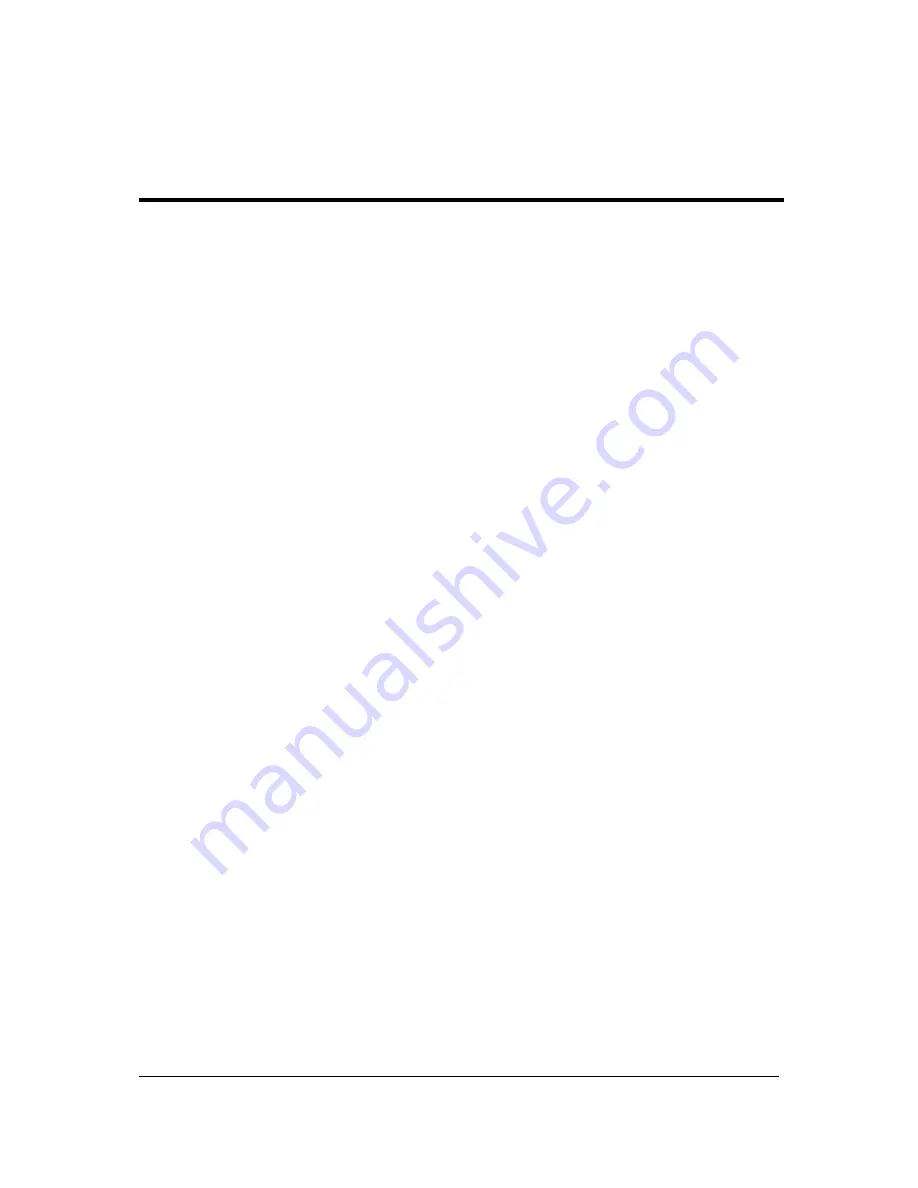
Chapter 9
63
This chapter describes the BIOS Setup Utility for your server. The AMI ROM BIOS is stored in a Flash EEPROM
and can be easily updated.
To enter the BIOS Setup Utility, press the <
F2
> key while the system is booting up.
Each main BIOS menu option is described in this manual. The Main BIOS setup menu screen has two main
frames. The left frame displays all the options that can be configured. Grayed-out options cannot be configured.
Options in blue can be configured by you.
The right frame displays the key legend. Above the key legend is an area reserved for a text message. When an
option is selected in the left frame, it is highlighted in white. Often a text message will accompany it.
NOTE:
The BIOS has default text messages built in. Acer retains the option to include, omit or change any of
these text messages.
The BIOS setup utility uses a key-based navigation system called hotkeys. Most of the BIOS setup utility hotkeys
can be used at any time during the setup navigation process. These keys include <
F1
>, <
F10
>, <
Enter
>, <
Esc
>
and arrow keys.
Changing configuration data
The configuration data that determines the system parameters may be changed by entering the BIOS setup utility.
This setup utility can be accessed by pressing <
F2
> at the appropriate time during system boot.
Starting the setup utility normally, the only visible Power-On Self-Test (POST) routine is the memory test. As the
memory is being tested, press the <
F2
> key to enter the BIOS setup utility main menu. From the main menu, you
can access the other setup screens. A BIOS identification string is displayed at the left bottom corner of the screen
below the copyright message.
WARNING:
Do not upgrade the BIOS unless your system has a BIOS-related issue. Flashing the wrong BIOS
can cause irreparable damage to the system. In no event shall Acer be liable for direct, indirect, special,
incidental, or consequential damages arising from a BIOS update. If you have to update the BIOS, do
not shut down or reset the system while the BIOS is updating. This is to avoid possible boot failure.
BIOS Setup
Chapter 9
Summary of Contents for AW2000h-AW175h F1
Page 1: ...Acer AW2000h Service Guide PART NO PRINTED IN TAIWAN ...
Page 8: ...2 Chapter 1 System parts list Currently unavailable ...
Page 14: ...8 Chapter 2 ...
Page 26: ...20 Chapter 4 ...
Page 32: ...26 Chapter 5 ...
Page 41: ...Hardware removal and installation 35 c Lock the HDD carrier ...
Page 85: ...Chapter 10 79 ...
Page 86: ...80 Chapter 10 ...
Page 87: ...Chapter 11 81 Information unavailable BIOS POST Error Messages List Chapter 11 ...
Page 88: ...82 Chapter 11 ...






























