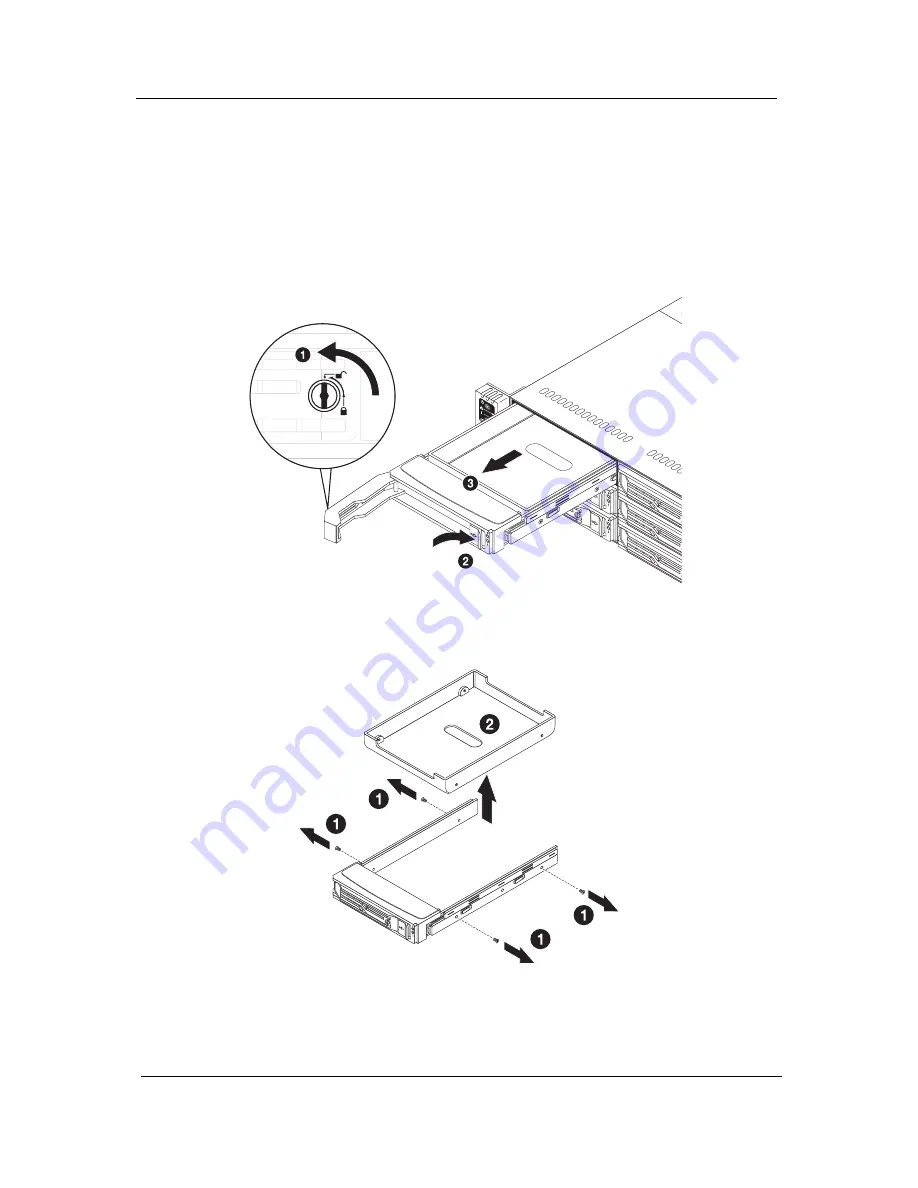
34
Chapter 7
Hard disk drive removal and installation
The system has four drive bays.
Follow these steps:
1.
Remove the hard disk drive carrier.
a.
Unlock the HDD carrier latch
b.
Slide the HDD carrier latch to trelease the lever.
c.
Pull the lever and slide the carrier from the chassis.
2.
Replace the hard disk drive in the carrier.
a.
Remove the four screws (1) that secure the hard disk drive or dummy drive to the carrier; then
remove the hard disk drive or dummy drive (2).
b.
Install a new hard disk drive into the carrier and secure it with four screws.
3.
Install the hard disk drive carrier.
a.
Slide the HDD carrier into the drive bay completely.
b.
Use the lever to push the HDD carrier until it locks into place; then close the HDD carrier lever.
Summary of Contents for AW2000h-AW175h F1
Page 1: ...Acer AW2000h Service Guide PART NO PRINTED IN TAIWAN ...
Page 8: ...2 Chapter 1 System parts list Currently unavailable ...
Page 14: ...8 Chapter 2 ...
Page 26: ...20 Chapter 4 ...
Page 32: ...26 Chapter 5 ...
Page 41: ...Hardware removal and installation 35 c Lock the HDD carrier ...
Page 85: ...Chapter 10 79 ...
Page 86: ...80 Chapter 10 ...
Page 87: ...Chapter 11 81 Information unavailable BIOS POST Error Messages List Chapter 11 ...
Page 88: ...82 Chapter 11 ...






























