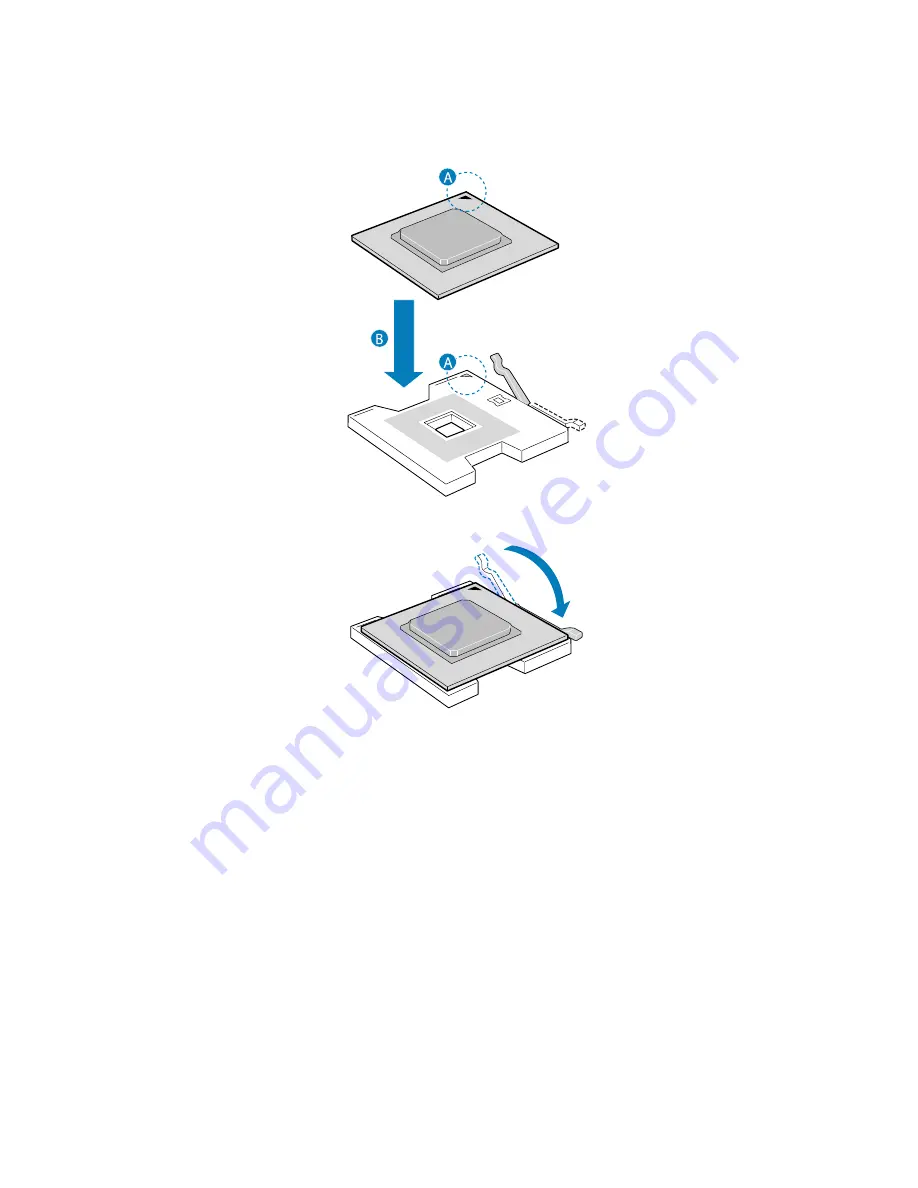
69
5
Position the CPU over the socket, matching the two triangle
markers
(A)
and lining up the CPU pins with the socket
(B)
.
6
Press the retainer lever down to lock the CPU in place.
7
If the heat sink does not have thermal grease on the bottom, apply
thermal grease to the heat sink base.
8
Set the heat sink on the processor, aligning the four screws in the
heat sink with the screw sockets in the chassis.
9
Tighten the screws approximately one full turn at a time until each
is evenly tightened. Do not fully tighten one screw at a time.
10 Install the processor VRMs and processor core VRMs as necessary.
To determine requirements, see “Processor VRM requirements” on
page 70.
11 Reinstall the CPU air baffle. See “Installing the CPU air baffle” on
page 43.
12 Observe the post-installation instructions described on page 38.
Summary of Contents for ALTOS R910 Series
Page 1: ...Acer Altos R910 Series User s Guide ...
Page 10: ...x ...
Page 11: ...1 System tour ...
Page 36: ...1 System tour 26 ...
Page 37: ...2 System setup ...
Page 45: ...3 System upgrade ...
Page 111: ...4 BIOS setup ...
Page 119: ...109 Error Manager Error Manager lets you view POST errors detected by the system ...
Page 137: ...127 Video The Video submenu allows you to enable or disable the onboard video controller ...
Page 150: ...4 BIOS setup 140 ...
Page 151: ...5 Troubleshooting ...
Page 164: ...5 Troubleshooting 154 ...
Page 165: ...Appendix A Acer Altos R910 rack installation guide ...
Page 166: ...This appendix shows you how to set up the Altos R910 server in a rack mount configuration ...
Page 178: ...Appendix A Acer Altos R910 rack installation guide 168 ...
Page 179: ...Appendix B Memory configuration options ...
Page 198: ...Appendix B Memory configuration options 188 ...
Page 199: ...Appendix C RAID configuration utilities ...
Page 206: ...Appendix C RAID configuration utilities 196 ...
Page 210: ...200 U upgrading the BIOS 139 ...
















































