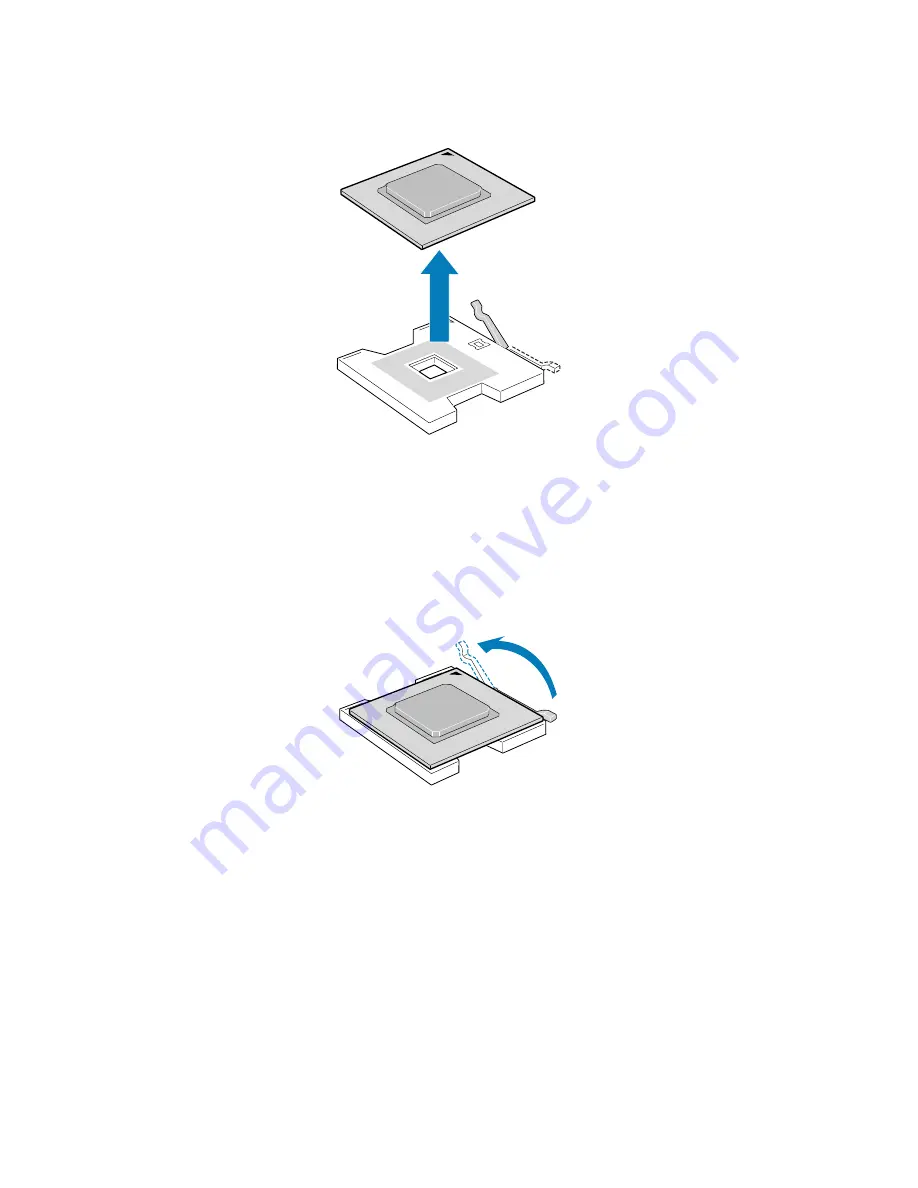
3 System upgrade
68
8
Pull out the CPU from the socket.
Store it in an anti-static bag.
Installing a CPU
1
Perform steps 1 to 3 of the “Removing a CPU” section.
2
If a heat sink is installed, remove it.
3
Pull the CPU socket retainer lever to a fully open position.
4
Remove the CPU from its protective packaging.
Summary of Contents for ALTOS R910 Series
Page 1: ...Acer Altos R910 Series User s Guide ...
Page 10: ...x ...
Page 11: ...1 System tour ...
Page 36: ...1 System tour 26 ...
Page 37: ...2 System setup ...
Page 45: ...3 System upgrade ...
Page 111: ...4 BIOS setup ...
Page 119: ...109 Error Manager Error Manager lets you view POST errors detected by the system ...
Page 137: ...127 Video The Video submenu allows you to enable or disable the onboard video controller ...
Page 150: ...4 BIOS setup 140 ...
Page 151: ...5 Troubleshooting ...
Page 164: ...5 Troubleshooting 154 ...
Page 165: ...Appendix A Acer Altos R910 rack installation guide ...
Page 166: ...This appendix shows you how to set up the Altos R910 server in a rack mount configuration ...
Page 178: ...Appendix A Acer Altos R910 rack installation guide 168 ...
Page 179: ...Appendix B Memory configuration options ...
Page 198: ...Appendix B Memory configuration options 188 ...
Page 199: ...Appendix C RAID configuration utilities ...
Page 206: ...Appendix C RAID configuration utilities 196 ...
Page 210: ...200 U upgrading the BIOS 139 ...
















































