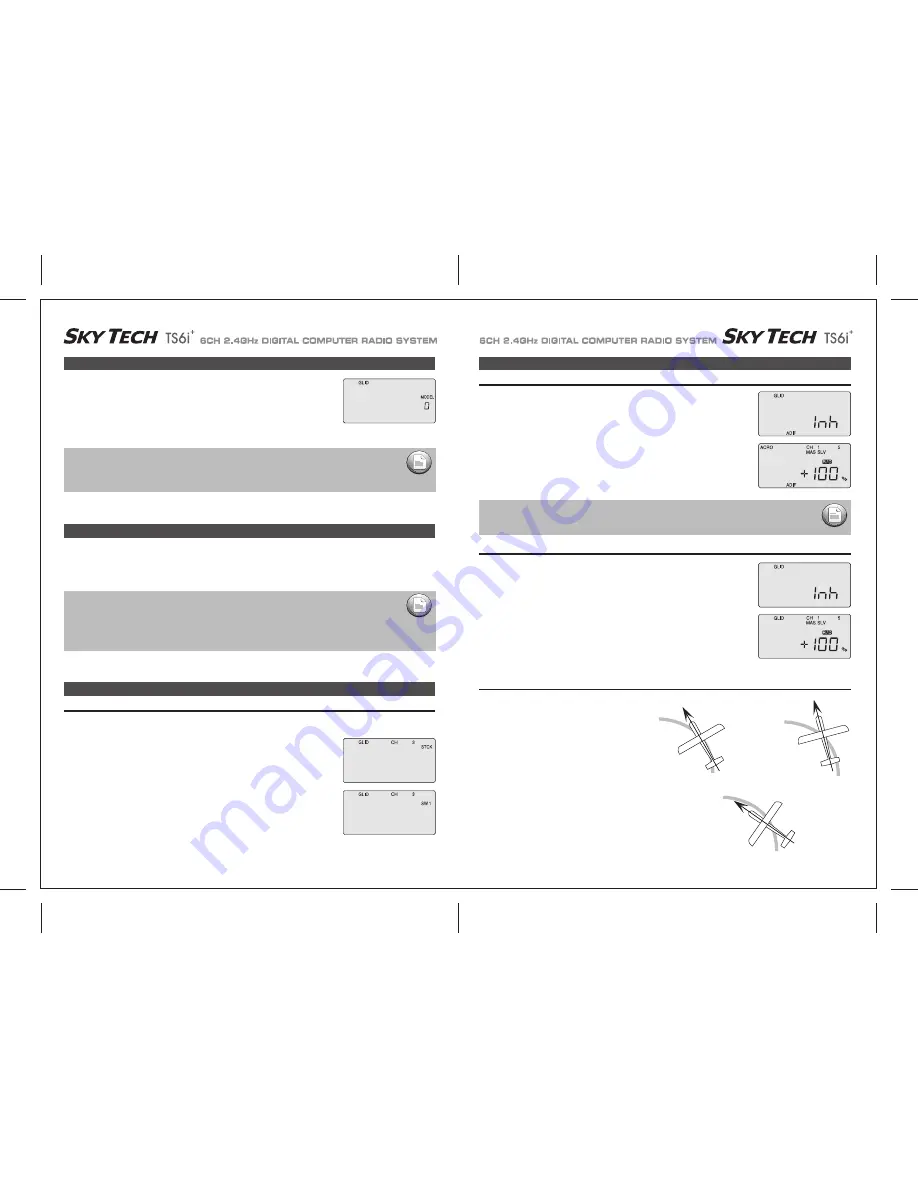
Page 40
Page 39
Initial Menu Feature Review for GLID Programming
Model Setup Main Menu Programming
STCK (Throttle Stick or Switch)
ADIF (Aileron Differential)
The following item is located in the Initial Menu as described on page 24-26. We will review it here.
Select the Model type baseline: In the second menu screen, the programming baseline of ACRO,
GLID, or HELI will be blinking.
Since we are setting up a Sailplane, select GLID by scrolling to it with a CURSOR button.
Push down both DATA buttons simultaneously to tell the program to accept the choice-you should
hear the transmitter beep twice in acknowledgement.
In the GLID programming baseline three new functions appear that are not available in the ACRO mode: A CROW function allows you to
program a descent control in which both ailerons move upward while the flaps move downward; an ADF function creates flaperons and
aileron differential and a STCK function moves the throttle of your glider's motor off the left-hand joystick and places it on the switch SW-1 on
the upper left-hand corner of the transmitter case (which frees up the joystick to proportionally control the "CROW" function.)
If your glider uses an electric motor for self-launching, the GLID programming baseline thoughtfully allows you to retain throttle control even if
you opt to activate the CROW function on the left-hand joystick/throttle stick. To make this change in order to have a proportional CROW
function, follow these two steps:
1. Go into the Main menu and scroll down to the STCK screen.
The default setting puts the throttle on the left-hand joystick.
2. To put the throttle on the switch SW-1, push down both DATA buttons simultaneously
and watch as the screen displays "SW 1". Now, when you move this switch toward
you from "0" to "1", the motor will come on with full power
STCK (Throttle Stick or Switch)
This is the Main Function Menu screen (instead of FLPN in the ACRO baseline) where you can
activate the aileron servo plugged into channel 5 to create flaperons. It is also where you can
create aileron differential: Being able to adjust the ailerons so they can travel more in one
direction (usually about twice as much UP movement as DOWN) is an especially important
quality for sailplanes as differential reduces the "parasitic" drag due to a yawing fuselage and
unnecessary aileron travel.
ADIF (Aileron Differential)
Using the right-hand EDIT button, scroll down to the ADIF screen and activate the differential
programming by pressing both DATA buttons.
The "MAS" and CH "1" should now be blinking and CH 5 "SLV" holding steady (indicating the
master servo is channel one and its slave is channel 5).
The default values for both left-hand stick throw (L/U) and right-hand stick (R/D) should be
100%. Now, when the right wing's aileron moves up and down with the stick throw, the
left-wing aileron follows suit (but in the opposite direction).
If you activate the CROW function and/or the Elevator-to-Flap mix, both ailerons will move in
unison as Flaperons.
Activating Flaperons
Now let's reduce the downward travel of each aileron to about half that of the upward travel
(a good starting point for setting up differential on a typical sailplane:
1. Be sure MAS and "1" are blinking. Now, as you hold the
stick to the left, reduce the value with the -DATA button
to 50%.
2. Use the Right CURSOR to get "SLV 1" blinking and
then reduce the travel value to 50% as you hold the
stick to the right. Now your ailerons are programmed
with 50% differential.
Creating Aileron Differential
Do you have a "flying wing" glider?
In the GLID mode the ELVN program is rendered unavailable-if your glider is a flying wing, use the
ACRO mode to set it up.
IMPORTANT NOTE :
At this point you should have selected GLID in the Initial Setup Menu as the baseline programming for
the model you wish to set-up. In the text that follows, we will review and explain the Model Setup
Menu items specific to the GLID Menu for setting up your glider.
For those GLID features common to ACRO, refer to their description within the ACRO section to set up
your model's basic functions (such as servo reverse and end point travel).
NOTE:
You must activate this program to create flaperons before you can set up Elevator-to-Flap, Camber,
or Crow mixing functions.
Nose Points outside Circle
increase coupling and/or
differential
Coordinated turn
fuse lines up with turn direction
(don't change anything!)
Nose Points inside circle
Too much coupling or differential.
Reduce one or both.






















