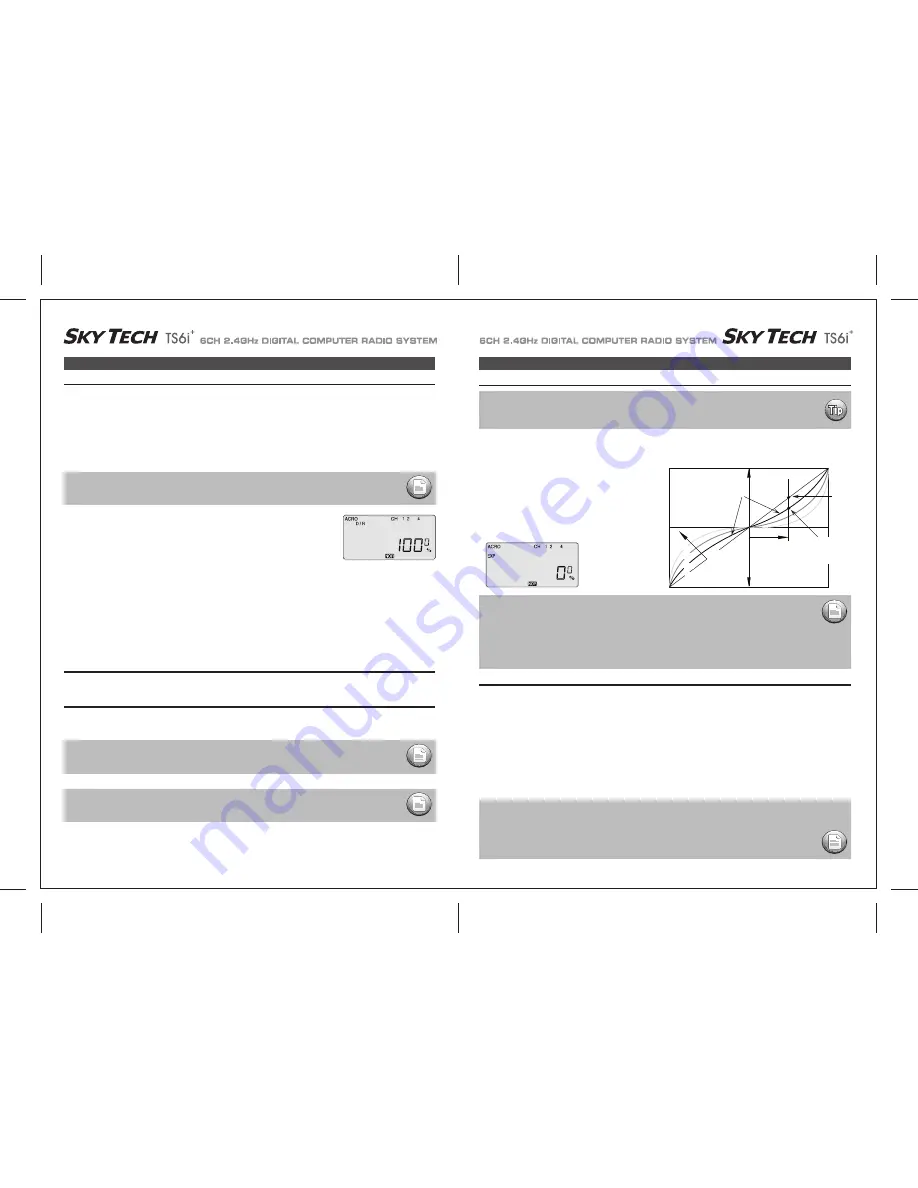
Page 28
Page 27
D/R (Dual Rate)
EXP (Exponential Rate)
If this is your first computer radio, you may have never been introduced to dual rates before.
Dual rates-which allow you to reduce the travel of the aileron, elevator and rudder servos with the flick of one switch
(SW-2 on the Sky Tech TS6i
+
) are often used to tone down the control throws when flying at higher speeds-without this ability, its possible to
be really gentle with the controls and yet still over-control a fast-moving model.
When you flick on a lower throw rate for the servos, you instantly reduce the radical response of the model to your control inputs.
This ability is a boon for beginning pilots and very useful even for experts.
The amount of travel reduction (or increase for wild aerobatics!) may be set anywhere between 0 and 125%. Get to the D/R menu by pressing
one of the Up Down EDIT buttons repeatedly until the D/R dual rate screen appears, as shown.
This function-which may also be new to first-time computerized radio users-allows you to choose the exponential value for the ailerons,
elevator and rudder.
Applying exponential enables you to "soften" the stick throws to take out the "twitchiness" of your model's response to your control inputs. The
greater the negative value you specify, the less effect the sticks
have around their center points-and the less effect your twitchy
fingers have on your model's performance. (Conversely, positive
exponential makes the servos very sensitive around neutral and soft
at the extreme stick throws-an effect best left to the experts!) Like
the dual-rate programming, you can apply or remove this function
with switch SW-2.
Press the Right Cursor key again to get "4" blinking. Now set the rudder dual rates in the same way you set the ailerons and elevator in the
previous steps.
1. Press the Right CURSOR button to get the channel "1" blinking (if it isn't already by default): The
default value showing on the screen should be 100% - but notice the extra little zero next to the
100. This indicates that the rate is this value (100%) when the switch SW-2 on the upper right
hand corner of the transmitter case is set in the 0 position (check out the label by this switch). Flick
the switch toward you-the number 1 will come on next to the 100.
For now, leave the rate at 100% in the 0 switch position, but let's change the rate for CH 1 when
you move the switch to 1.
2. With the switch SW-2 forward and "1" showing next to the default 100 value, reduce the value to
75% by pushing down on the “
ㅡ
” DATA button. Now whenever you move switch SW-2 to the 1
position, the travel of the ailerons (note that the second aileron is automatically affected) will be
75% of the "normal" 100% value.
When flying the plane you will quickly see if 75% is enough of a reduction-if not, you can always
come back and change it in this screen.
(This is true, or course, for all the parameters we are going to establish in this menu set).
D/R (Dual Rate)
Press the Right Cursor key one time to get Channel "2" blinking. With the switch in the "1" position, set the elevator dual rate to 75%.
Setting up dual rates on the elevator
Setting up rudder dual rate
EXP (Exponential)
1) Push the CURSOR buttons repeatedly until the channel "1" is blinking.
2) The default exponential value is 0%. To create some softness around the neutral position of the stick, we want to apply some negative
exponential. With switch SW-2 set in the "1" position, push the - DATA button until the screen indicates -25%--a typical exponential value
for ailerons.
You can, of course, increase or decrease this amount as you get a feeling for how the plane flies.
3) Move over to CH 2 with the CURSOR and set -25% on the elevator; move to CH 4 and set -25%--again these are arbitrary starting points
subject to your personal preference.
Notice that when you push the SW-2 switch back to its "0" position all the exponential values return to their default zero settings.
4) If you want, you can have some "expo" on any or all three of these channels by setting a value with the switch in the "0" position.
To quickly get back to the default 0%, press the Clear button.
5) Return to the regular operating mode by pressing the two EDIT Up Down buttons simultaneously.
Setting Up Exponential
if you set the dual rate amount to zero, you will get no response from that channel, which may cause a
crash when you switch to this rate setting..
NOTE:
The values you set for exponential are highly dependent on both the model and pilot's preference.
We recommend a start value of about -25 to -35%, and, after test flying, slowly increasing the number until
things feel "right".
Obviously this depends on the pilot and model so go ahead and fly it with Expo only on one side of the switch,
turn it on and off during flight, and change the values to suit yourself.
Or don't use it at all if you don't like it - it's not for everyone.
NOTE:
You should understand that you won't see changes in your model's servo response unless you move the sticks.
To get a feel for how exponential works, hold partial stick and watch the control surfaces as you switch the
Expo on and off (one side of the switch should be set to zero expo in this case).
Once each flight condition is activated, you can set EXP for each flight condition respectively.
NOTE:
If you quickly want to get back to the default 100%, press the Clear button
NOTE:
Once each flight condition is activated, you can set D/R for each flight condition respectively.
NOTE:
Exponential ("Expo") is great for beginners and highly recommended.
Try it out. Your flying will be smoother and more controllable, reducing the stress most beginners feel
when learning to fly.
Servo
Response
Stick Motion
Negative Exponential
gives smaller response for
same stick motion
around neutral
Normal
linear
response
Increasing negative
exponential
(shallower around
neutral)
0%
(Linear)
-25%
-50%
-75%
Much less response
around neutral (Compare
with Normal line)




























