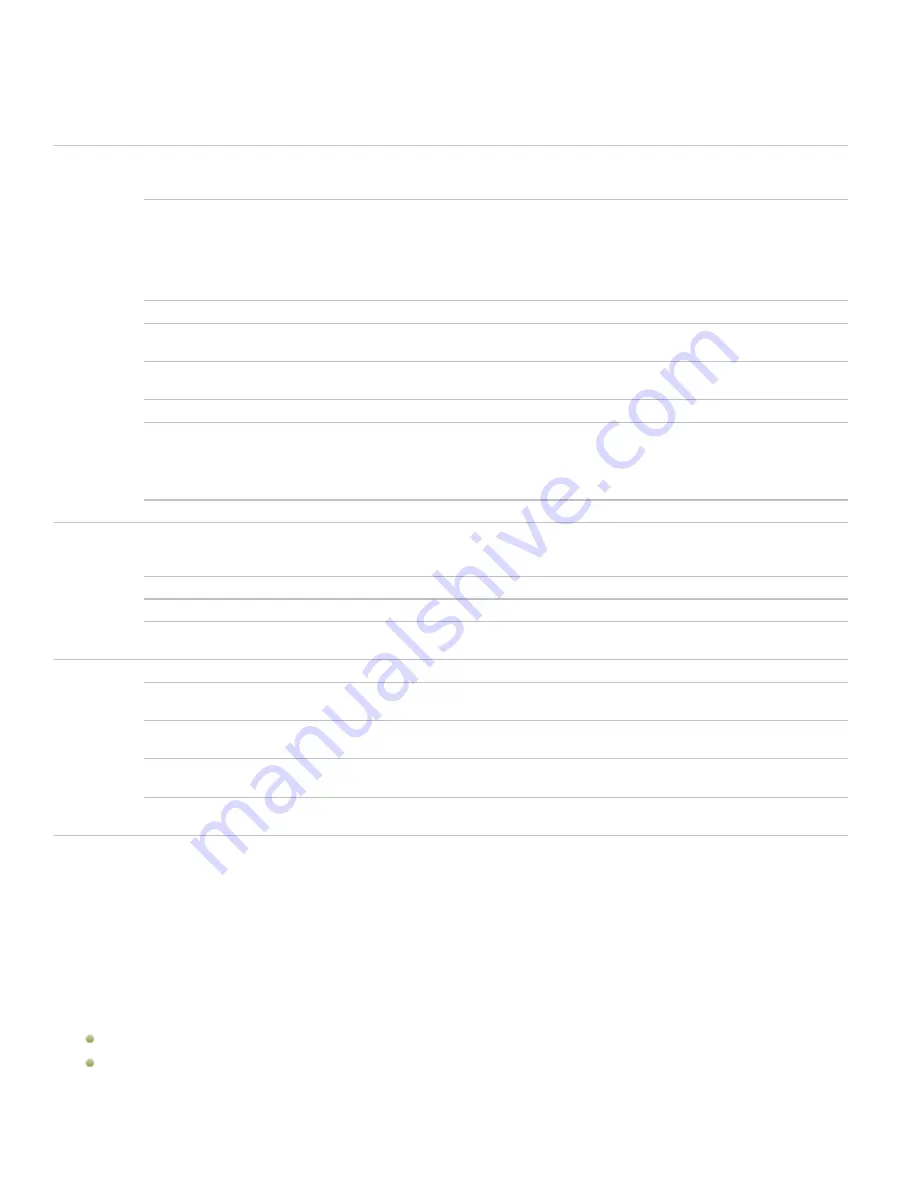
Chapter 3: Manage mode
Batch Rename options
Template
Select the
Use Template to rename files
check box to create a renaming template. You can specify a numerical
or alphabetical sequence for the new file names, and use the original file names, new names, or names based on
image metadata.
Template
Displays the template to use to rename the files.
Type an asterisk (*) to insert the original file name into the template. Use one or
more number signs (#) to insert numeric or alphabetic characters, depending
which options you selected.
Click the arrow on the drop-down list to select a recently-used template.
Clear Templates
Clears the recently-used templates from the
Templates
drop-down list.
Use numbers to replace
#'s
Replaces any number signs (#) in the template with sequential numeric
characters.
Use letters to replace #'s
Replaces any number signs (#) in the template name with sequential alphabetic
characters.
Start at
Specifies the first letter or number of the sequence.
Insert Metadata
Inserts file-specific information into the file name template.
Position the cursor in the
Template
field, and then click
Insert Metadata
to open
the Choose Property dialog box. Select the metadata you want to insert, and then
click
OK
.
File name case
Specifies upper or lower case for file names and file format extensions.
Search and
Replace
Select the
Use Search and Replace to rename files
check box to replace certain letters or words in the file
names. You can replace spaces with underscores, or change upper case letters to lower case, and combine your
changes with any naming template.
Search for
Identifies the characters you want to replace in the file names.
Replace with
Identifies the characters to use in place of the original text.
Case sensitive
Indicates whether you want to limit the search to the same case you typed in the
Search for
field.
Advanced
Options
Select any of the Advanced Options to adjust the behavior of the Batch Rename tool.
Automatically close
wizard when finished
Closes the Batch Rename dialog box when the renaming process is complete.
Save current settings as
defaults
Stores the current settings and loads them the next time you rename files.
Warn about extension
changes
Provides a warning if you have changed the file extension as part of the template.
Automatically resolve
naming conflicts
Automatically resolves any naming conflicts by adding an underscore and a
sequential number to the end of each file name.
Managing database information
About the ACDSee 12 database
The ACDSee 12 database stores image and media file information automatically when you browse your folders. This process is called
cataloging. The database increases the speed with which you can browse your computer, and you can use the information stored in
the database to sort, organize, search, and filter your images and media files. You can also backup, restore, and share database
information.
You can store cached thumbnail previews, and add or edit the following information for each image or media file on your computer:
Categories
Notes
79
Summary of Contents for ACDSEE 12
Page 1: ...The easy way to organize and share your photos User Guide...
Page 4: ......
Page 13: ...Glossary 199 Index 209 xiii...
Page 14: ......
Page 28: ......
Page 104: ......
Page 118: ......
Page 168: ......
Page 174: ......
Page 204: ......
Page 210: ......
Page 212: ......
Page 222: ......
Page 232: ...Serial number 2006 2010 ACD Systems International Inc All Rights Reserved Worldwide...















































