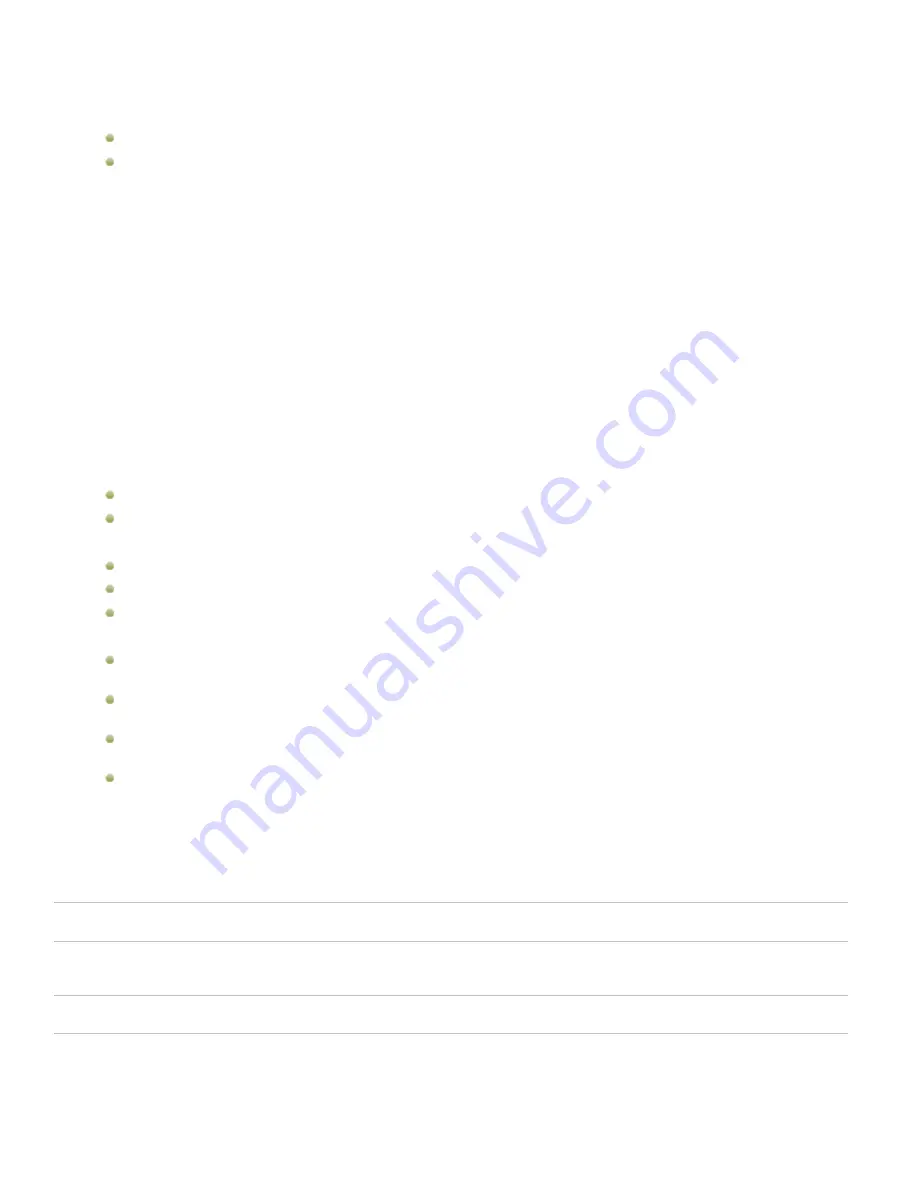
ACDSee 12 User Guide
3.
To ensure that the image is writable, do the following:
Select the
File
tab and check to see if there is a check mark in
Read only
.
If there is a check mark the image is not writable. Click
Read only
to make the file writable.
4.
Select the
IPTC
tab.
5.
Click the
Keyword Picker
button beside the Keywords field or the
Supplemental Categories Picker
button beside the
Supplemental Categories field.
6.
Select the keyword or supplemental category that you want to remove from the
Assigned values
box.
(To select more than one keyword or supplemental category press and hold the CTRL key while selecting the keywords and
supplemental categories with your cursor.)
7.
Click
Remove
.
8.
Click
OK
.
Changing the date and time properties of images
You can use the Batch Adjust Time Stamp tool to change the date and time properties of one or more images in Manage mode or in
View mode.
To change the date and time properties of a file:
1.
Do one of the following:
In Manage mode, select one or more images, and then click
Tools
|
Batch
|
Adjust Time Stamp
.
In View mode, click Tools |
Modify
|
Adjust Image Time Stamp
.
2.
On the Choose time stamp to change page, do the following:
On the
Date to Change
tab, select the file property that you want to change.
On the
Advanced Options
tab, select the options for the Adjust Image Time Stamp tool described below.
Click
Next
to continue.
3.
On the Choose new time stamp page, select one of the following options:
Use different date and time
: Replaces the selected date and time with another time stamp property from the same
file. Select the file property you want to use from the
Select date and time
drop-down list.
Use specific date and time
: Changes the selected time stamp in each file to a specific date and time. Type the new
date and time for the time stamp in the
Date
and
Time
fields.
Shift to a new starting date and time
: Replaces the earliest time stamp with a date and time you specify, and shifts
all later time stamps ahead accordingly. Specify the time stamp for the earliest file in the
Date
and
Time
fields.
Shift date and time by a specific number
: Shifts all the time stamps either forwards or backwards by a specific
number of hours (to adjust for time zones). Select either
Shift forward
or
Shift backward
, and type a number into the
Hours
,
Minutes
, and
Seconds
spin boxes.
4.
Click
Adjust Time Stamp
to begin adjusting your files.
5.
When the wizard is finished, click
Done
to return to ACDSee 12.
Advanced options
Accept defaults and
start conversion
Accepts the default settings for the new time stamp options. To start changing the date and time of
your images, click
Adjust Time Stamp
.
Automatically close
wizard when
finished
Closes the Adjust Image Time Stamp Wizard as soon as the process is complete.
Save current
settings as defaults
Remembers the current settings and applies them the next time you change time stamps.
48
Summary of Contents for ACDSEE 12
Page 1: ...The easy way to organize and share your photos User Guide...
Page 4: ......
Page 13: ...Glossary 199 Index 209 xiii...
Page 14: ......
Page 28: ......
Page 104: ......
Page 118: ......
Page 168: ......
Page 174: ......
Page 204: ......
Page 210: ......
Page 212: ......
Page 222: ......
Page 232: ...Serial number 2006 2010 ACD Systems International Inc All Rights Reserved Worldwide...
















































