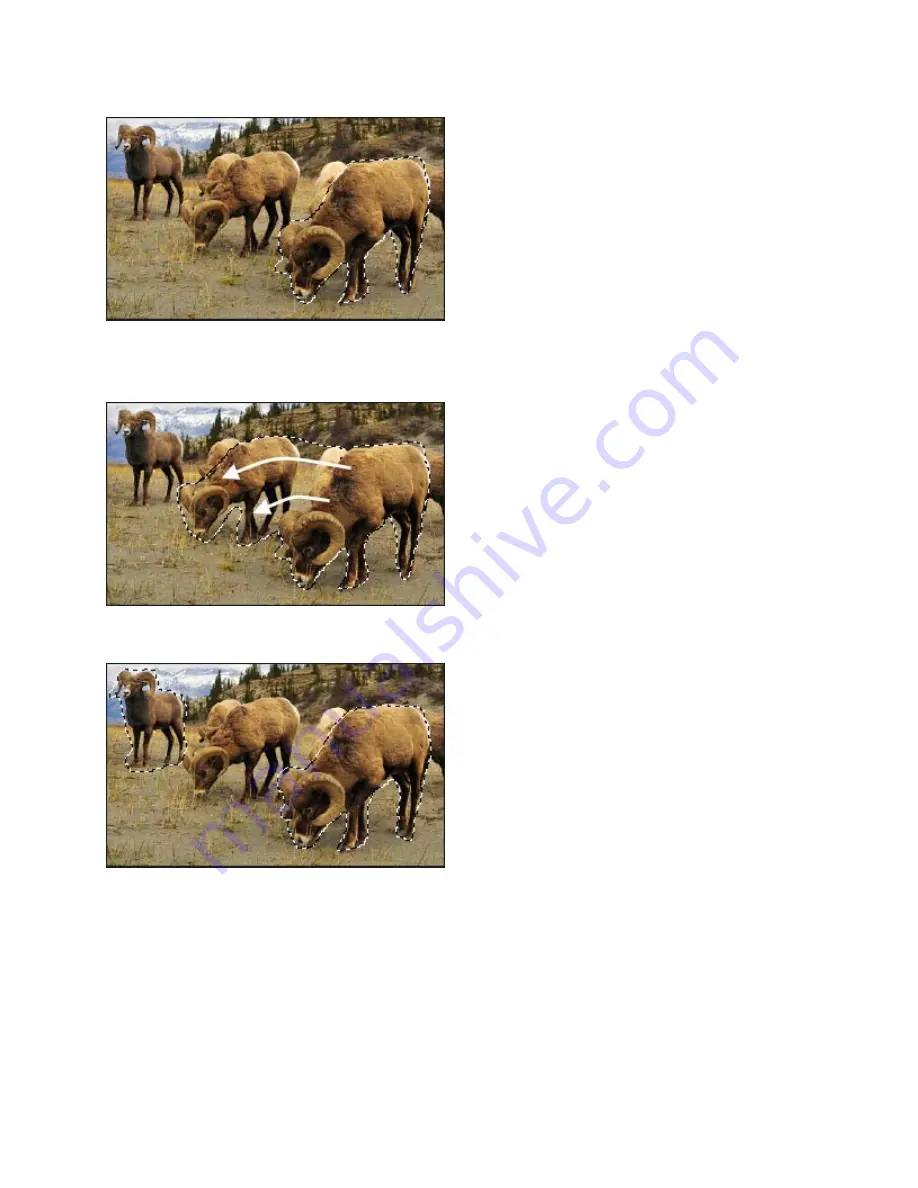
ACDSee 12 User Guide
4.
To clear the selection, click anywhere on the image (for the Freehand Lasso or Marquee) or click
Clear
.
5.
To add to an existing selection, hold down SHIFT and draw a shape that includes any part of the original selection line.
When you release the mouse, the original selection expands to include the outer edge of your addition.
6.
To add multiple areas into your selection, hold down SHIFT and draw around any part of the image.
As long as you do not touch the line of any other selection, you can add several separate areas to a selection.
7.
To subtract from a selection, hold down CTRL and draw a shape that includes part of the original selection, or encircles it
completely.
8.
If you wish to apply edits or effects to the outside areas of the image, you need to click
Invert
to reverse the selected area.
Now the selection includes all the outside areas of the image with the central area outside the selection.
112
Summary of Contents for ACDSEE 12
Page 1: ...The easy way to organize and share your photos User Guide...
Page 4: ......
Page 13: ...Glossary 199 Index 209 xiii...
Page 14: ......
Page 28: ......
Page 104: ......
Page 118: ......
Page 168: ......
Page 174: ......
Page 204: ......
Page 210: ......
Page 212: ......
Page 222: ......
Page 232: ...Serial number 2006 2010 ACD Systems International Inc All Rights Reserved Worldwide...






























