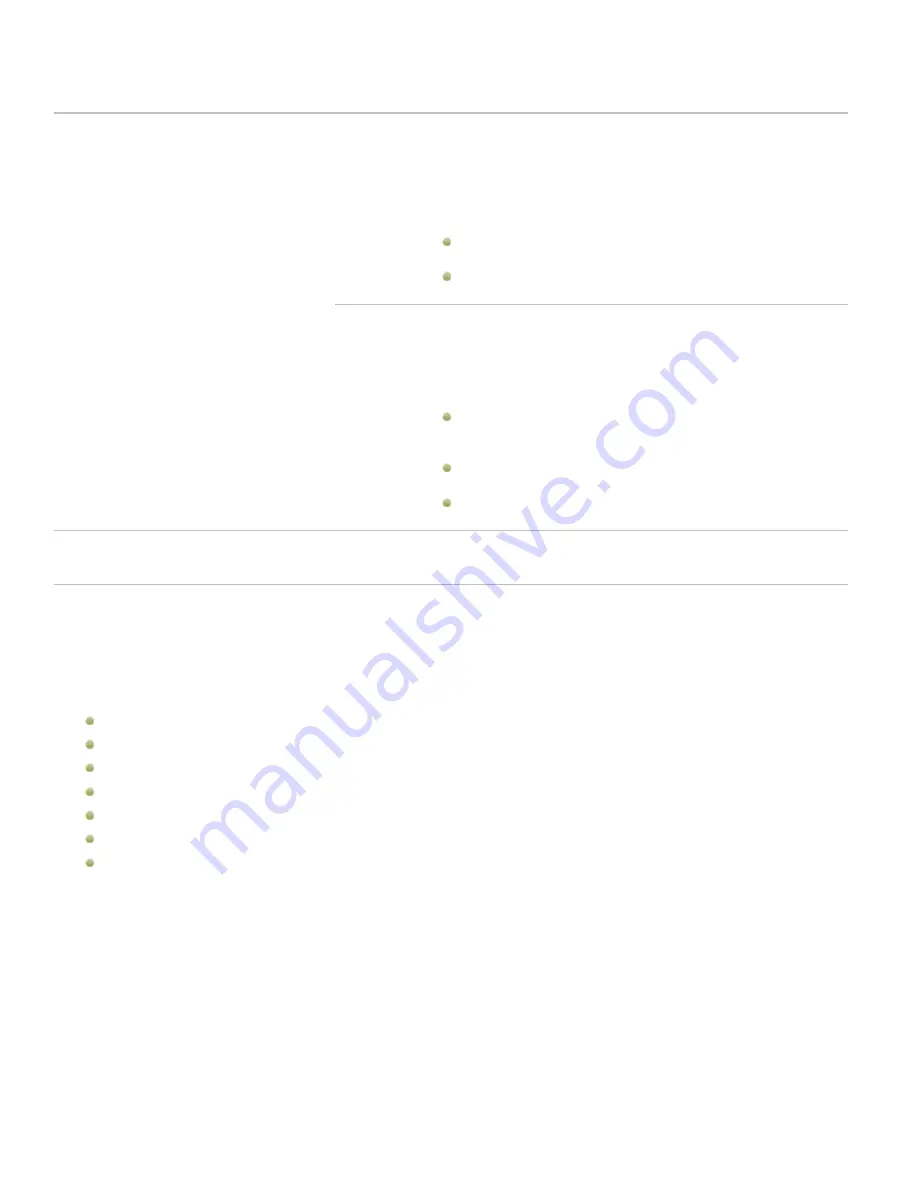
ACDSee 12 User Guide
Edge effects
Drop
shadow
Adds a drop-shadow to the image that appears to lift it off the page.
The drop shadow appears behind the image, between it and the
border. You can adjust the depth of the blur on the edge of the
shadow, and the transparency of the shadow, which affects how
much of the border shows through the shadow. You can also
change the direction of the imaginary source of light by dragging
the glow on the Light Source ball.
Blur:
Adjusts the blur on the edge of the shadow when you
drag the slider.
Opacity
: Adjusts the transparency of the drop shadow when
you drag the slider.
Raised
Adds a raised edge to the image that appears to raise it above the
border, giving it a 3D look. The raised effect is applied to the image,
between it and the border. You can change the direction of the
imaginary source of light of the raised edge by dragging the glow
on the Light Source ball. You can also adjust the size, strength, and
color of the raised edge in the following ways:
Size:
Drag the slider to the right to increase the size of the
raised edge so that it appears higher. The greater the size the
more rounded the effect.
Strength:
Drag the slider to the right to increase the 3D effect
of the raised edge.
Colored:
Select this option to apply the border color to the
raised edge.
Light Source
Activates when you click either the Drop shadow or Raised check boxes. Click and
drag the glow on the ball to reposition the imaginary light source for the 3D effect
of the Drop shadow or Raised edge effects.
Adding your own textures or edges
It is possible to add custom textures and edges to the libraries in the Borders tool. If you make your own edges or textures, or own a
collection from the Internet, you can add them to the texture and edge libraries. You can also delete existing files from the libraries
to make room for others.
The textures or edges have to be in the following file formats with these extensions:
BMP
EMF
GIF
JPG
GIF
PNG
TIF
Textures
The textures are tiled, so they should be images that can be tiled seamlessly. The files are used at their full resolution, not scaled up
or down. For example, if your texture image is 100 x 100 pixels and you are creating a bordered image that is 1000 x 1000 pixels,
then your texture file will be tiled 10 times. If you use a texture file that is 1000 x 1000 pixels, then there would just be the one
texture tile for the whole border.
To add your own textures to the texture library:
1.
In ACDSee 12, close the Borders tool if it is open.
2.
In Manage mode, copy and paste your texture files into this folder:
C:\Program Files\Common Files\ACD Systems\borders\textures
120
Summary of Contents for ACDSEE 12
Page 1: ...The easy way to organize and share your photos User Guide...
Page 4: ......
Page 13: ...Glossary 199 Index 209 xiii...
Page 14: ......
Page 28: ......
Page 104: ......
Page 118: ......
Page 168: ......
Page 174: ......
Page 204: ......
Page 210: ......
Page 212: ......
Page 222: ......
Page 232: ...Serial number 2006 2010 ACD Systems International Inc All Rights Reserved Worldwide...






























