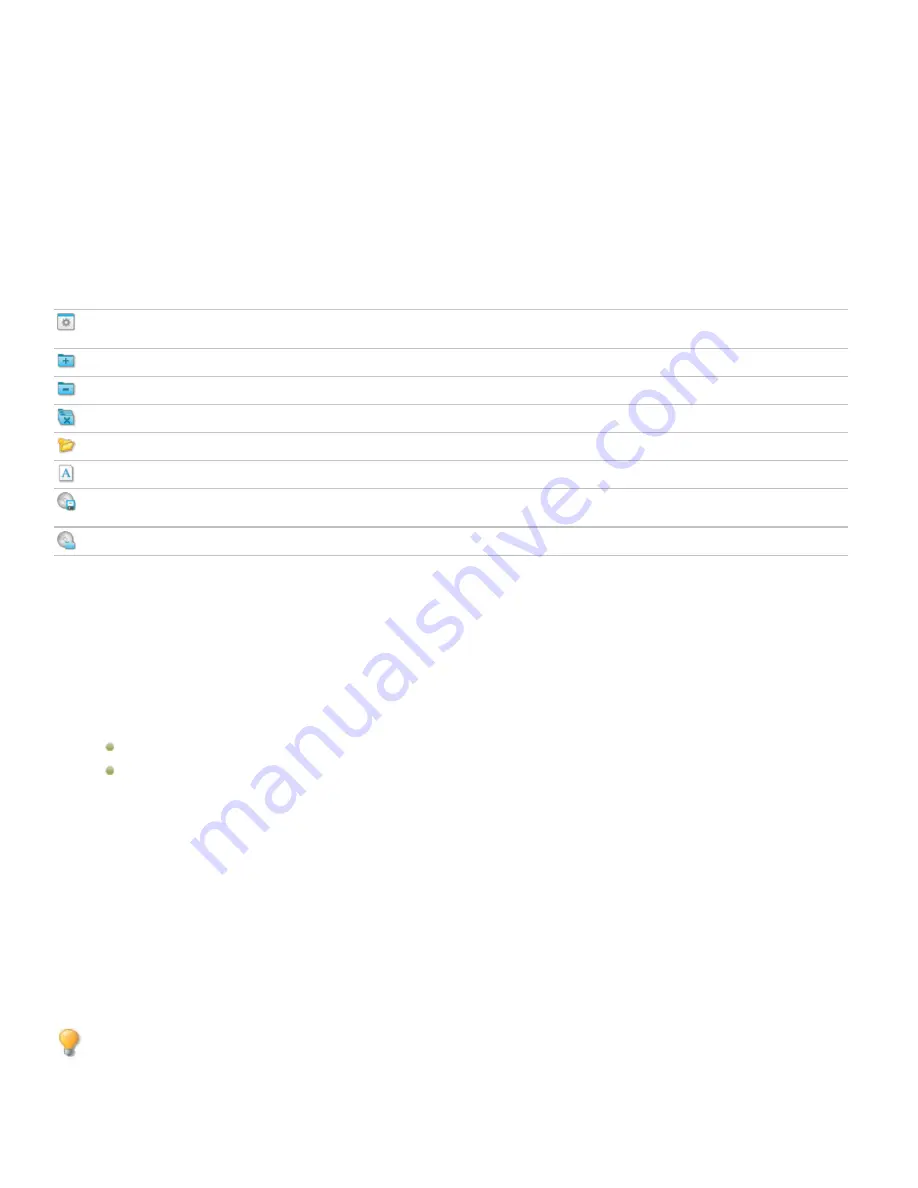
ACDSee 12 User Guide
4.
If you selected the Data Disc format, you can use the left side of the Burn Basket to create a folder structure to organize the
photos and files on the disc. To create a new folder, right-click the name of a folder and select
New Folder
from the short-
cut menu. Type a name for the new folder and then press
Enter
.
5.
You can also drag an existing folder into either pane in the Burn Basket. If you drag the folder into the left pane, be sure
your cursor is over an existing folder in the folder tree before you release the mouse button.
6.
To add photos or other files to your disc, drag them from the File List pane to the Burn Basket, or select the files you want to
add and then click
Edit
|
Add to Burn Basket
. You can use the buttons on the Burn Basket toolbar, as explained below, to
adjust the contents of the Burn Basket, or to save or load projects.
7.
When you are ready to create your disc, click
Burn
.
Burn Basket toolbar buttons
Format Options
Opens the Format Options dialog box, where you can specify the options for
your selected format.
Add to Burn Basket
Adds the currently selected files or folders to the Burn Basket.
Remove From Burn Basket
Removes the currently selected files or folders from the Burn Basket.
Remove All
Clears the contents of the Burn Basket.
New Folder
Creates a new sub-folder.
Rename
Renames the currently selected file or folder.
Save Project
Saves the current contents and settings of the Burn Basket as a project file you
can edit later.
Load Project
Opens a previously saved Burn Basket project.
Creating video files and VCDs
You can use the Create Video or VCD Wizard to generate a video file slideshow of your favorite photos and media files, or create a
Video CD that you can watch on your TV. (The VCD Wizard creates a CD that is a different format from those created using the Burn
Basket.)
To create a video file or VCD:
1.
In Manage mode, click
Tools
|
Create
|
Video or VCD
.
2.
On the Welcome page, click one of the following:
Create VCD
Create Video
3.
Follow the instructions in the wizard to create your slideshow. For additional assistance creating your video files or VCDs,
click the
Help
button in the wizard.
Creating an HTML album
You can use the HTML Album Wizard to prepare photo collections for posting on the Internet. The HTML album includes slideshow
controls and a thumbnail display. You can select from a list of gallery style templates and then customize the gallery by adding your
own logo as an image or text to the header or footer. You can also change the fonts and colors used in the gallery.
To create an HTML album:
1.
In Manage mode, in the File List pane, select the images you want to share.
2.
Click
Tools
|
Create
|
HTML Album
.
3.
On the Style Settings page of the Create HTML Album Wizard, select a Gallery Style from the Web page styles box.
After you select a Gallery Style and other settings, you can click
Preview Gallery
to see how those selections affect the
appearance of your HTML album. You can also generate your HTML album from any page in the HTML Album Wizard by
clicking
Generate Album
.
66
Summary of Contents for ACDSEE 12
Page 1: ...The easy way to organize and share your photos User Guide...
Page 4: ......
Page 13: ...Glossary 199 Index 209 xiii...
Page 14: ......
Page 28: ......
Page 104: ......
Page 118: ......
Page 168: ......
Page 174: ......
Page 204: ......
Page 210: ......
Page 212: ......
Page 222: ......
Page 232: ...Serial number 2006 2010 ACD Systems International Inc All Rights Reserved Worldwide...
















































