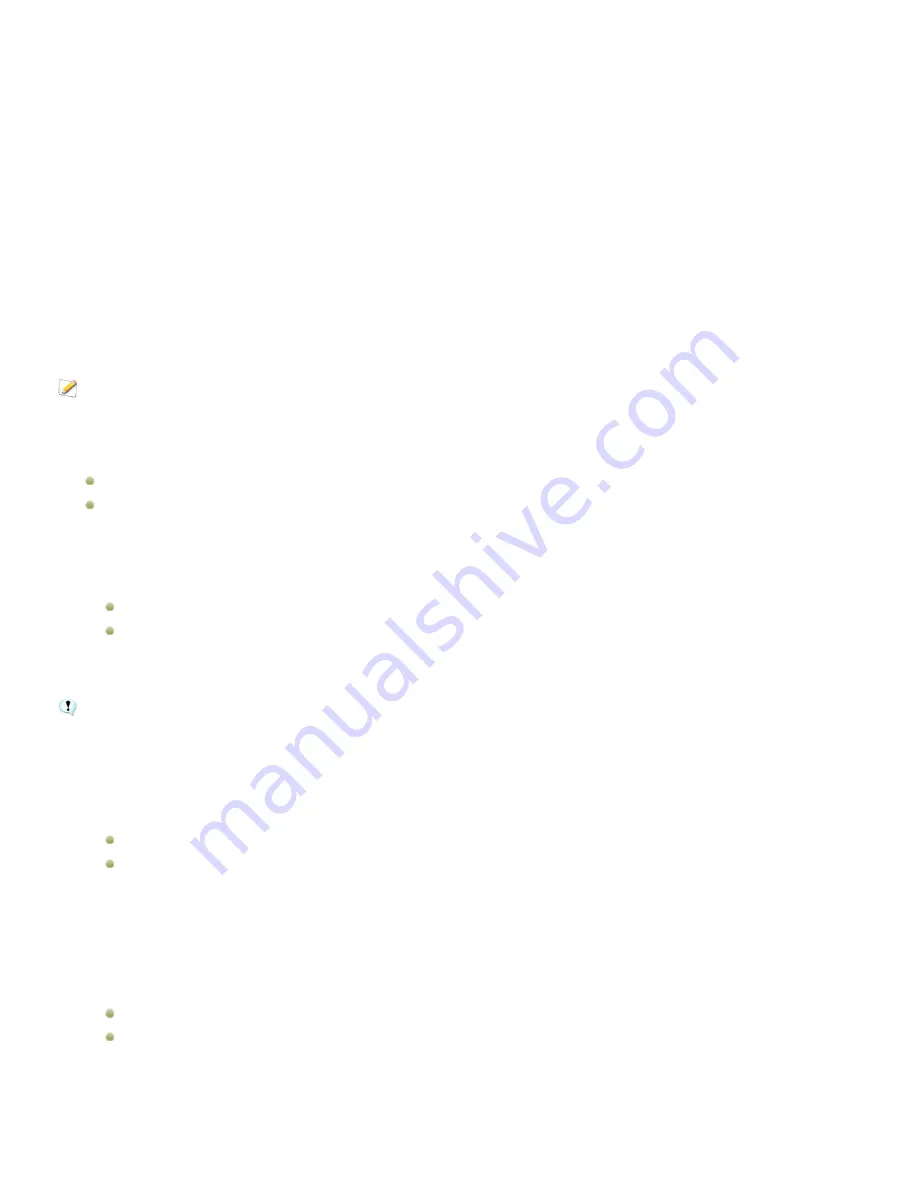
Chapter 3: Manage mode
3.
In the
Enter Password
text box, type a password for the private folder. Your password must be less than 40 characters
long.
4.
In the
Re-enter Password
text box, type the password again to verify it.
5.
Click
OK
.
A new folder will not display in the Private Folder pane. Private folders are hidden and are only identified by their password. When
you have a private folder open you will see any subfolders that exist within the private folder, but do not confuse these subfolders
with the private folder itself.
To open a private folder:
1.
Close any open private folders.
2.
Click the
Open
button in the Private Folder pane header.
3.
In the
Enter Password
text box, type the password of the private folder that you want to open.
4.
Click
OK
.
The contents of an open private folder remain visible until you close it. Remember to close your private folder if you have to
step away from your computer and do not want anyone to see its contents.
To close a private folder:
Do one of the following:
Click the
Close
button in the Private Folder pane header.
Click
File
|
Exit
to exit ACDSee 12. The private folder is closed automatically.
To add files to a private folder:
1.
Open the private folder to which you want to add files.
2.
Do one of the following:
Click and drag the files onto the private folder icon in the Private Folder pane.
Select the files, right-click one of the selected files, and then select
Add to Private Folder
.
A warning message displays.
3.
Click
Yes
to move the files to the private folder.
When you add files and folders to a private folder they are removed from their original location in the file system and added
to the password- protected private folder. There is no way to recover files and folders from a private folder if you have
forgotten your password. Ensure that you choose a password that you will be able to remember.
To add an existing folder and its contents to a private folder:
1.
Open the private folder to which you want to add files.
2.
Do one of the following:
Click and drag the folder onto the private folder icon in the Private Folder pane.
Select the files, right-click one of the selected files, and then select
Add to Private Folder
.
A warning message displays.
3.
Click
Yes
to move the folder and its contents to the private folder.
To restore folders and files from a private folder:
1.
Open the private folder containing the folders or files that you want to restore.
2.
Do one of the following:
Select the folders or files and click
File
|
Restore from Private Folder
.
Right-click the folders or files and select
Restore from Private Folder
.
3.
Click the browse button, navigate to the folder where you would like to move the folders or files, and then click
OK
.
45
Summary of Contents for ACDSEE 12
Page 1: ...The easy way to organize and share your photos User Guide...
Page 4: ......
Page 13: ...Glossary 199 Index 209 xiii...
Page 14: ......
Page 28: ......
Page 104: ......
Page 118: ......
Page 168: ......
Page 174: ......
Page 204: ......
Page 210: ......
Page 212: ......
Page 222: ......
Page 232: ...Serial number 2006 2010 ACD Systems International Inc All Rights Reserved Worldwide...






























