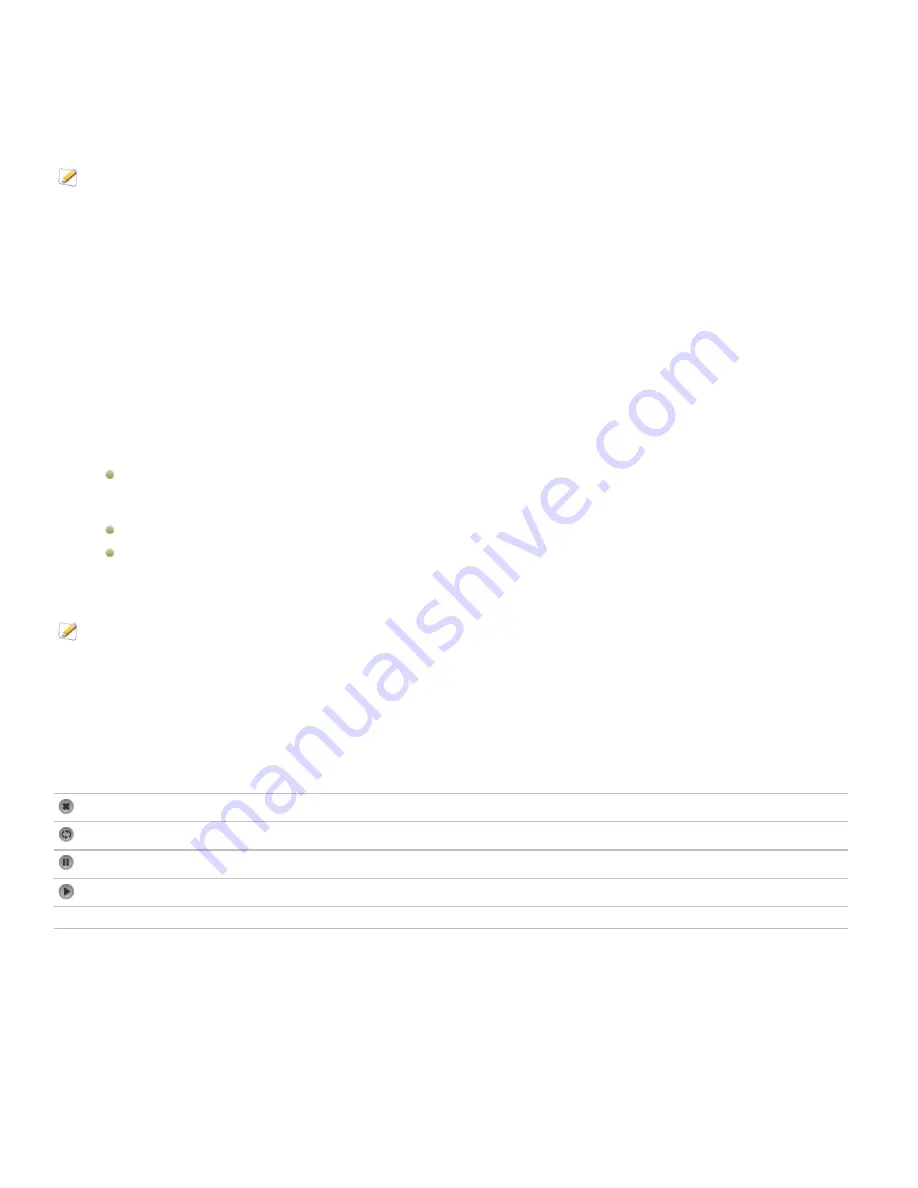
ACDSee 12 User Guide
Downloading images
For help with ACDSeeOnline.com, click the
ACDSeeOnline.com
tab, then click
Help
.
ACDSeeOnline.com is also a storage service for ACDSee 12 users. You can download your images from your ACDSeeOnline.com
account to your computer at any time.
To download your images:
1.
In Online mode, click
Login
.
2.
Login to your account.
3.
Click the
Transfer
tab.
Your screen splits in two, with the bottom part of the screen displaying images on your computer, and the top part of the
screen representing your images online.
4.
In the top part of the screen, in the Folders pane, navigate through your ACDSeeOnline.com folders to the images you want
to download.
5.
In the bottom part of the screen, in the Local Computer pane, select a folder that you want to download your image to.
6.
Do one of the following to select an image to download:
Click and drag an image into the bottom part of the screen to download it to your computer. To select multiple images,
press the SHIFT or the CTRL key and click on the images to select them. You can also click and drag your cursor to select
multiple images.
Drag a folder of your images to the bottom part of the screen.
Select images and click the down arrow icon beside Transfer Manager.
Using Transfer Manager
For help with ACDSeeOnline.com, click the
ACDSeeOnline.com
tab, then click
Help
.
The Transfer Manager lets you monitor the progress of your uploads and downloads on your ACDSeeOnline.com account, and also
lets you cancel or pause image transfers. The Transfer Manager has two tabs: Uploads and Downloads. These two tabs list images
that are being uploaded, downloaded, paused, or canceled.
To open the Transfer Manager:
Click
Transfer Manager
.
You can do the following in Transfer Manager:
Cancel an upload or download.
Retry the image upload or download.
Pause an upload or a download.
Continue the image upload or download.
Clear List
Clear uploaded, downloaded or canceled images from the list.
To pause, cancel, or continue uploading or downloading all the images:
1.
Click
Transfer Manager
.
2.
Right-click in the Transfer Manager window and click
Select All
.
158
Summary of Contents for ACDSEE 12
Page 1: ...The easy way to organize and share your photos User Guide...
Page 4: ......
Page 13: ...Glossary 199 Index 209 xiii...
Page 14: ......
Page 28: ......
Page 104: ......
Page 118: ......
Page 168: ......
Page 174: ......
Page 204: ......
Page 210: ......
Page 212: ......
Page 222: ......
Page 232: ...Serial number 2006 2010 ACD Systems International Inc All Rights Reserved Worldwide...






























