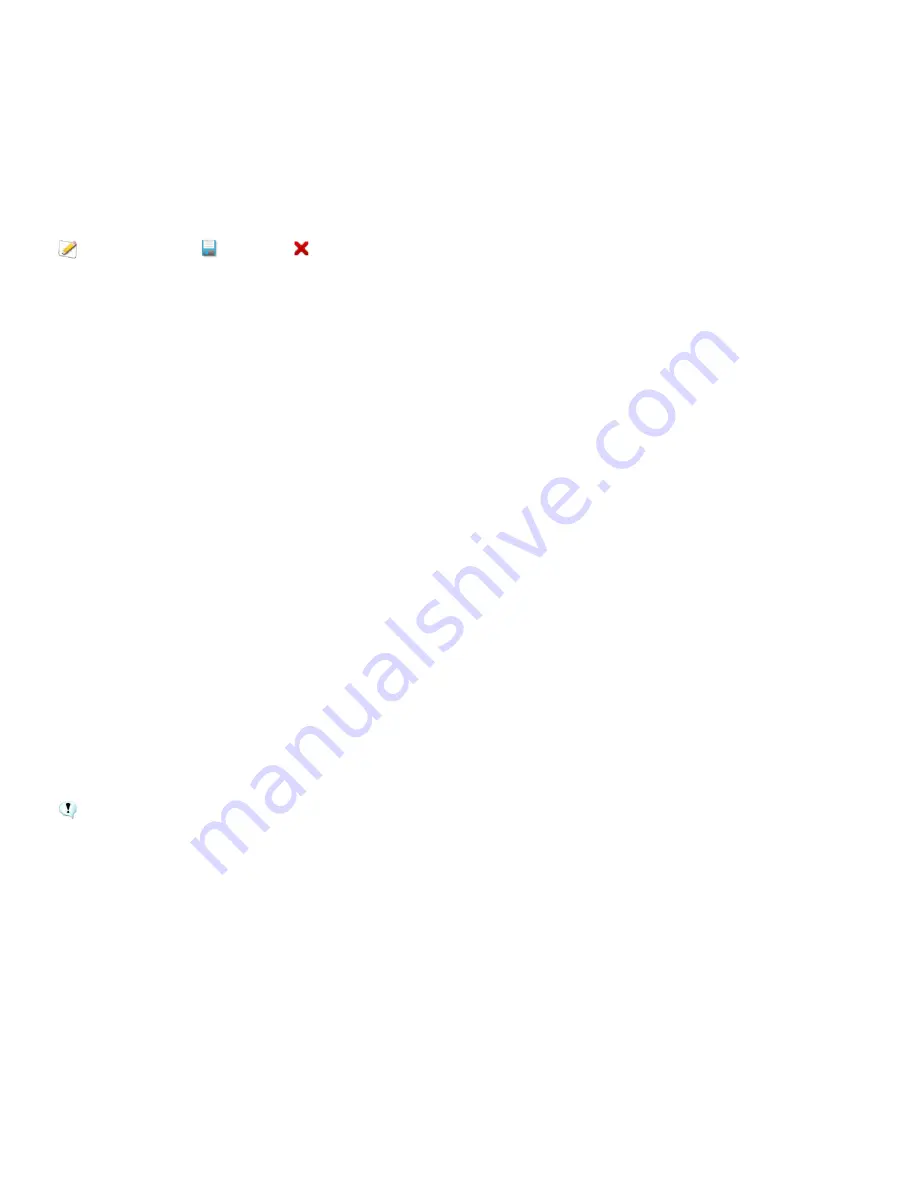
Chapter 5: Edit mode
Using presets in Edit
Many ACDSee 12 editing tools and special effects allow you to save your settings as presets. This is convenient when you frequently
use the same settings for a particular tool or effect.
For most tools, ACDSee 12 automatically saves the last option settings you applied to an image when you clicked Apply or Done. This
preset is called Last Used.
The
Save Preset
and
Delete
buttons are located at the top of an editing tool's panel.
To save a preset:
1.
Select a tool and specify its settings.
2.
Click the
Save Preset
button.
3.
In the New Preset dialog box, enter a name for your preset, and then click
OK
.
To use a previously saved preset:
1.
Select the tool for which you created the preset.
2.
Click the
Presets
drop-down list and select the preset you want to apply.
To delete a preset:
1.
Select the tool for which you created the preset.
2.
Click the
Presets
drop-down list and select the preset you want to delete.
3.
Click the
Delete
button.
4.
In the Confirm Delete dialog box, click
Yes
.
Using the undo/redo button
You can undo and redo your changes when editing an image.
To undo a change:
In Edit mode, click the
Undo
button.
To redo a change:
In Edit mode, click the
Redo
button.
Restoring originals
If you have committed changes to an image, you cannot restore the original.
You can discard all your changes and revert to the original image.
To revert an image back to the original in Edit mode:
In Edit mode, select
File
|
Restore to Original
.
To revert an image back to the original in Manage mode:
1.
In Manage mode, select the image.
2.
Select
Tools
|
Restore to Original
.
To revert an image back to the original in View mode:
1.
In View mode, select the image.
2.
Select
Tools
|
Restore to Original
.
107
Summary of Contents for ACDSEE 12
Page 1: ...The easy way to organize and share your photos User Guide...
Page 4: ......
Page 13: ...Glossary 199 Index 209 xiii...
Page 14: ......
Page 28: ......
Page 104: ......
Page 118: ......
Page 168: ......
Page 174: ......
Page 204: ......
Page 210: ......
Page 212: ......
Page 222: ......
Page 232: ...Serial number 2006 2010 ACD Systems International Inc All Rights Reserved Worldwide...






























