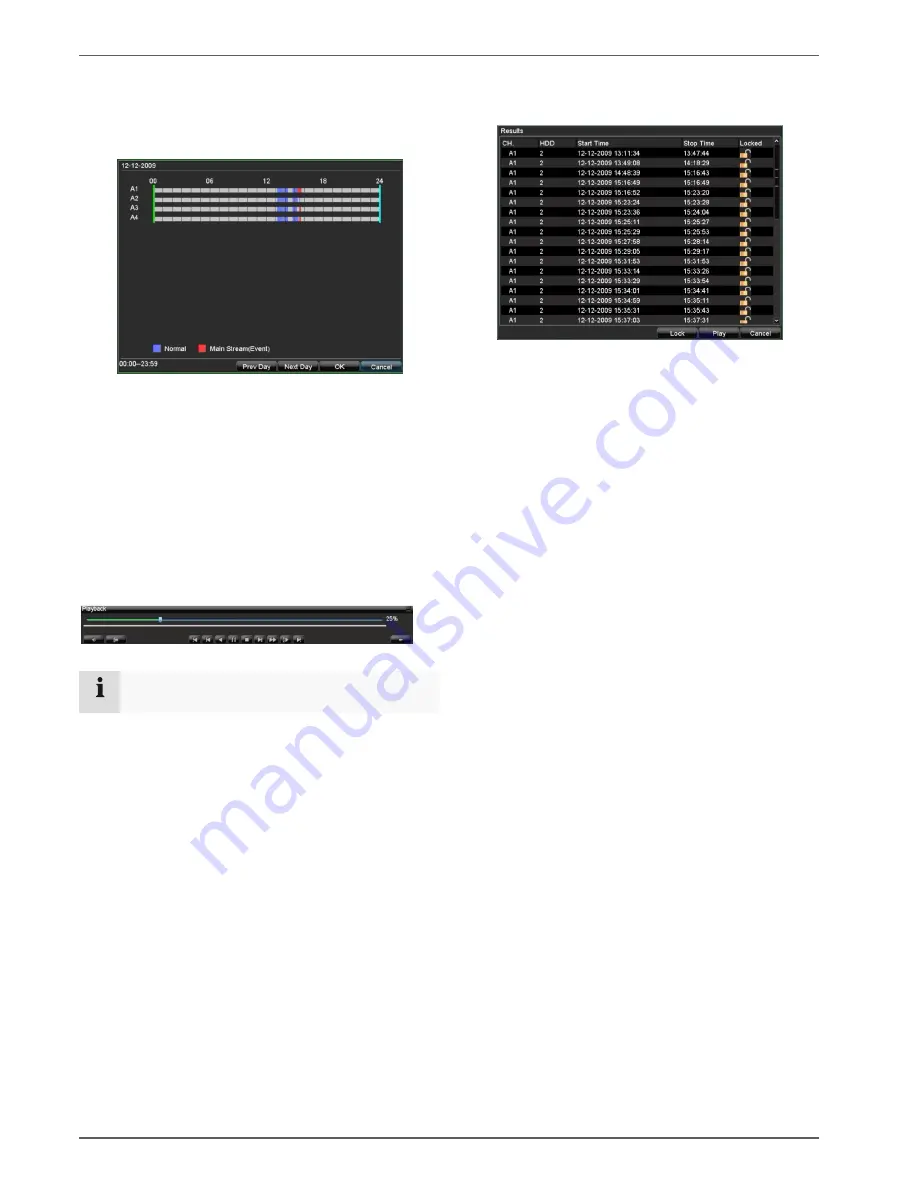
Device menu
34
1. Set the parameters that should be used for search-
ing for a recording.
2. When searching in the “General” tab, you can open
the overview by pressing “Details”:
•
The recordings on the selected cameras are dis-
played by day and according to the following colours.
•
Blue: Normal
•
Red: Event
•
You can move the green and blue markers with the
mouse to view the recording at a specific time.
•
You can scroll through the recordings by day (day af-
ter or day before).
3. Start playback by pressing “OK”. The playback
screen opens.
4. The control panel is used to control the process.
Note
See also the description on page 26.
Results
After making a search, the results screen is displayed:
•
Highlight the searched recording.
•
Click on “Lock” to protect the recording from unau-
thorised access.
•
Click “Play” to start playback.
















































