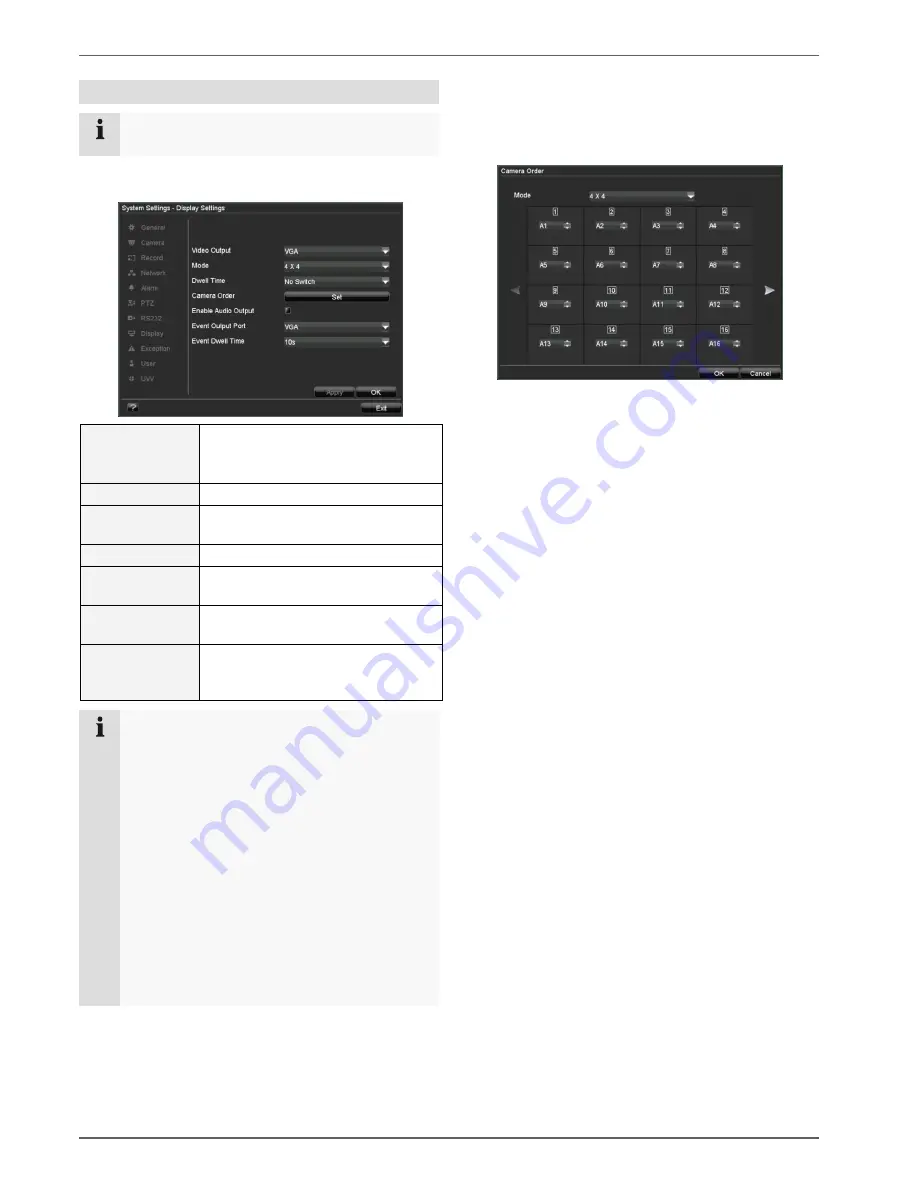
Live view
23
System Settings
Note
The live view can be set as follows.
Open the main menu, then click on “System Settings”
and then “Display Settings”:
Video Output
HDMI, VGA, MAIN, VGA SPOT OUT
Selects the connection where the
settings should be changed
Mode
Various camera layouts
Dwell Time
Switching time between the individ-
ual cameras in “Stop Auto-switch”
Camera Order
Camera order in the live view
Enable Audio
Output
Activates / deactivates audio output
on the video output
Event Output
Port
Used to assign a monitor for event
output
Event Dwell Time The period where the event is dis-
played on the assigned monitor (in
seconds)
Note
HDMI/VGA monitor connected:
An active HDMI/VGA connection is detected
automatically¹ and becomes the main monitor
where the audio output is also assigned.
The spot signal is assigned to the video output
MAIN, where the PTZ mode, playback and live
view can be displayed.
¹ If no HDMI/VGA cable is connected during the boot process,
the main monitor signal is assigned to the video output MAIN.
Connect the HDMI/VGA cable and reboot the device in order to
assign the output signal new.
No VGA monitor connected:
The main monitor signal is assigned to the video
output MAIN. The spot signal is assigned to
VIDEO SPOT OUT.
Setting the camera output
Up to 16 cameras can be set simultaneously in the live
view.
1. Click on “Set”.
2. Select the display mode.
•
1 x 1
•
2 x 2
•
1 + 5 etc. (the overview changes according to
your settings)
3. The camera signal is assigned to the corresponding
image section using the navigation keys.
•
“X” means that this camera is not displayed.
4. Other optional cameras are accessed by
pressing
.
5. Press
to go back.
6. Click on OK to accept the settings.






























