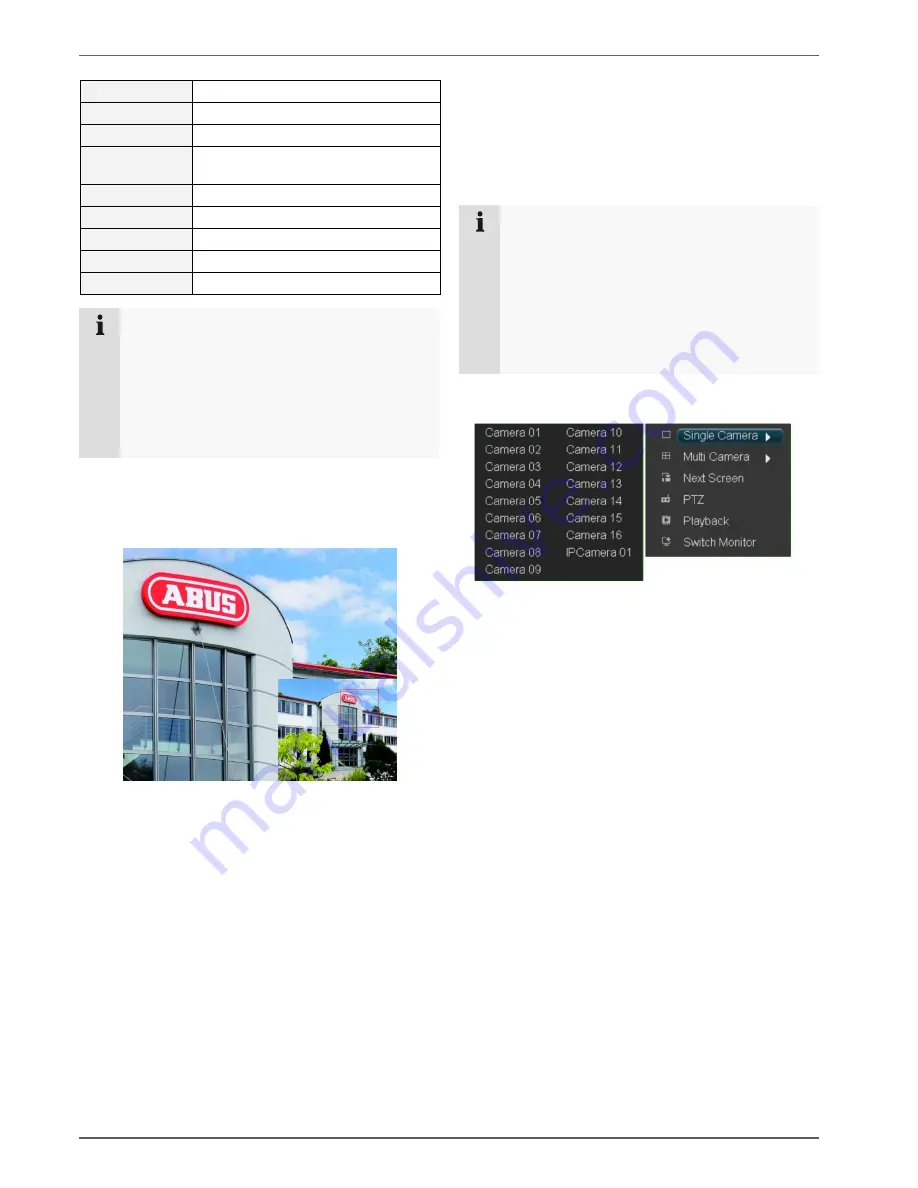
Live view
22
Single Camera
Full-screen view for selected camera
Multi Camera
Various camera layouts
Next Screen
Displays the next camera(s)
Stop Auto-
switch
Starts the camera sequence
Digital Zoom
Zooms in on the image section
PTZ
Activates PTZ mode
Playback
Switches to playback mode
Switch Monitor
Switches to the next monitor
1
Menu
Opens the main menu
Note
Stop Auto-switch:
Specify the delay in the image sequence in the
display settings.
Secondary monitor:
If no secondary monitor is connected, press the
ZOOM–
key to return to the display.
Digital Zoom
This function opens an image which has been enlarged
by four times.
•
Left-click the mouse in the small image window and
pull a frame around the image section to be zoomed
in on whilst holding the button down.
•
The selected section is then digitally zoomed.
•
To exit the image, first right-click the mouse and then
left-click on “Exit”.
Secondary monitor
The secondary monitor is used to display a different view
to that on the main monitor. The
Switch Monitor
com-
mand is used to switch from the main monitor to the sec-
ondary monitor (e.g. to control PTZ cameras or set the
view on the secondary monitor).
Note
Pay attention to the connections on page 3.
•
If the main monitor is connected via VGA, then
the secondary monitor can be connected to
VIDEO OUT.
•
If the main monitor is connected via VIDEO
OUT, then SPOT OUT is used for connecting
the secondary monitor.
•
Click on
Switch Monitor
to return to the previous
screen.
















































