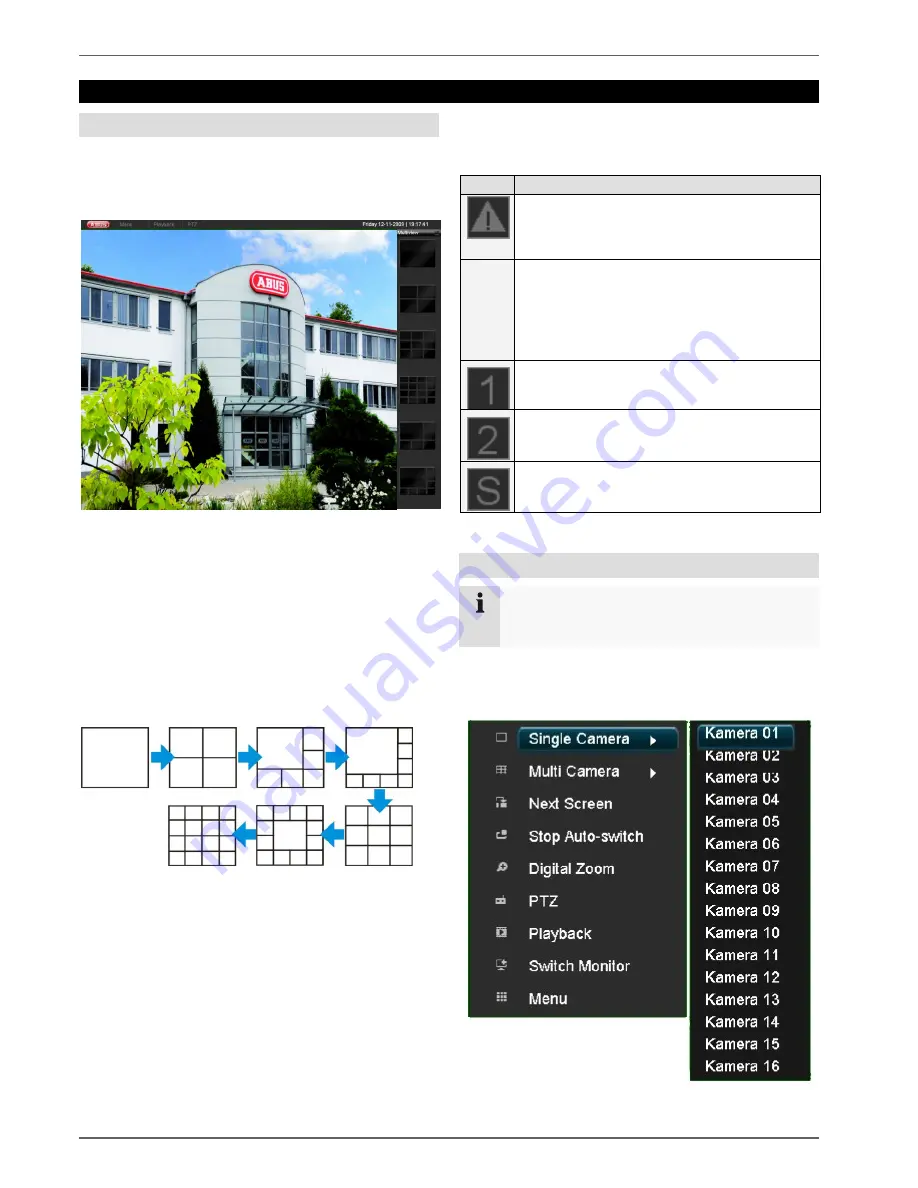
Live view
21
Live view
Overview
The live view starts automatically after the device is
switched on.
You can also go back to the live view by pressing the
Menu
key repeatedly.
The following menus are found in the screen header:
•
Menu
•
Playback
•
PTZ
The view pop-up menu is found on the right. The time
and date are displayed on the right.
•
To open the view pop-up menu, click on the rectan-
gular symbol at the top-right of the menu bar.
•
Click on one of the symbols to switch between the dif-
ferent views.
The signals of the connected cameras are displayed on
the main screen.
•
By double-clicking the left mouse key, you can dis-
play the camera image as a full-screen view or switch
back to the original view.
Status symbols
•
The following symbols are displayed depending on
the operating status of the device:
Symbol Meaning
Event detected
•
Motion detection, alarm triggered by sen-
sor, HDD error etc.
R
R
Red: Recording
•
Event recording
Blue: Recording
•
Continuous recording
Active channel is the main signal
Active channel sent through AUX Out
Active channel sent through Spot Out
Pop-up menu for mouse operation
Note
Press the right mouse button when the cursor is
positioned on a live image.
The following settings can be made. The arrow pointing
to the right indicates that a sub-menu is opened for selec-
tion:






























