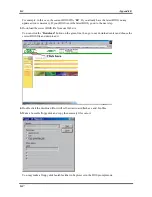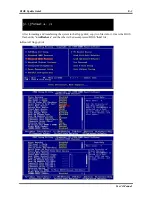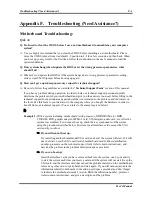Appendix A
SA7
A-2
Step 3:
You will now see the welcome screen
and its dialogue box. Click “
Next>
” to go on.
Step 4:
The program will start to install drivers
the system needs. The installer will show the
install progress percentage.
Note
The version you see may differ, because we
may change the drivers or change the CD
version. If this happens, the version may be
different with this picture, but the install
process won’t change at all.
Step 5:
When the installation is complete, the
installer will ask you to restart your computer.
We suggest that you choose “
Yes, I want to
restart my computer now.
” then click the
“
Finish
” button to restart your computer to finish
the driver updates.