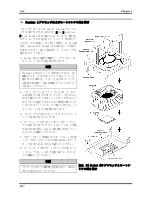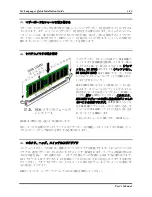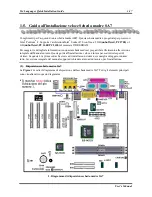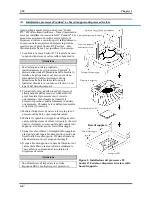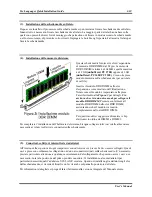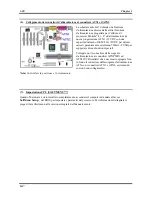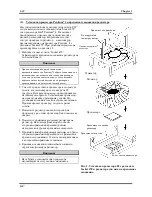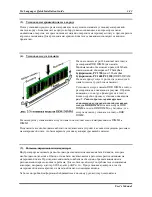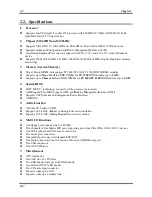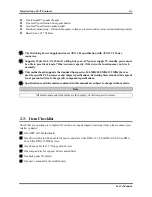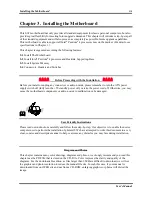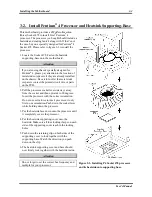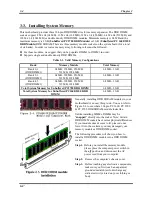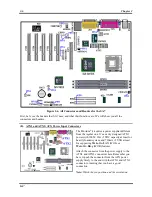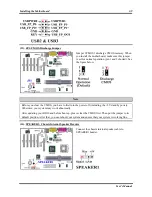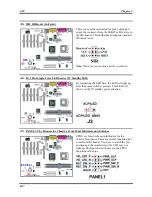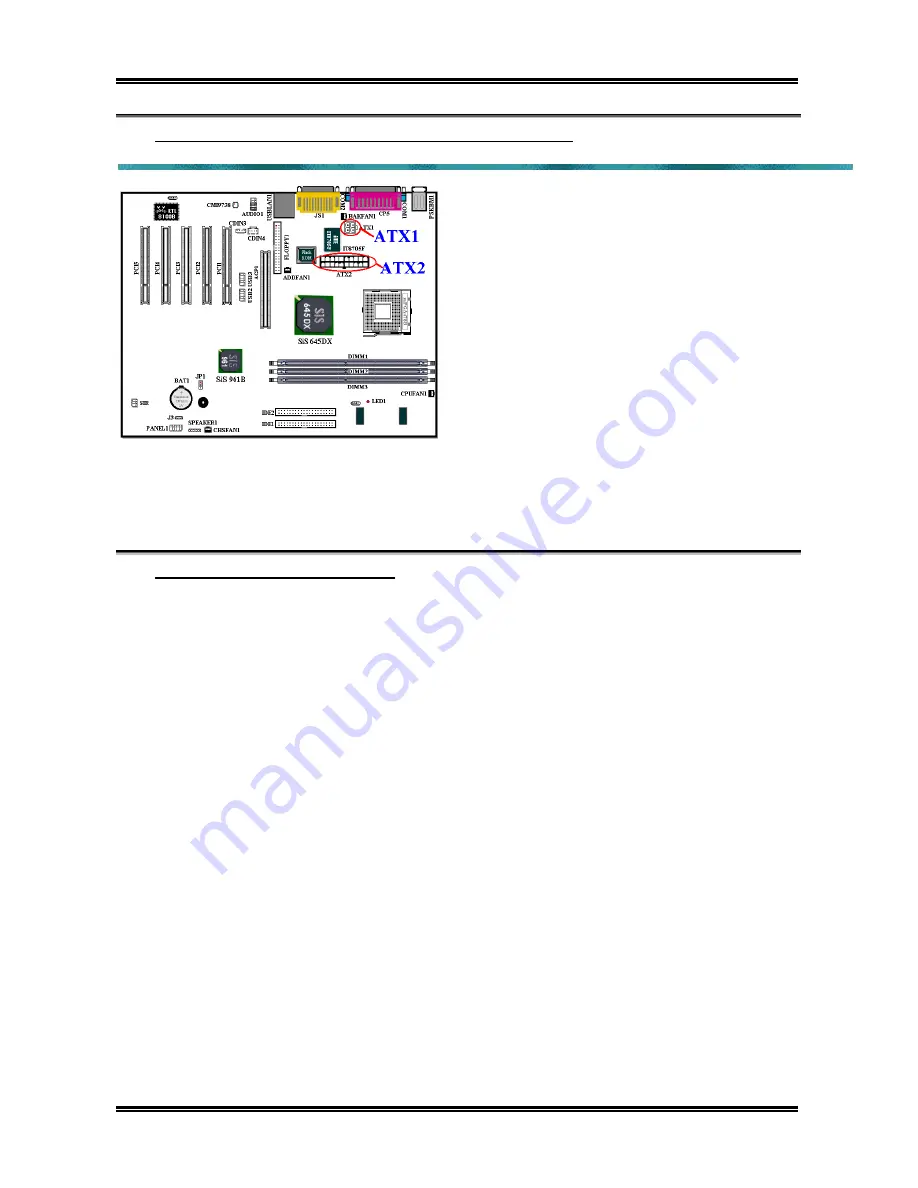
Chapter 1
SA7
1-24
(6). Подключение кабелей питания к разъемам ATX1 и ATX2
Система питания SA7 отличается от стандартной
(блок питания для процессоров Pentium
®
4). Это
новый стандарт ATX1 +12VDC с возможностью
выдачи 300Вт, 20A +5В= для систем с высокой
нагрузкой и 720mA +5В для поддержки особых
функций.
Подключите разъемы кабелей блока питания к
разъемам ATXPWR1 и ATX12V1 на
материнской плате. Не забудьте вставить
разъемы кабелей питания ATX в разъемы ATX1
и ATX2 до упора, чтобы быть уверенными в
надежности контактов.
Примечание:
Обратите внимание на
положение контактов и ориентацию разъема.
(7). Настройка CPU [SOFT MENU™]
По окончании установки аппаратуры включите питание и перейдите в меню BIOS
「
SoftMenu
Setup
」
, чтобы настроить параметры процессора. За более подробной информацией обращайтесь к
руководству пользователя.