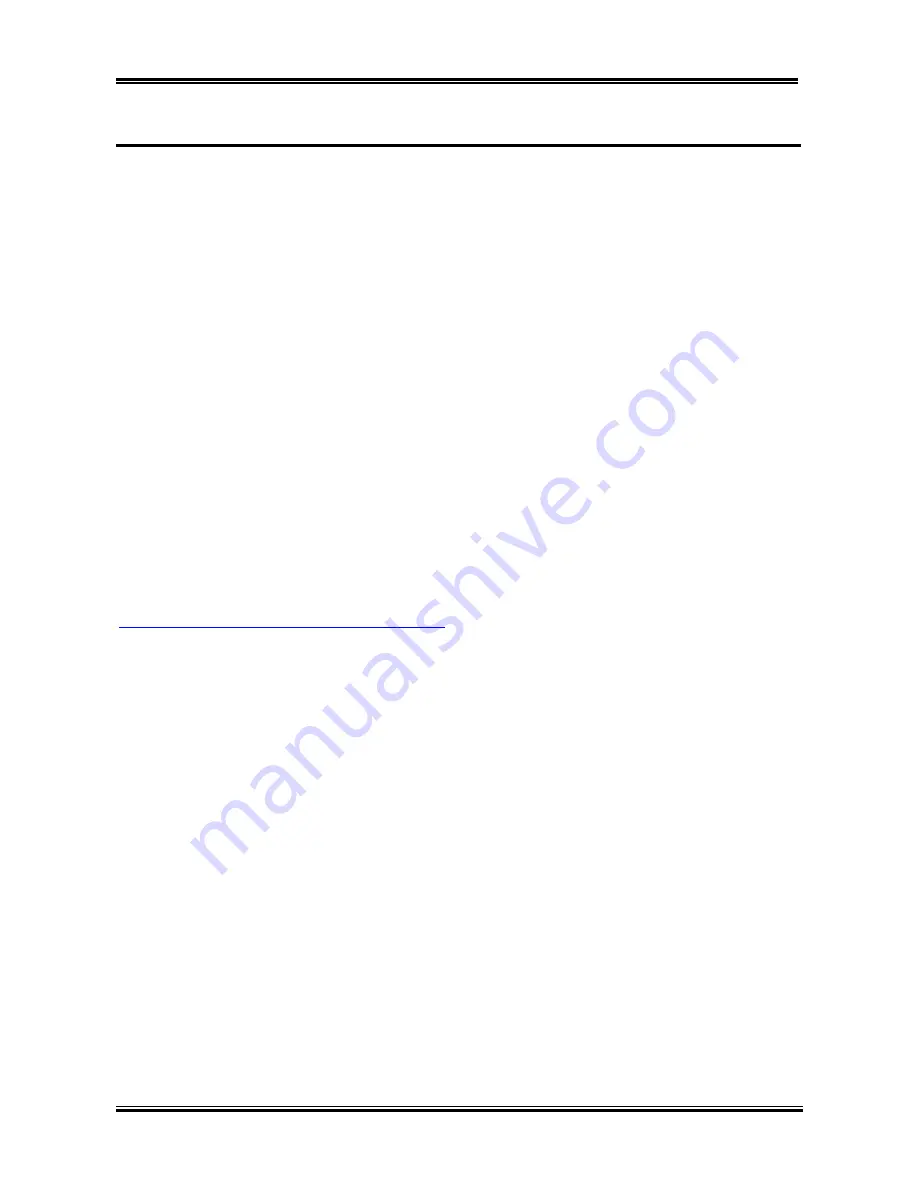
Introducing the BIOS
User’s Manual
4-17
4-6. Power Management Setup Menu
When the computer operates normally, it is in Normal mode. In this mode, the Power Management
Program will monitoring the access to video, I/O ports and drives, and the operating status of the
keyboard, mouse and other device. These are referred to as Power Management Events. In cases where
none of these events occur within setting time, the system enters the power saving mode. When one of the
controlled events occurs, the system immediately returns to normal mode and operates at its maximum
speed.
1.
In the Main Menu, select “
Power Management Setup
” and press <
Enter
>.
2.
You can use the arrow keys to move between the items. Use
PgUP
,
PgDn
,
+
or
-
key to change the
values. When you have finished setting up the chipset, press <
Esc
> to go back to the main menu.
3.
After you have configured the Power Management feature, press <
Esc
> to go back to the Main Menu.
We are now going to briefly explain the options in this menu:
ACPI Function (Advanced Configuration and Power Interface):
ACPI gives the operating system direct control over the power management and Plug and Play functions
of a computer. The BIOS is fully support the ACPI functions. If you want ACPI functions to work
normally, you should notice two things. One is your operating system must support ACPI, as of now only
Microsoft
®
Windows
®
2000, Windows
®
ME and Windows
®
XP supports these functions. The second
thing is that all devices and add-on cards in your system must fully support ACPI, both hardware and
software (drivers). If you want to know if your devices or add-on cards support ACPI or not, please
contact the device or add-on card manufacture for more information. If you want to know more about
ACPI specifications, please go to the address below for more detailed information:
http://www.teleport.com/~acpi/acpihtml/home.htm
ACPI requires an ACPI-aware operating system. ACPI features include:
!
Plug and Play (including bus and device enumeration) and APM functionality normally contained in
the BIOS.
!
Power management control of individual devices, add-in cards (some add-in cards may require an
ACPI-aware driver), video displays, and hard disk drives.
!
A Soft-off feature that enables the operating system to power off the computer.
!
Support for multiple wake-up events (see Table 3-6-1).
!
Support for a front panel power and sleep mode switch. Table 3-6-2 describes the system states based
on how long the power switch is pressed, depending on how ACPI is configured with an ACPI-aware
operating system.
System States and Power States
Under ACPI, the operating system directs all system and device power state transitions. The operating
system puts devices in and out of low-power states based on user preferences and knowledge of how
devices are being used by applications. Devices that are not being used can be turned off. The operating
system uses information from applications and user settings to put the system as a whole into a low-power
state.
The table below describes which devices or specific events can wake the computer from specific states.






























