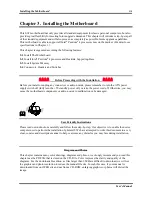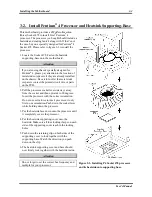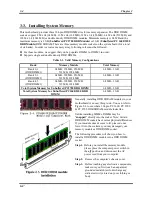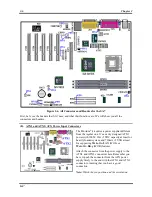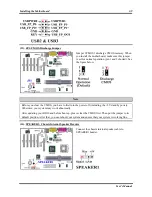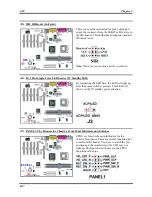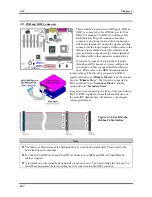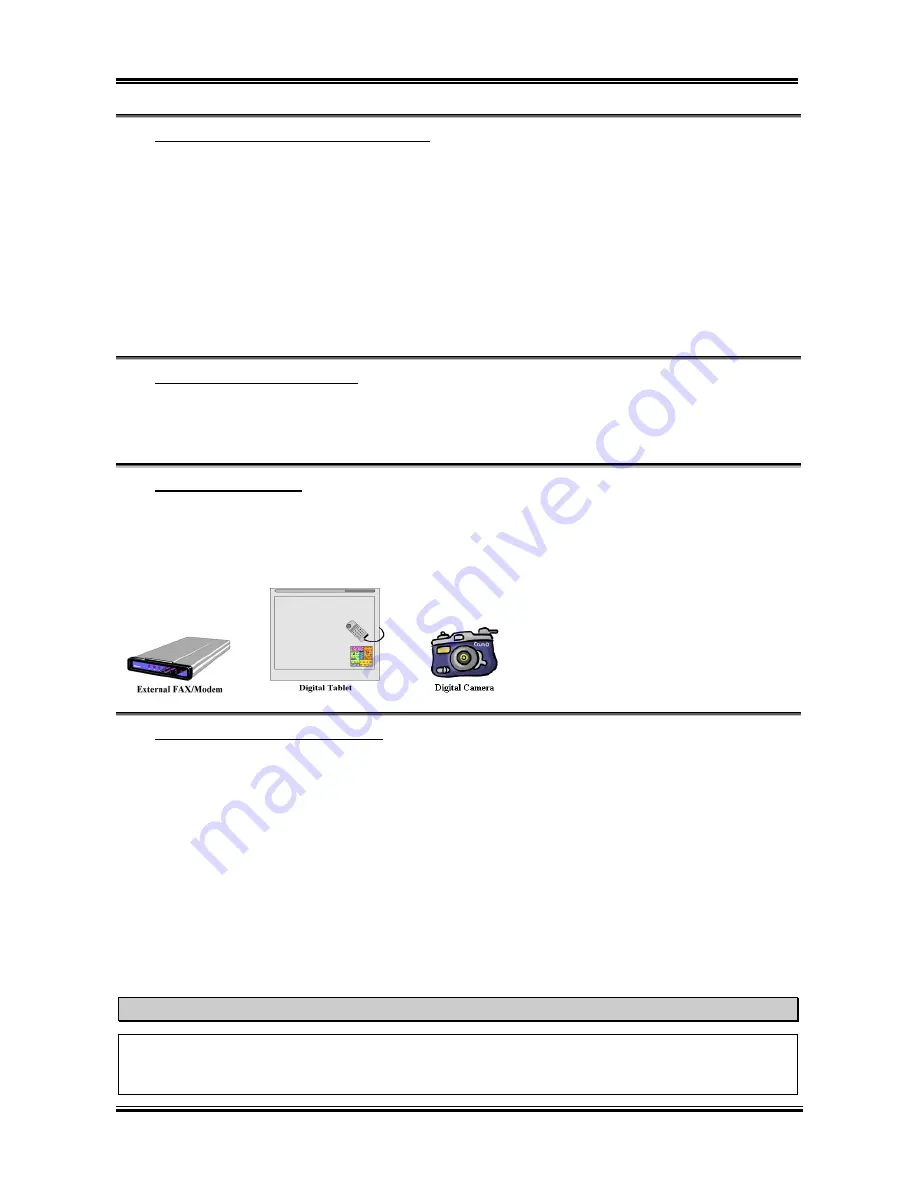
Chapter 2
SA7
3-14
(24). Line Out, Line In and Mic In Connector
Line Out connector:
You can connect an external stereo speaker signal input plug to this connector, or
you can connect the plug from here to the stereo audio equipment AUX signal input socket. Remember,
the motherboard does not have a built in amplifier to drive the speaker, so you must use a speaker that has
a built in amplifier, or you may not hear any sound or only a small volume of sound from the speaker.
Line In Connector:
You can connect the TV adapter audio output signal, or external audio sources, like
a CD walkman, video camcorder, VHS recorder audio output signal plug to this connector. Your audio
software can control the input level for the line-in signal.
Mic In Connector:
You can connect the plug from the microphone to this connector. Do not connect
other audio (or signal) sources to this connector.
(25). MIDI/GAME Port Connector
You can connect your joystick, game pad, or other simulation hardware device DIN 15-pin plugs to this
connector. Please refer to the further connection notes of the device’s user's manual for further detailed
information.
(26). USB Port Connectors
This motherboard provides two USB ports. Attach the USB connector from the individual device to these
connectors.
You can attach USB devices such as a, scanner, digital speakers, monitor, mouse, keyboard, hub, digital
camera, joystick etc. to one of each USB
connector. You must make sure your
operating system supports this feature and
you may need to install an additional
driver for individual devices. In Please
refer to your device user’s manual for
detailed information.
(27). 10/100 Mb LAN Port Connector
This motherboard provides built-in 10/100 Mb LAN port, this jack is for connecting the RJ-45 cable from
the local area network hub to your computer. We suggest you use the category 5 UPT (
U
nshielded
T
wisted
P
air) or STP (
S
hielded
T
wisted
P
air) cable to make this connection. The connection length from
the hub to the computer is best to be kept under 100 meter.
The green LED shows the connection situation. If the network active well, this LED will light on. The
yellow LED shows if the data is active or not. If the computer is translating or receiving data from the
network, this LED will flicker.
Note
This chapter contains many color drawing diagram and photos, we strongly recommend you to read
this chapter use the PDF file we gave you that store in the CD-Title. It will provide you the better look
and clearly color identify.