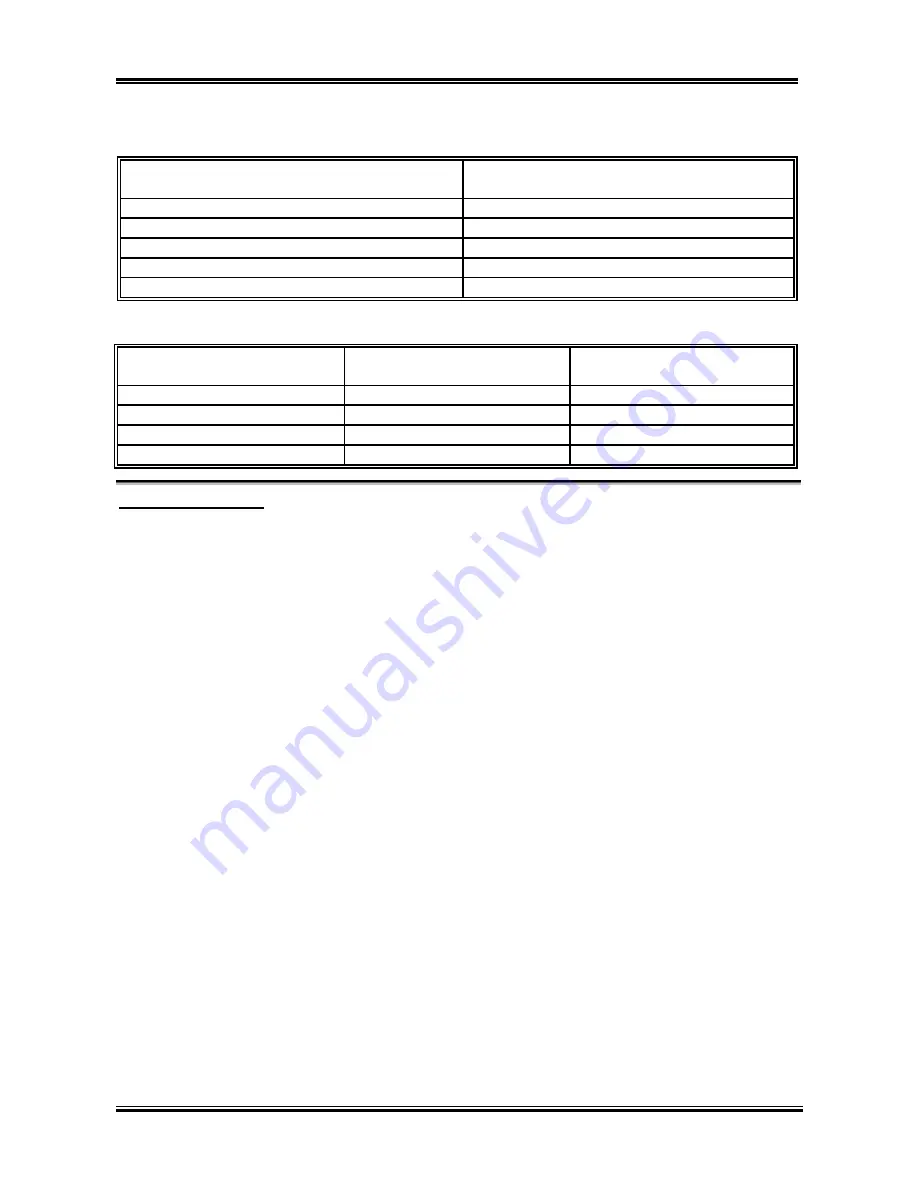
Chapter 4
SA7
4-18
Table 3-6-1: Wake Up Device and Events
These device/events can wake up the computer
from this state
Power switch
Sleeping mode or power off mode
RTC alarm
Sleeping mode or power off mode
PCI Card (PME)
Sleeping mode or power off mode
Modem
Sleeping mode or power off mode
USB Sleeping
mode
Table 3-6-2: Effect of Pressing the Power Switch
If the system is in this
state……
……and the power switch is
pressed for
……the system enters this
state
Off
Less than four seconds
Power on
On
More than four seconds
Soft off/Suspend
On
Less than four seconds
Fail safe power off
Sleep
Less than four seconds
Wake up
ACPI Suspend Type:
Two options are available: S1 (PowerOn-Suspend)
(
S3 (Suspend-To-RAM). The default setting is
S1
(PowerOn-Suspend)
. Generally, ACPI has six states: System S0 state, S1 state, S2 state, S3 state, S4 state,
S5 state. S1 and S3 states are described below:
The S1 (POS) State (POS means Power On Suspend):
While the system is in the S1 sleeping state, its behavior is as described below:
!
The processor is not executing instructions. The processor’s complex context is maintained.
!
Dynamic RAM context is maintained.
!
Power Resources are in a state compatible with the system S1 state. All Power Resources that supply a
System Level reference of S0 are in the OFF state.
!
Devices states are compatible with the current Power Resource states. Only devices which solely
reference Power Resources which are in the ON state for a given device state can be in that device state.
In all other cases, the device is in the D3 (off) state.
!
Devices that are enabled to wake the system and that can do so from their current device state can
initiate a hardware event which transitions the system state to S0. This transition causes the processor
to continue execution where it left off.
To transition into the S1 state, the operating software does not have to flush the processor's cache.
The S3 (STR) State (STR means Suspend to RAM):
The S3 state is logically lower then the S2 state and is assumed to conserve more power. The behavior of
this state is defined as follows:
!
Processor is not executing instructions. The processor complex context is not maintained.
!
Dynamic RAM context is maintained.
!
Power Resources are in a state compatible with the system S3 state. All Power Resources that supply a
















































