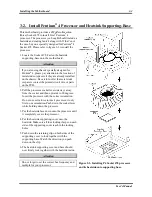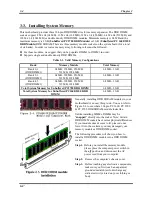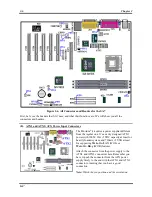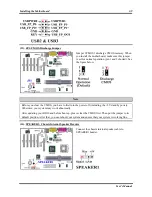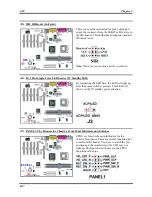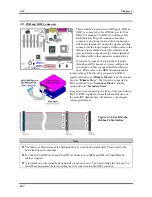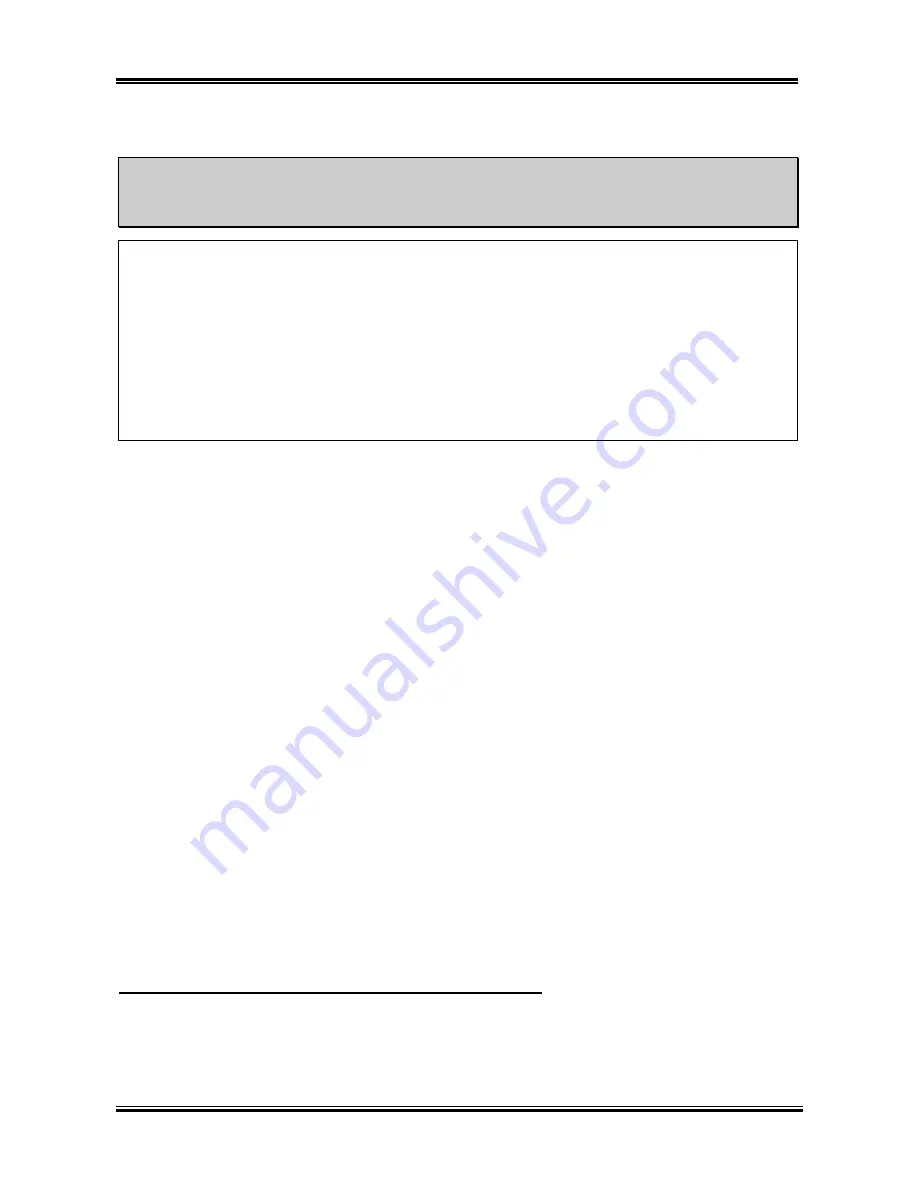
Introducing the BIOS
User’s Manual
4-3
®
User Defined
%%%%
Warning
%%%%
The wrong settings of the multiplier and external clock in certain circumstances may cause CPU
damage
The wrong settings of the multiplier and external clock in certain circumstances may cause CPU
damage. Setting the working frequency higher than the specifications of PCI or of processor may
cause abnormal memory module functioning, system hangs, hard disk drive data loss, abnormal
functioning of the VGA card, or abnormal functioning with other add-on cards. Using
non-specification settings for your CPU is not the intention of this explanation, for which should be
used for engineering testing only, not for normal applications.
If you use non-specification settings for normal operation, your system may not be stable, and may
effect system reliability. Also, we do not guarantee the stability and compatibility for settings that are
not within specification, and any damage of any elements on the motherboard or peripherals, is not
our responsibility.
External Clock (MHz):
You can increase the CPU FSB clock speed here. This means that you can independently increase
the CPU FSB clock speed. The DEC (decimal) numbers from 100 to 250 are available, with the
default setting at
100
. You can change this setting to increase CPU FSB clock speed. CPU FSB
speed above the standard bus speed is supported, but not guaranteed due to the CPUspecs.
Multiplier Factor:
Three are several settings, shown as below:
®
x8
®
x10
®
x11
®
x12
®
x13
®
x14
®
x15
®
x16
®
x17
®
x18
®
x19
®
x20
®
x21
®
x22
®
x23
®
x24
Speed Error Hold:
Two options are available: Disabled
(
Enabled. The default setting is
Disabled
. If you change the
setting to
Enabled
when the CPU speed setting is wrong, the system will hold.
DRAM Ratio (CPU:DRAM):
Six options are available: 1:1
(
3:4
(
3:5
(
4:3
(
4:5
(
By SPD. This item lets you set the
processor
F
ront
S
ide
B
us and DRAM clock ratio value. It correlates with the processor FSB clock
you set. Many of options are available, you can choose the divider ratio you want. If the setting is
3:4
. In this case, the DRAM clock will be the processor FSB clock divided by 3 and times 4.
Normally, we do not recommend that you use the “
User Define
” option to setup CPU speed and PCI
clock. This option is for setup of future CPUs whose specifications are still unknown. The specifications
of all present CPUs are included in the default settings. Unless you are very familiar with all CPU
parameters, it is very easy to make mistakes when you define the external clock and the multiplier factor
by yourself.
Solution in case of booting problem due to invalid clock setup:
Normally, if the CPU clock setup is wrong, you will not be able to boot. In this case, turn the system off
then on again. The CPU will automatically use its standard parameters to boot. You can then enter the
BIOS Setup again and set up the CPU clock. If you can’t enter the BIOS setup, you must try turning the
system on a few times (3~4 times) or press “
INSERT
” key when turning on and the system will
automatically use its standard parameters to boot. You can then enter BIOS SETUP again and set up the