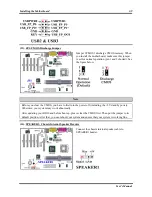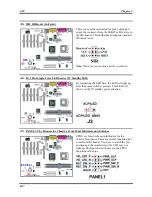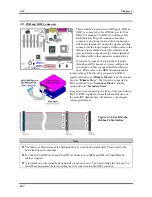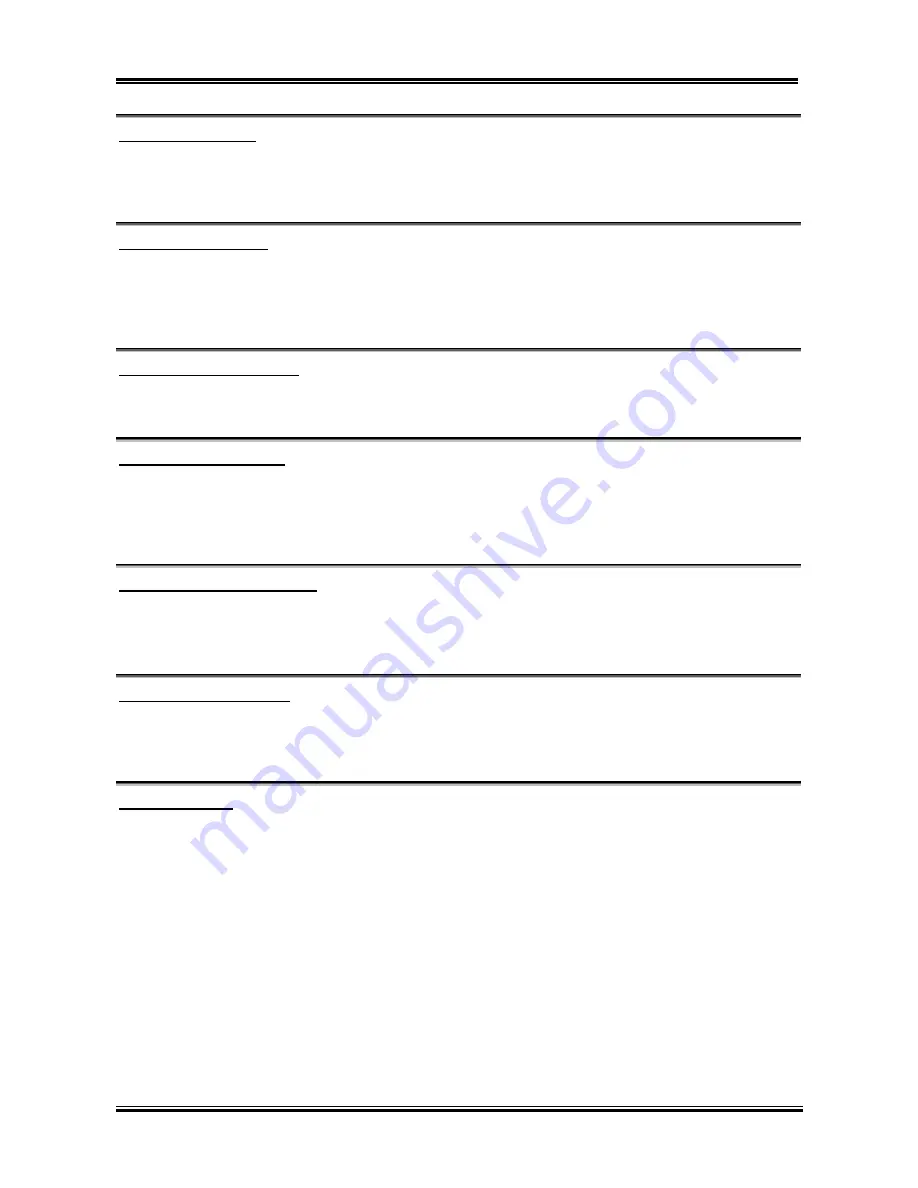
Introducing the BIOS
User’s Manual
4-9
Swap Floppy Drive:
Two options are available: Disabled or Enabled. The default setting is
Disabled.
When this feature is
enabled, you don’t need to open the computer case to swap the position of floppy disk drive connectors.
Drive A can be set as drive B and drive B can be set as drive A.
Boot Up Floppy Seek:
Two options are available: Disabled or Enabled. The default setting is
Disabled
. When the computer
boots up, the BIOS detects if the system has a FDD or not. When this item is set to
Disabled
, if the BIOS
detects no floppy drive, it will display a floppy disk drive error message. If this item is disabled, the BIOS
will skip this test.
Boot Up NumLock Status:
®
On: At boot up, the Numeric Keypad is in numeric mode. (Default Settings)
®
Off: At boot up, the Numeric Keypad is in cursor control mode.
Typematic Rate Setting:
Two options are available: Disabled or Enabled. The default setting is
Enabled
. This item allows you to
adjust the keystroke repeat rate. When set to
Enabled
, you can set the two keyboard typematic controls
that follow (
Typematic Rate
and T
ypematic Delay
). If this item is set to
Disabled,
the BIOS will use the
default setting.
Typematic Rate (Chars/Sec):
Eight options are available: 6
(
8
(
10
(
12
(
15
(
20
(
24
(
30
(
Back to 6. The default
setting is
30
. When you press a key continuously, the keyboard will repeat the keystroke according to the
rate you have set (Unit: characters/second
)
.
Typematic Delay (Msec):
Four options are available: 250
(
500
(
750
(
1000
(
Back to 250. The default setting is
250
. When
you press a key continuously, if you exceed the delay you have set here, the keyboard will automatically
repeat the keystroke according to a certain rate (Unit: milliseconds).
Security Option:
This option can be set to System or Setup. The default setting is
Setup
. After you have created a password
through PASSWORD SETTING, this option will deny access to your system (System) or modification of
computer setup (BIOS Setup) by unauthorized users.
®
SETUP:
When you choose Setup, a password is required only when accessing the BIOS Setup. If
the correct password is not given, you can’t enter the BIOS setup menu. (Default setting)
®
SYSTEM:
When you choose System, a password is required each time the computer boots up. If the
correct password is not given, the system will not start.
To disable security, select
Set Password
at main menu and then you will be asked to enter password. Do
not type anything and just press the
Enter
key and it will disable security. Once security is disabled, the
system will boot and you can enter the
BIOS setup menu
freely.