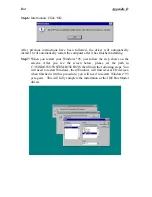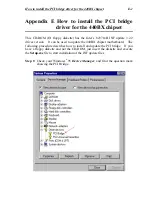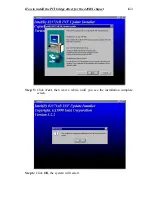G-2
Appendix G
Step 2:
Press the “OK” button, then see the screen below.
Step 3:
You can specify the program install path by clicking “Change Directory”
button. Or if you want to use the default path, click the icon
to
continue the install process. Now the screen will show you the
percentage of install progress.
Summary of Contents for BX6
Page 2: ......
Page 7: ...Introduction of BX6 Features 1 3 2 Layout Diagram Figure 1 1 Motherboard Component Locations ...
Page 8: ...Chapter 1 1 4 3 The System Block Diagram ...
Page 22: ...Chapter 2 2 14 ...
Page 66: ...Appendix A A 6 ...
Page 72: ...Appendix B B 6 ...
Page 86: ...E 6 Appendix E ...
Page 98: ...G 6 Appendix G ...