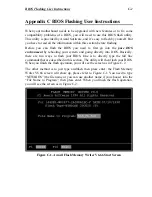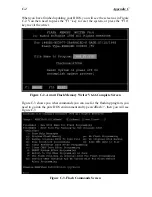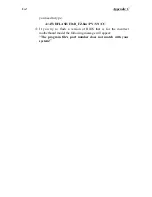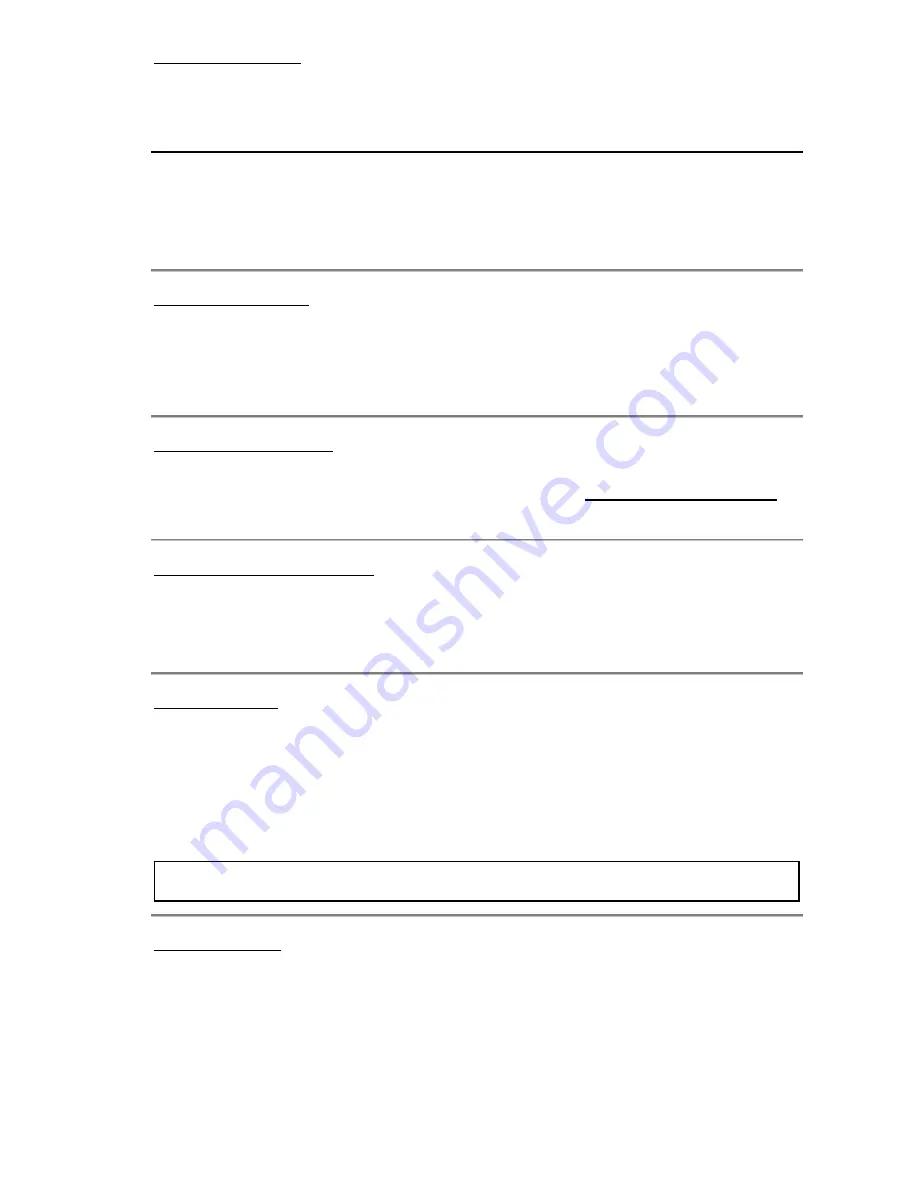
Quick Installation
A-1
Appendix A Quick Installation
Appendix A will give you a simplified installation procedure
,
in order to allow
you to install your motherboard quickly and correctly.
If you need further information or if you need to change some other settings, start
reading from Chapter 1.
Installing the CPU
Mount the retention mechanism onto Slot 1, then fix the screw on the four corners
of the mechanism. Slightly and gently insert the Pentium
®
II/III processor into the
retention base, make sure all the components are affixed securely.
Adjusting CPU speed
According to your CPU speed, set up the CPU in the
CPU
SOFT MENU
™
II
of
the BIOS SETUP.
Installing System Memory
You can install the SDRAM module (168 pin DIMM module) to the DIMM
sockets (DIMM 1~DIMM5), the maximum memory capacity of this motherboard
is 1GB.
Installing FDD
Watch the pin position and the orientation
FDC:
Connect one end of the 34-pin cable that comes with the motherboard or
the drive to the FDD connector, and the other end of the cable to the FDC pin
connector on the motherboard.
Note:
Be sure that the red line on the cable connects to the first pin of the connectors.
Installing HDD
Watch the pin position and the orientation
IDE1 (Primary IDE):
Connect one end of the 40-pin cable that comes with the
motherboard or the drive to the HDD connector, and the other end to IDE1 pin
connector on the motherboard.
Summary of Contents for BX6
Page 2: ......
Page 7: ...Introduction of BX6 Features 1 3 2 Layout Diagram Figure 1 1 Motherboard Component Locations ...
Page 8: ...Chapter 1 1 4 3 The System Block Diagram ...
Page 22: ...Chapter 2 2 14 ...
Page 66: ...Appendix A A 6 ...
Page 72: ...Appendix B B 6 ...
Page 86: ...E 6 Appendix E ...
Page 98: ...G 6 Appendix G ...