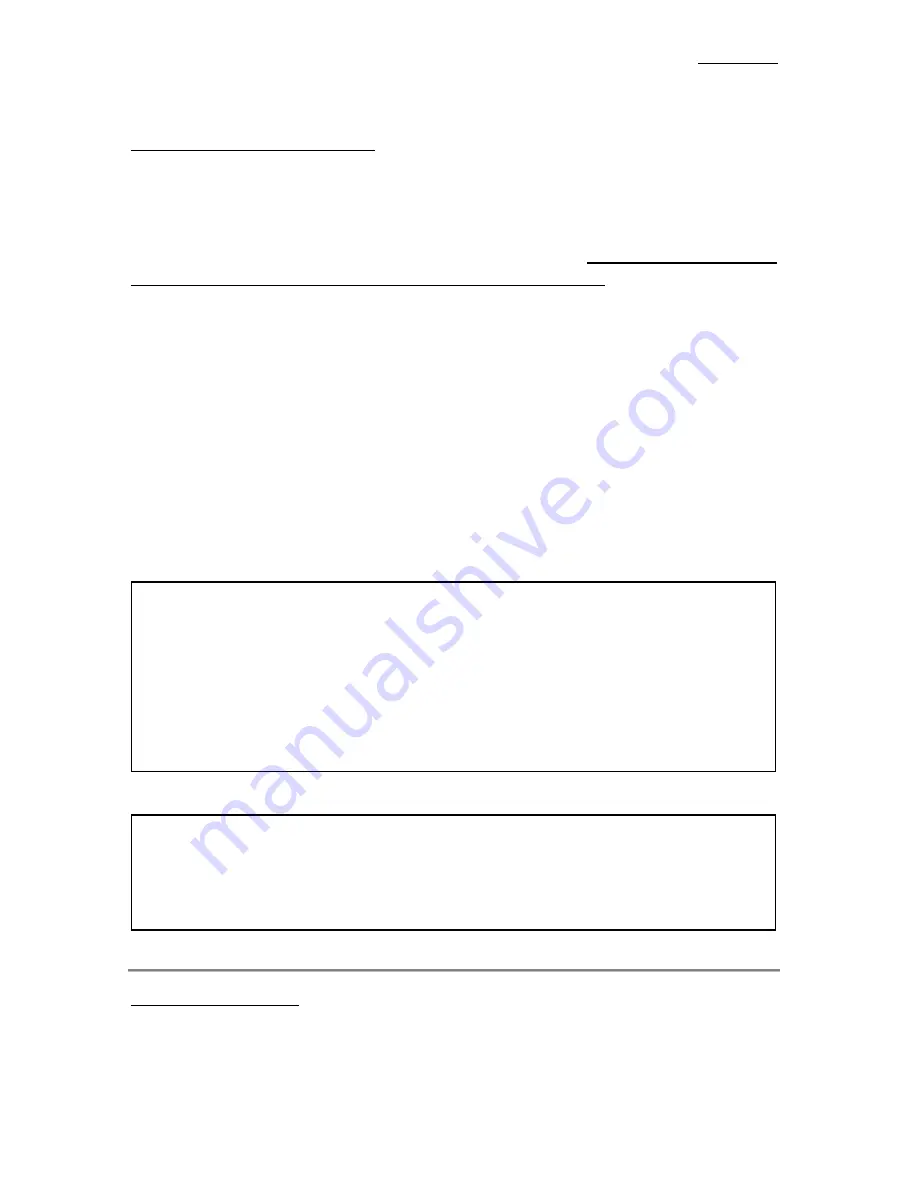
Chapter 3
3-6
SETUP again and set up the new parameters.
When you change your CPU:
The motherboard have been designed in such a way that you can turn the system
on after having inserted the CPU in the socket without having to configure any
jumpers or DIP switches. But if you change your CPU, normally, you just have
to turn off the power supply, change the CPU and then, set up the CPU
parameters through
CPU
SOFT MENU
™
II
However, if the CPU brand and type
is the same, and if the new CPU is slower than the old one, we suggest you two
methods to successfully complete the CPU change operation.
Method 1: Setup up the CPU for the lowest speed for its brand. Turn the
power supply off and change the CPU. Then turn the system
on again, and set up the CPU parameters through
CPU SOFT
MENU
™
II
.
Method 2: Since you have to open the computer case when you change
the CPU, it could be a good idea to use the CCMOS jumper to
erase the parameters of the original CPU and to enter BIOS
Setup to set up CPU parameters again.
Note:
The increase by 2.5% of the CPU speed is not a standard feature of this product. It is
only for use by our development department to verify that the CPU is able to work
normally when CPU speed, operating temperature and power supply are 2.5% higher
or lower than the standard values. This is to guarantee
product stability. We require
the manufacturer of the Clock Generator to meet the demands of our development
department and to add a TURBO Frequency feature used for testing purposes by our
R&D department. Of course, you can use this feature to test the stability of your own
system, but after you have tested the product, we recommend that you set it back to its
normal value in order to guarantee system stability.
Attention:
After setting up the parameters and you leave the BIOS SETUP, and you have
verified that the system can be booted, do not press the Reset button or turn off
the power supply. Otherwise the BIOS will not read correctly, the parameters will
not be saved properly and you must enter
CPU
SOFT MENU
™
II
again to set up
the parameters all over again.
CPU Power Supply:
This option allows you to switch between CPU Default and user define
voltage.
Summary of Contents for BX6
Page 2: ......
Page 7: ...Introduction of BX6 Features 1 3 2 Layout Diagram Figure 1 1 Motherboard Component Locations ...
Page 8: ...Chapter 1 1 4 3 The System Block Diagram ...
Page 22: ...Chapter 2 2 14 ...
Page 66: ...Appendix A A 6 ...
Page 72: ...Appendix B B 6 ...
Page 86: ...E 6 Appendix E ...
Page 98: ...G 6 Appendix G ...














































