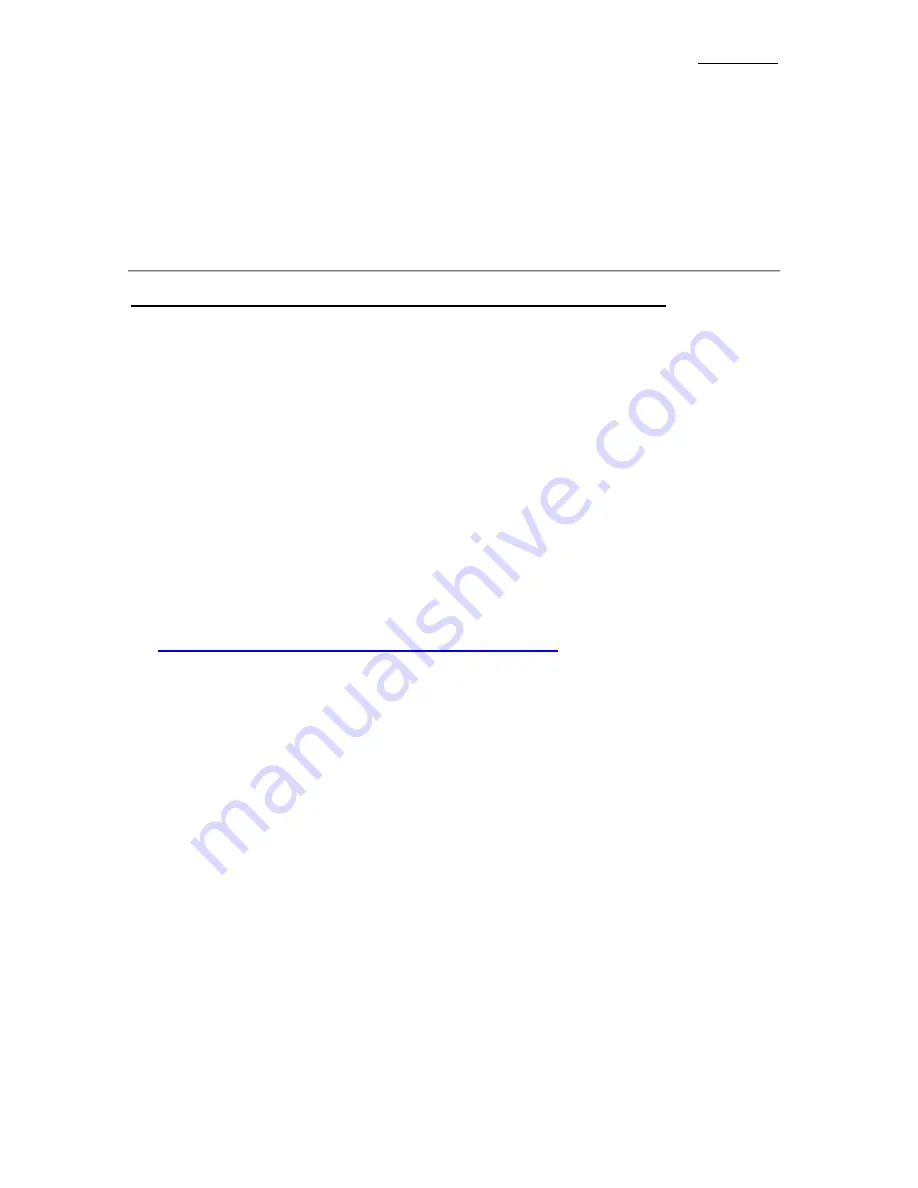
Chapter 3
3-22
Use arrow keys to go to the item you want to configure. To change the settings,
use
PgUP
,
PgDn
,
+
or
-
key.
After you have configured the Power Management feature, press
Esc
to go back
to the Main Menu.
We are now going to briefly explain the options in this menu:
ACPI Function (Advanced Configuration and Power Interface):
ACPI gives the operating system direct control over the power management
and Plug and Play functions of a computer.
There are two options that can be select, “Enabled” and “Disabled”. You can
select “Enabled” to enable ACPI functions. If you want ACPI functions to
work normally, you should notice two things. One is your operating system
must support ACPI, as of now only Microsoft
®
Windows
®
98 supports these
functions. The second thing is that all devices and add-on cards in your
system, must fully support ACPI, both hardware and software (drivers). If
you want to know whether your devices or add-on cards support ACPI or not,
please contact the device or add-on card manufacture for more information.
If you want to know more about ACPI specifications, please go to the address
below for more detailed information:
http://www.teleport.com/~acpi/acpihtml/home.htm
ACPI requires an ACPI-aware operating system. ACPI features include:
l
Plug and Play (including bus and device enumeration) and APM
functionality normally contained in the BIOS.
l
Power management control of individual devices, add-in boards (some
add-in boards may require an ACPI-aware driver), video displays, and
hard disk drives.
l
A Soft-off feature that enables the operating system to power off the
computer.
l
Support for multiple wake up events (see Table 5-1).
l
Support for a front panel power and sleep mode switch. Table 5-2
describes the system states based on how long the power switch is
pressed, depending on how ACPI is configured with an ACPI-aware
operating system.
System States and Power States
Under ACPI, the operating system directs all system and device power state
transitions. The operating system puts devices in and out of low-power states
based on user preferences and knowledge of how devices are
being used
by applications. Devices that are not being used can be turned off. The
Summary of Contents for BX6
Page 2: ......
Page 7: ...Introduction of BX6 Features 1 3 2 Layout Diagram Figure 1 1 Motherboard Component Locations ...
Page 8: ...Chapter 1 1 4 3 The System Block Diagram ...
Page 22: ...Chapter 2 2 14 ...
Page 66: ...Appendix A A 6 ...
Page 72: ...Appendix B B 6 ...
Page 86: ...E 6 Appendix E ...
Page 98: ...G 6 Appendix G ...
















































