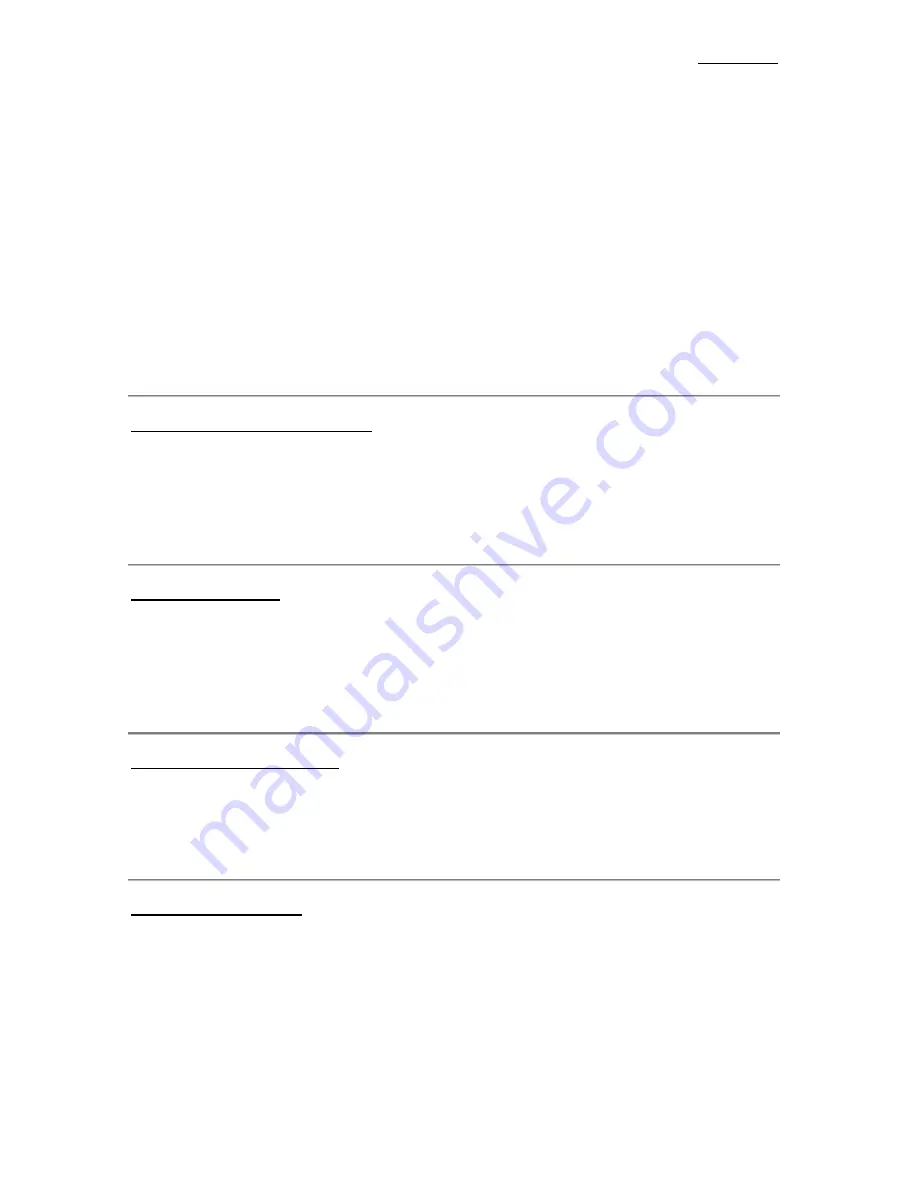
Chapter 3
3-34
/
Slave Drive Ultra DMA:
ä
Auto: When you select
Auto
, the system automatically determines
the optimal data transfer rate for each IDE device. (Default)
ä
Disabled: If you meet the problem of using Ultra DMA devices,
you can try to
Disabled
this item.
PIO MODE 0~4 reflects the IDE device data transfer rate. The higher the
MODE value is, the better is the IDE device data transfer rate. But it does not
mean that you can select the highest MODE value just as you like, you first
have to be sure that your IDE device supports this MODE, otherwise the hard
disk will not be able to operate normally.
2
For further information about HDD installation, refer to Appendix B.
USB Keyboard Support Via:
You can choose either the OS or the BIOS to support the USB keyboard.
Depending on the situation. Two options are available:
OS
or
BIOS
, OS is the
default settings. With the BIOS option, you can use a USB keyboard under the
MS-DOS environment but don’t need to install a driver.
Init Display First:
When you install more than one display cards, you can choose either a PCI
display card or an AGP display card to activate the display boot-up screen. If
you only installed one display card, the BIOS will detect which slot (AGP or
PCI) you installed it, in then everything will be take care of by the BIOS.
KBC Input Clock Select:
This item allows you to change keyboard clock, if you have keyboard problem,
like keyboard failure, slow typing response time, etc. You may try to change
the keyboard clock settings for optimal result.
Power On Function:
This item allows you to select which way you want your system to power on.
Four items are available: BUTTON ONLY
è
Hot Key
è
Mouse Left
è
Mouse Right. Default setting is
BUTTON ONLY
.
/
Hot Key Power On:
There are twelve options are available, Ctrl-F1 to Ctrl-F12. You can select
this item and using the Ctrl plus the one of each function key (1 to 12) to
power on the computer.
Summary of Contents for BX6
Page 2: ......
Page 7: ...Introduction of BX6 Features 1 3 2 Layout Diagram Figure 1 1 Motherboard Component Locations ...
Page 8: ...Chapter 1 1 4 3 The System Block Diagram ...
Page 22: ...Chapter 2 2 14 ...
Page 66: ...Appendix A A 6 ...
Page 72: ...Appendix B B 6 ...
Page 86: ...E 6 Appendix E ...
Page 98: ...G 6 Appendix G ...
















































