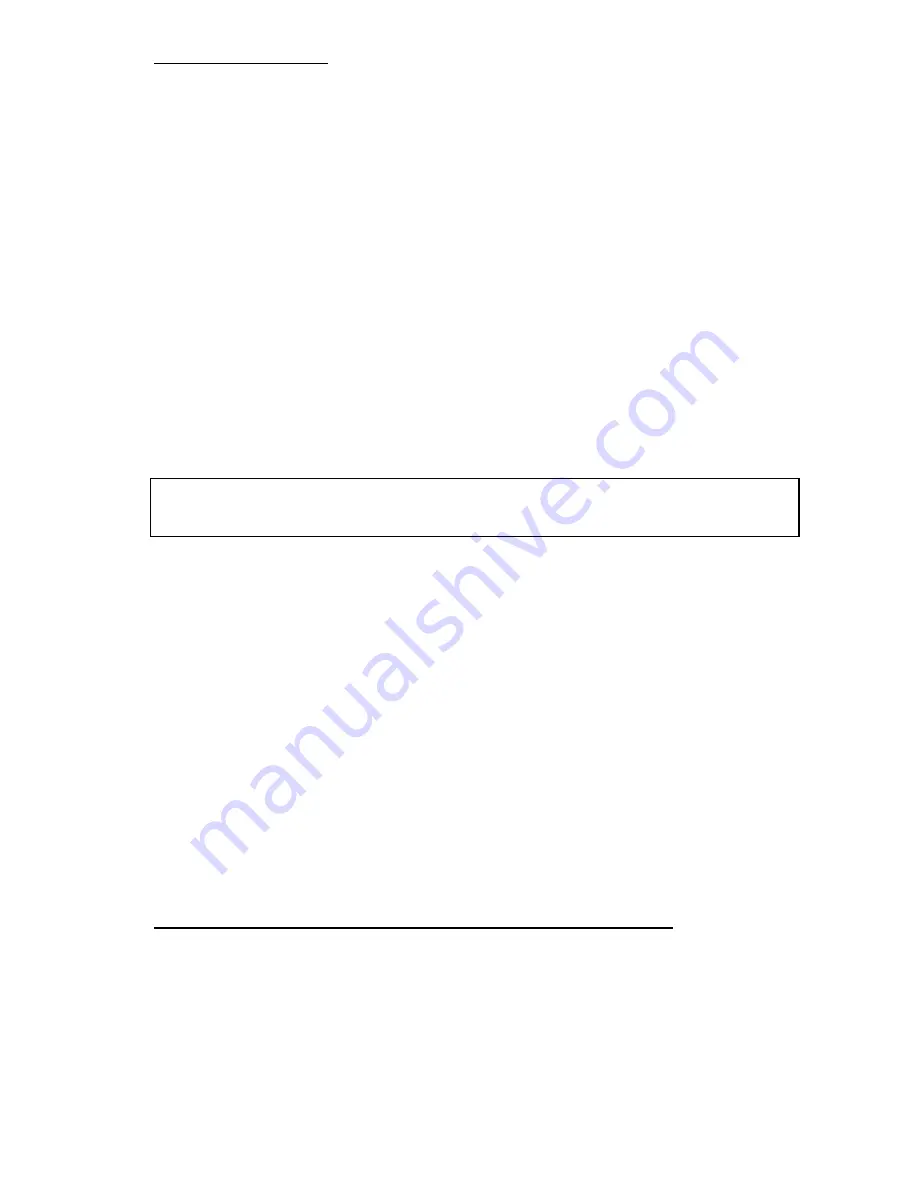
Introduction of BIOS
3-5
/
Multiplier Factor:
You can choose the following multiplier factors:
ä
2.0
ä
2.5
ä
3.0
ä
3.5
ä
4.0
ä
4.5
ä
5.0
ä
5.5
ä
6.0
ä
6.5
ä
7.0
ä
7.5
ä
8.0
…………
However, differences will exist because of the various brands and
types available.
/
SEL100/66# Signal:
This default setting is “High” at 100MHz, and “Low” at 66MHz.
When you want to try a higher multiplier factor at 100MHz and
cannot chose it in “High” state, then you can set it to “Low” state.
Note:
Some Pentium
®
II/III processors have been locked the multiplier factor at manufacturing
site. In this situation, there is no way to choose the higher multiplier factor.
/
AGPCLK/CPUCLK:
Default setting is “ 2/3”. In this state, AGP bus speed will be CPU
bus speed divided by 3 and times 2. If you choose the setting to
“ 1/1 ”, AGP bus speed will equal to CPU bus speed.
/
Speed Error Hold:
Default setting is “Disable”. If you choose the setting to “Enable”,
when CPU speed setting is wrong, then system will hold.
Normally, we do not recommend that you use the “User Define” option to setup
CPU speed and multiplier factor. This option is for the setup of future CPUs
whose specifications are still unknown. The specifications of all present CPUs are
included in the default settings. Unless you are very familiar with all CPU
parameters, it is very easy to make mistakes when you define by yourself the
external clock and the multiplier factor.
Solution in case of booting problem due to invalid clock setup:
Normally, if the CPU clock setup is wrong, you will not be able to boot. In this
case, turn the system off than on again. The CPU will automatically use its
standard parameters to boot. You can then enter BIOS Setup again and set up the
CPU clock.
If you can’t enter BIOS setup, you must try turning the system on a few times
(3~4 times) or press “ INSERT “ key when turn the power on and the system will
automatically use its standard parameters to boot. You can then enter BIOS
Summary of Contents for BX6
Page 2: ......
Page 7: ...Introduction of BX6 Features 1 3 2 Layout Diagram Figure 1 1 Motherboard Component Locations ...
Page 8: ...Chapter 1 1 4 3 The System Block Diagram ...
Page 22: ...Chapter 2 2 14 ...
Page 66: ...Appendix A A 6 ...
Page 72: ...Appendix B B 6 ...
Page 86: ...E 6 Appendix E ...
Page 98: ...G 6 Appendix G ...
















































