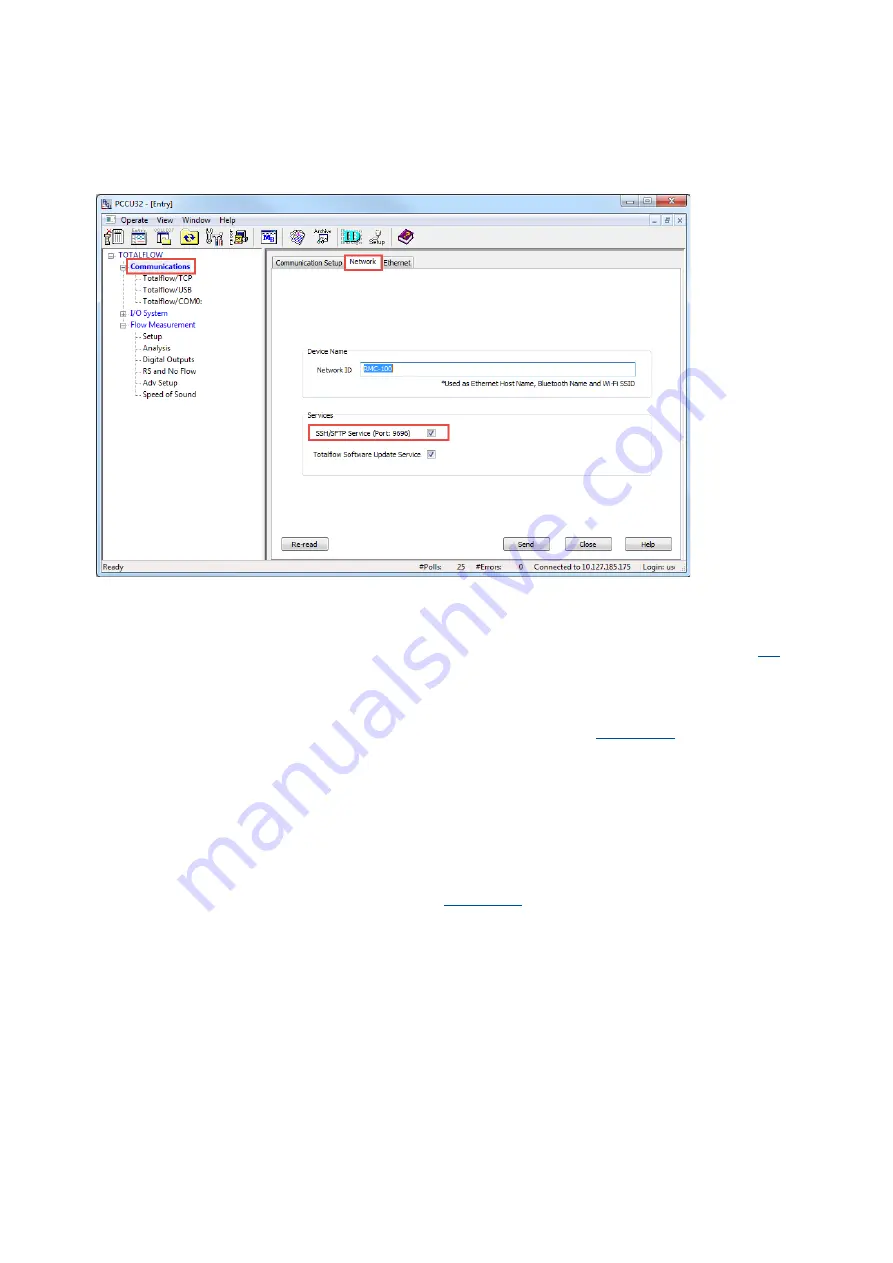
120
| RMC-100| 2105552MNAE
2.
Connect to the device’s MMI or USB port.
3.
Launch PCCU and click
Entry
on the toolbar. The navigation tree displays.
4.
Click
Communications
. Then click
Network
.
5.
Select
SSH/SFTP service
.
Figure 6-21: Enable the SSH/SFTP service
6.
Click
Send
.
7.
Click
Ethernet
to display the Ethernet tab and enable, verify, or configure IP parameters. Use
a valid IP configuration to access the device over a network. Configure the device to use a local
point-to-point to connection, as necessary. Click
Help
for additional details or see section
8.
Click
Send
to save any changes.
9.
Connect the RMC device to the network or to the laptop or PC (if the Ethernet connection is
local). Keep the serial or USB connection open.
10.
Launch the FileZilla application.
11.
Click
Open the Site Manager
. The Site Manager dialog displays (
12.
Configure the General tab parameters:
•
Host: Type the device’s IP address.
•
Port: Type
9696
.
•
Protocol: Select
SFTP- SSH File Transfer Protocol
from the drop-down list.
•
Logon Type: Select
Key file
from the drop-down list.
•
User: Type
root
.
13.
Click
Browse
to select the current private key. If this is the first time the keys are changed,
use ABB’s default developer or technical support private key.
14.
Click
Connect
. If the private key is passphrase-protected, a window displays and requests the
passphrase before granting the connection (






























